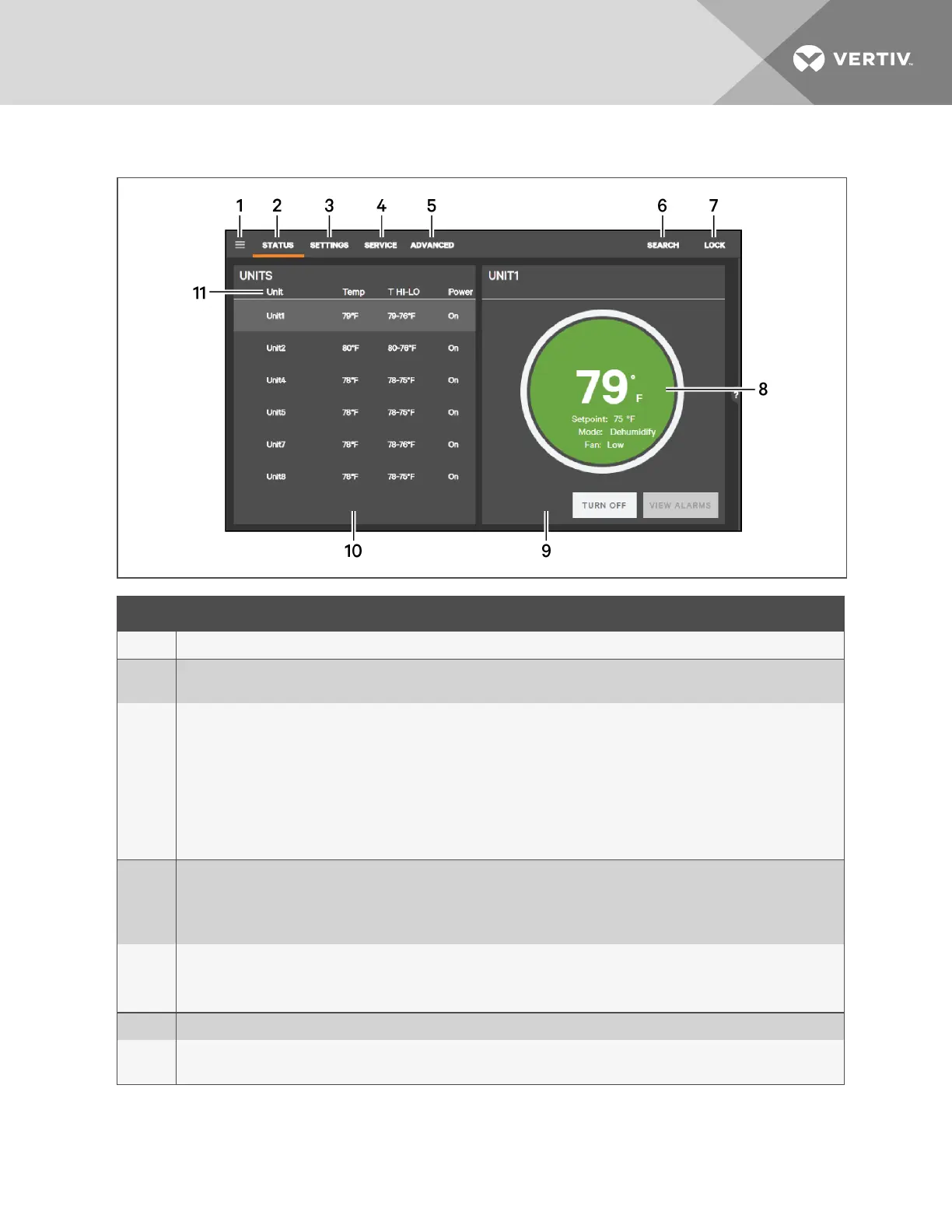Figure 1.1 iCOM CMS web-based user interface
ITEM DESCRIPTION
1 Menu icon. When unlocked, displays set-up, control options and menu depending on the password level used.
2
Status view. When you log on, the iCOMCMS-controlled units and their status are listed on the main display. Clicking the
status icon toggles between the status and alarm summary.
3
Settings view. When selected, the settings options are listed on the main display. Options are:
• Display Preferences, see Setting general display properties on page 9.
• Date/Time Setup, see Setting the date and time on page 10.
• iCOM-CMS settings are listed when you are logged-in at the “advanced” level, see:
• Setting the iCOMCMS Name on page 31.
• Setting the Managing Mode on page 32.
• Managing SSL Certificates on page 32
4
Service view. When selected, the last and next preventive maintenance (PM) are listed next to the connected units.
SeeMaintenance scheduling and component run hours on page 22.
You must be logged-on at the “Service” or “Advanced” level to access the service icon.
See Logging-on to iCOMCMS and Unlocking controls on page 9.
5
Advanced view. When selected, advanced-level options are available on the menu.
You must be logged-on at the “Advanced” level to access the advanced icon.
See Logging-on to iCOMCMS and Unlocking controls on page 9.
6 Search. Opens the “search” term-entry box. See Searching on page 10.
7
Lock/Unlock. Indicates that the options/menus at the level at which you are logged-on (user, service or advanced) are
accessible. See Logging-on to iCOMCMS and Unlocking controls on page 9.
1 Getting Started with iCOM CMS
7