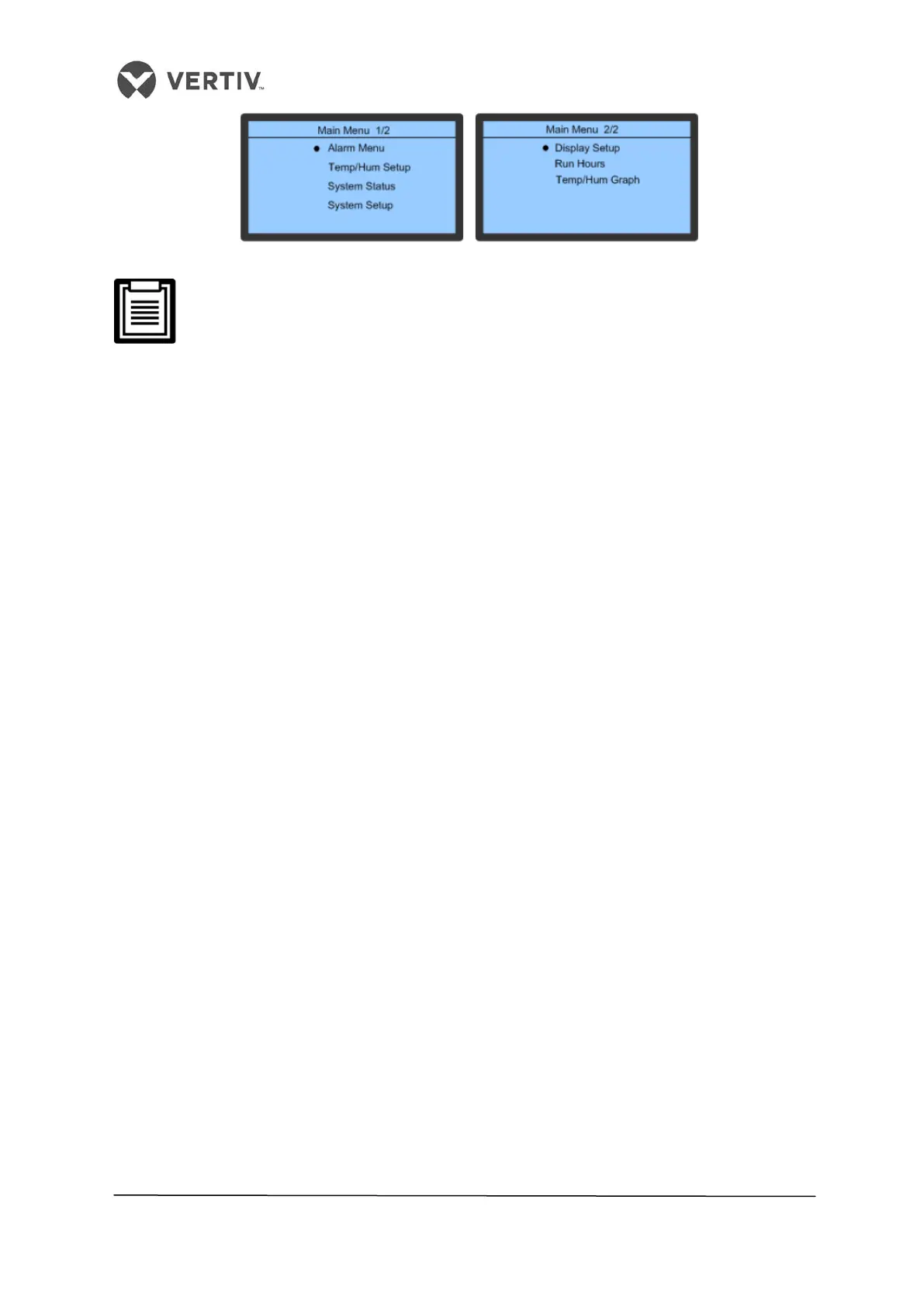66
Vertiv I Liebert LPC I User Manual
Figure 4-5 Main Menu
• A black dot is displayed to the left of a menu-item in the preceding Figure 4-5.
The black dot indicates that the menu has a sub-menu or settings for the
parameters of that menu can be configured/modified/altered.
• After changing the parameters, if Enter is not pressed, remote alarm
temperature maintains the previous set parameters.
4.5.1 Setting parameters for the sub-menu
Following is the procedure for setting parameters for a menu item:
• For any menu-item, use the Up/Down key to move to the sub-menu, which needs to
be worked upon.
• When the cursor is on the selected menu, a black dot appears on the left-hand side of
the sub-menu.
• Next, press the Enter key to further explore the sub-menu or set parameters for that
menu.
Consider an example that illustrates the procedure for such a menu:
• Press the Up or Down key in the Main interface to move the cursor to the Alarm
menu. Once the cursor moves to that sub-menu, the black dot is displayed to the left
of that menu.
• Press the Enter key to explore the Alarm menu interface.
• Press the Up or Down key in the Alarm menu to move the cursor to the Alarm Setup
sub-menu.
• Press the Enter key to explore the Alarm Settings sub-menu
• Press the Up or Down key in the Alarm Settings menu to move the cursor to the High
Temp Alarm.
• Press the Enter key to highlight the parameter for the High Temp Alarm option.
• Press the Up or Down key to select the required parameter.
• On selecting the parameter, Press the Enter key to confirm and validate the
parameter.
• Press the ESC key to move back to the higher-level menu.