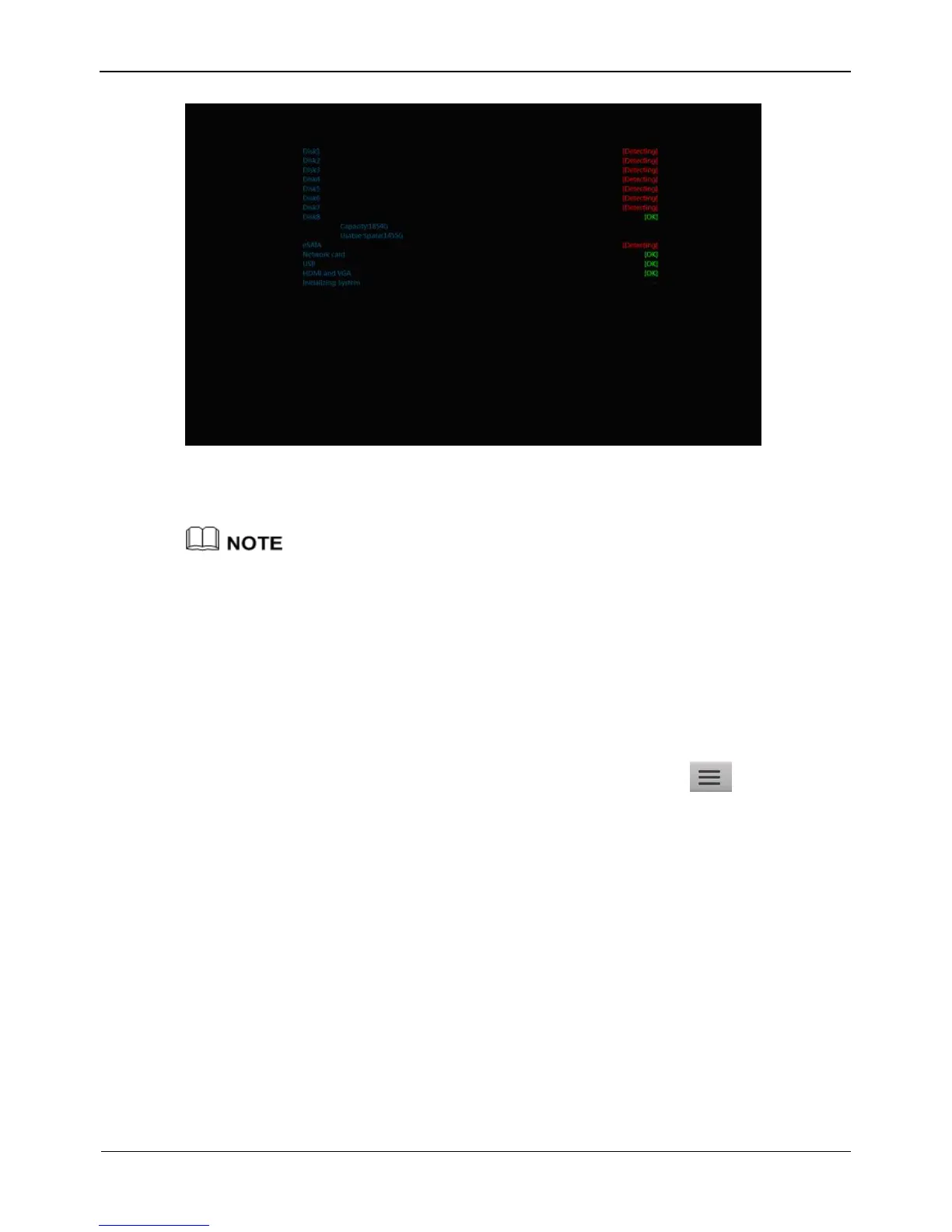Figure 3-4 NVR self-test
When the hardware abnormality is detected, the self-test screen stays on. You can click
continue or shutdown in the lower right corner of the screen. If you click continue,
the NVR enters the login screen.
The hard disk of the NVR must be provided by the user. Hard disk detection is performed
during startup. If the detection fails, possible causes include:
The hard disk is new and unformatted. The hard disk is formatted, but the file system is
inconsistent with the one supported by the NVR.
The hard disk is damaged.
3.4 Shutdown
To shut down the NVR after logging in to the main interface, click and choose
Exit System in the upper right corner. The shutdown interface appears, as shown in
Figure 3-5.