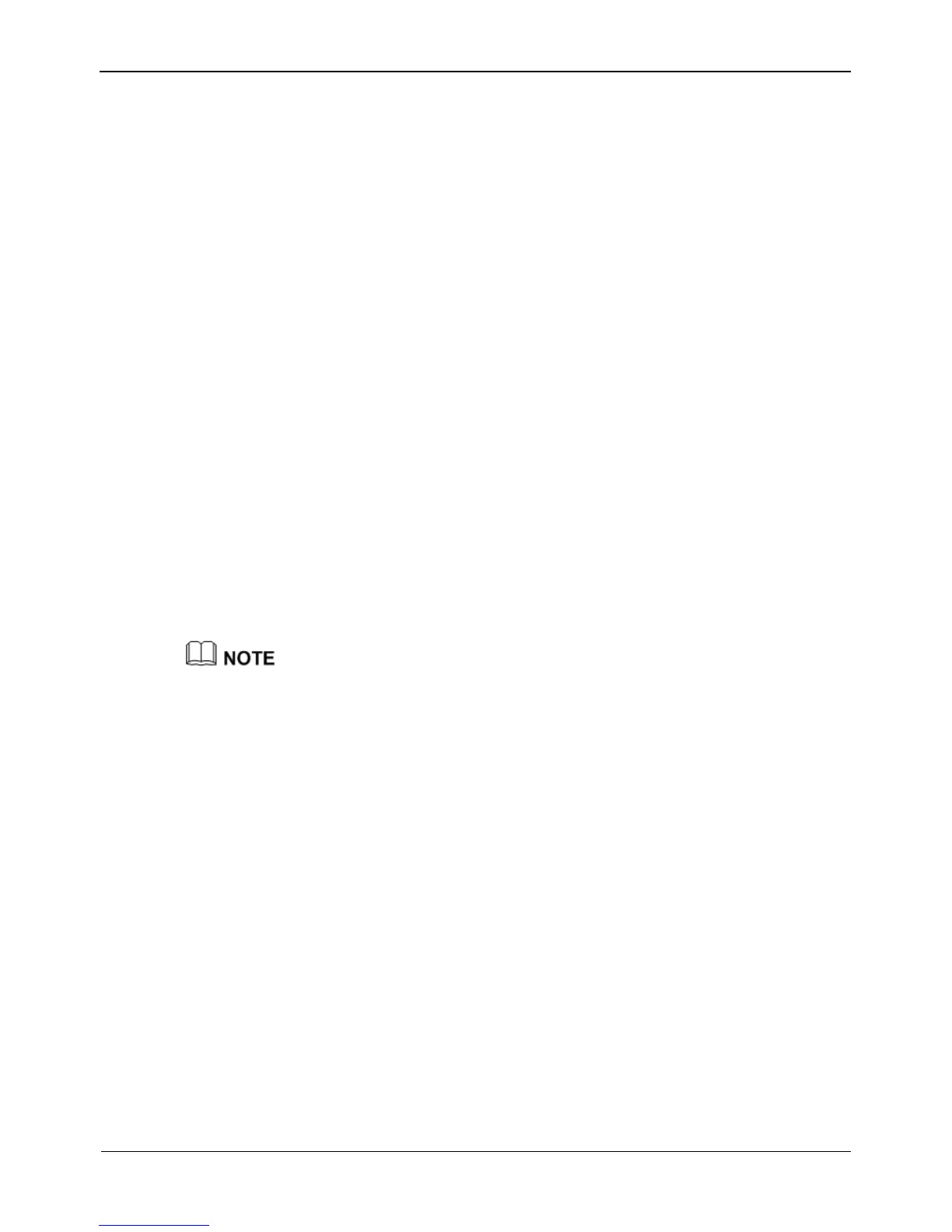Click Ok.
Step 5 Enable or disable record audio. To enable record audio, click ON.
Step 6 Set a storage policy.
The following storage policies are available:
Overwrite in the case of full hard disks
Save days
Step 7 Set a hard disk group for storing video records.
Step 8 Set a code stream of recording.
Step 9 Click OK to save the setting and exit the Record Policy interface.
Step 10 Click Apply on the Record Policy interface. The "Apply success" prompt is
displayed.
Step 11 Click OK. The setting is saved automatically.
If another prompt is displayed, re-set the parameters to meet requirements.
8.5.2 Storage
On the Storage interface, you can:
View the statuses of the hard disks of the NVR.
View details of the hard disks, including capacity, used space, and usable space.
Unload and format hard disks.
When using the NVR for the first time, format the hard disks loaded to the NVR; otherwise,
video files cannot be written to the hard disks.
Choose Setting > NVR Setup>Record>Storage.
The Storage Configuration interface appears, as shown in Figure 8-24.