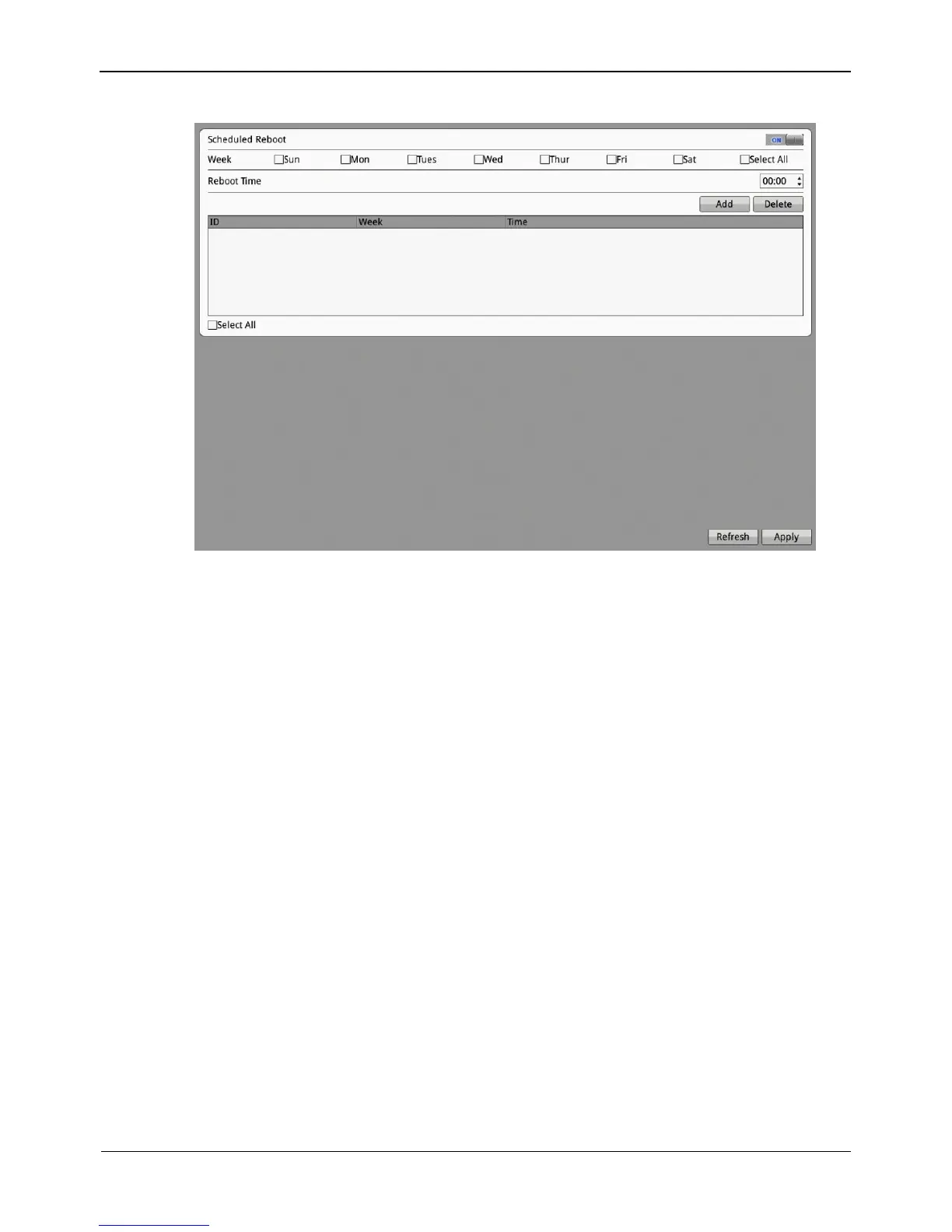Figure 8-41 Scheduled Reboot interface
Step 2 Click ON to enable scheduled reboot.
Step 3 Add or Delete reboot schedule.
Adding a reboot schedule
1. Tick Week and select the reboot time from the down-drop list box.
2. Click Add, the reboot schedule is added successfully.
Deleting a reboot schedule
3. Tick the reboot schedule ID.
4. Click Delete, the reboot schedule is deleted successfully.
Step 4 Click Apply, the system saves the settings.
-----End
8.12 System
Step 1 Choose Setting> NVR Setup>System.
The System interface appears, as shown in Figure 8-42.