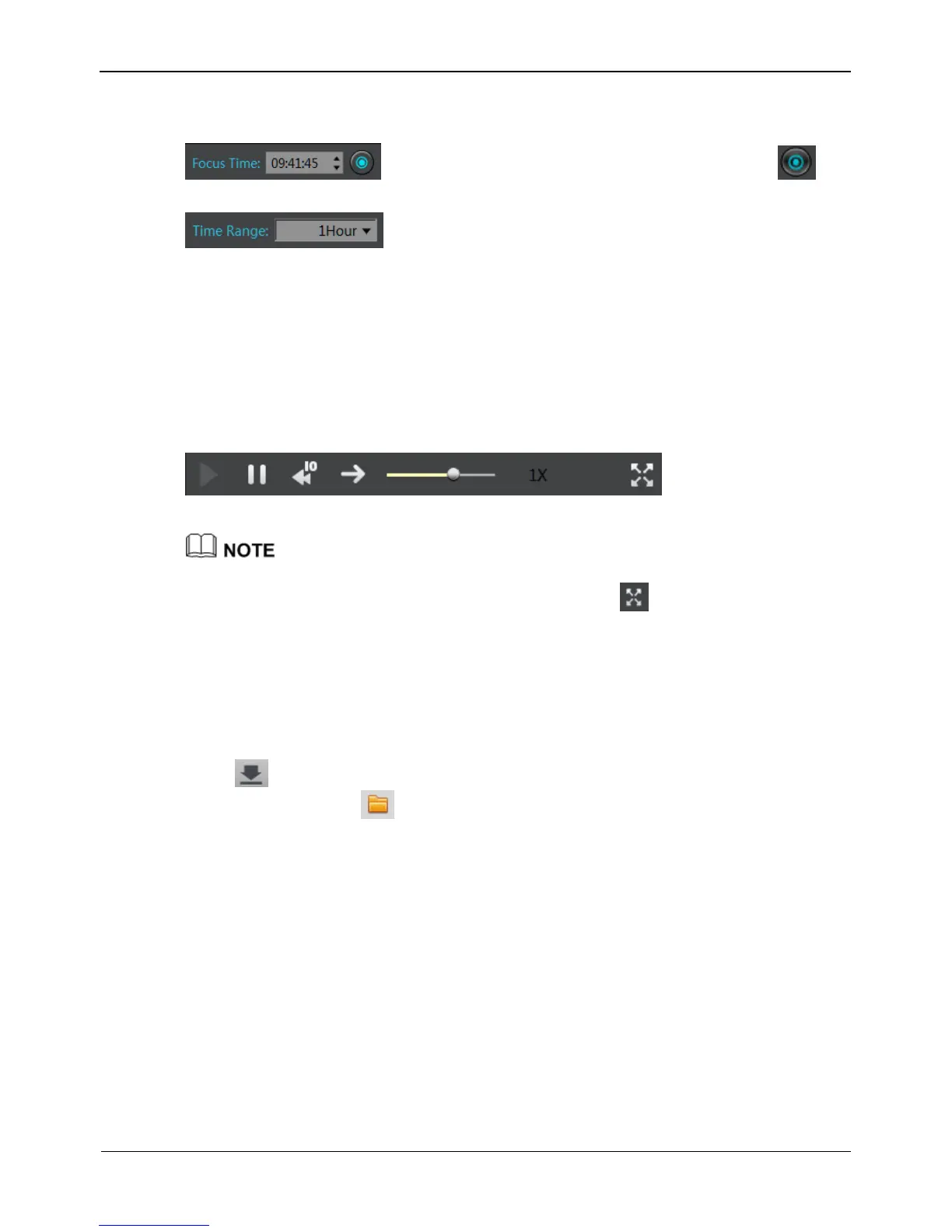axis displays videos. Reserved videos are in blue, alarm videos are in red, bookmarked
videos are in yellow, and ordinary videos are in green.
: Enter a time point in the Focus time field and click .
Then the video corresponding to the specified time is played.
: provides the time options of 15 minutes, 30 minutes, 1 hour,
4 hours, 8 hours, 12 hours, and 1 day.
If 1 hour is selected, the time span from the first blue column to the last blue column is
1 hour.
Step 4 Play a video.
You can play a video after selecting a camera and date. Figure 6-2 shows the control
bar of video playback.
Figure 6-2 Control bar
When a video is being played, drag the video information bar in the video pane horizontally
to control video playback. To switch to the full screen, click .
----End
6.2 Video Backup
Step 1 Set a backup path.
Click in the upper right corner of the Playback interface. The Backup Tasks
interface appears. Click . The Backup Path Browse dialog box appears, as shown
in Figure 6-3.