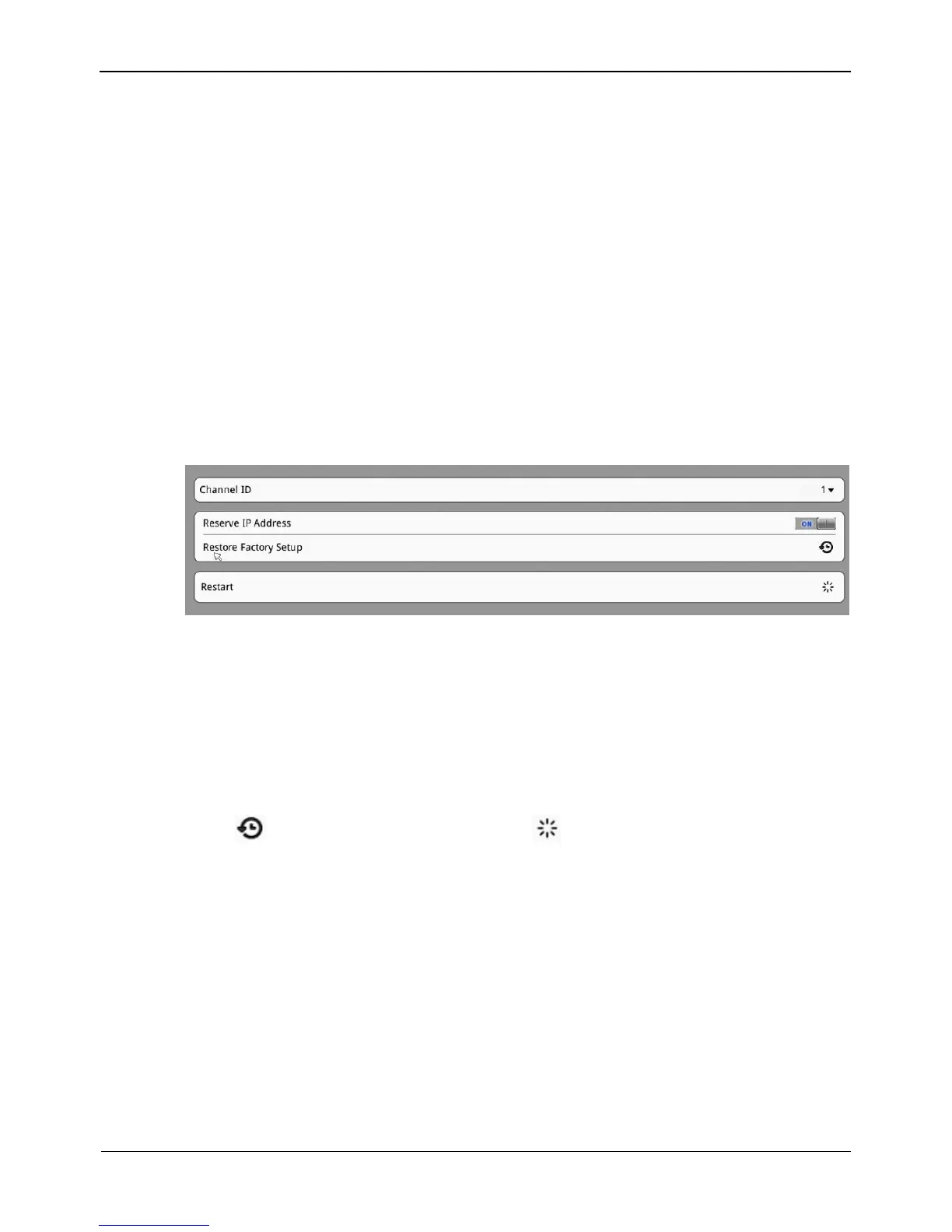Step 11 Check Alarm Output. Select alarm output channel ID and alarm output time(s) to
enable alarm output linkage.
Step 12 Check Send Email to enable email linkage.
Step 13 Click Apply. The message "Apply success" is displayed.
Step 14 Click OK. The system saves the settings.
8.3.11 Camera Maintenance
On the Camera Maintenance interface, you can restore factory setup and restart the
camera of selected channel.
Take the following steps to set alarm input:
Step 1 Setting>NVR Setup>Channel>Camera Maintenance.
The camera maintenance interface is displayed, as shown in Figure 8-18.
Figure 8-18 Alarm Input interface
Step 2 Select channel ID.
Step 3 Click the Reserve IP Address button.
If the button is enable, reserve the IP address of camera when the camera restore
factory setup.
If the button is disable, the IP address of camera will be reset to factory setup when the
camera restores factory setup.
Step 4 Click to restore factory setup, and click to restart the camera.
8.4 Live Video Layout
On the Live Video Layout interface, you can set a live video layout so that it can be
used on the Live Video interface.
The following functions are provided:
Creating a layout
Deleting an existing layout
Editing an existing layout