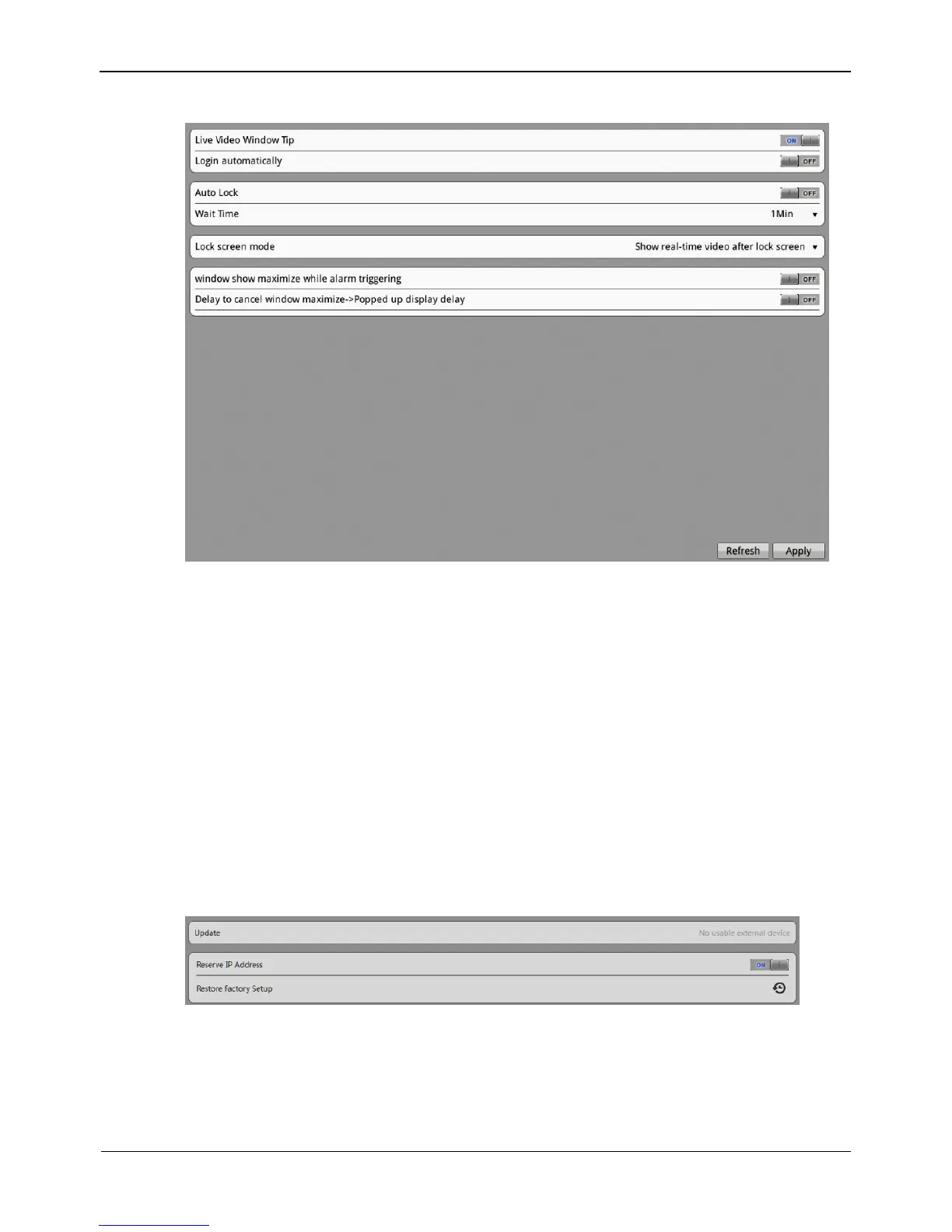Figure 8-42 System interface
Step 2 Click the button ON to enable Live Video window Tip, Login automatically, Auto
Lock and window show maximize while alarm triggering.
Step 3 Select wait time from the drop-down list box.
Step 4 Select lock screen mode from the drop-down list box.
Step 5 Click Apply, the system saves the settings.
8.13 Maintenance
Step 1 Choose Setting> NVR Setup>Maintenance.
The Maintenance interface appears, as shown in Figure 8-43.
Figure 8-43 Maintenance interface
Step 2 Click the Reserve IP Address button.
If the button is enable, reserve the IP address of camera when the camera restore
factory setup.