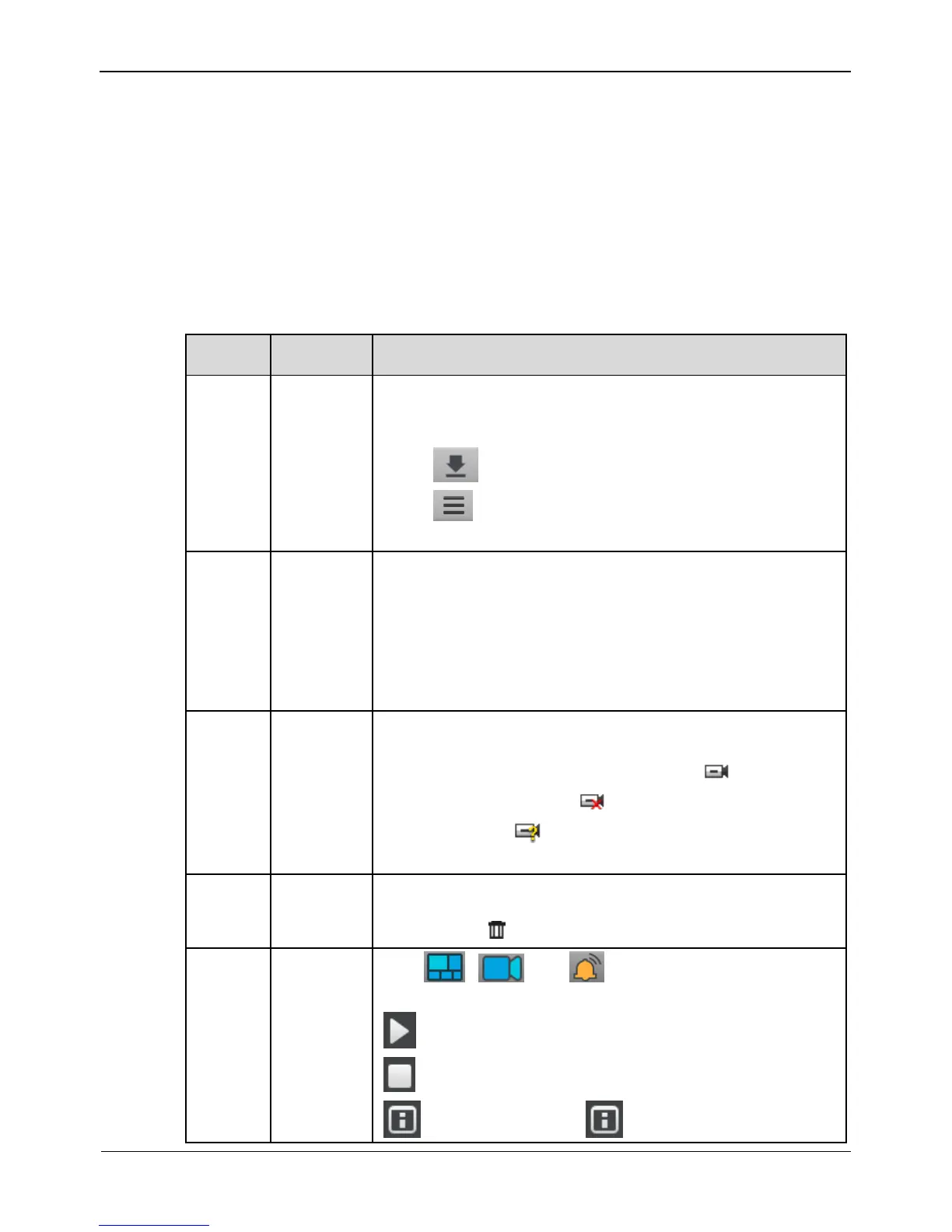Network Video Recorder(NVR)
User Manual
Intelligent code stream adaptation
The system provides an intelligent code stream adaptation mechanism.
When a video is played, the system selects a proper code stream based on the sizes and
number of video windows and its own decoding capability to achieve optimal real-time
surveillance effect.
To change a code stream manually, right-click and select a new code stream among the
ones supported by the video device from the Stream option in the shortcut menu. Code
stream information is displayed at the bottom of the video pane.
Table 5-1 lists the elements of the Live Video interface.
Table 5-1 Elements of the Live Video interface
The top menu includes Live Video, Playback, Alarm
Search, and Quick Setup. Click each one to enter the
corresponding operation interface.
Click to enter the record backup interface.
Click to set NVR setup, change language, lock NVR,
change password or exit system.
To play a live video, select the one-screen, four-screen, or
eight-screen layout and drag a camera in the Cameras pane
to the layout window. To save a layout, click Save in the
control bar at the bottom of the interface and select Shared
Layout or My Layout as the save location. The camera
sequencing layout is supported and can be set in Layouts of
NVR Setup.
The Cameras pane shows all cameras managed by the
system. To play a live video, drag a camera to the layout
window. Online cameras are marked with ; offline
cameras are marked with ; non-authenticated cameras
are marked with (the entered user name or password is
incorrect).
The Alarm Info pane displays the latest 20 camera alarms,
including motion detection alarms and I/O alarms. To clear
alarms, click .
Click , , and to hide or show the Layouts,
Cameras, and Alarm Info panes.
: used to play a live video.
: used to close a live video.
:Show all titles.Click to hide all titles and the