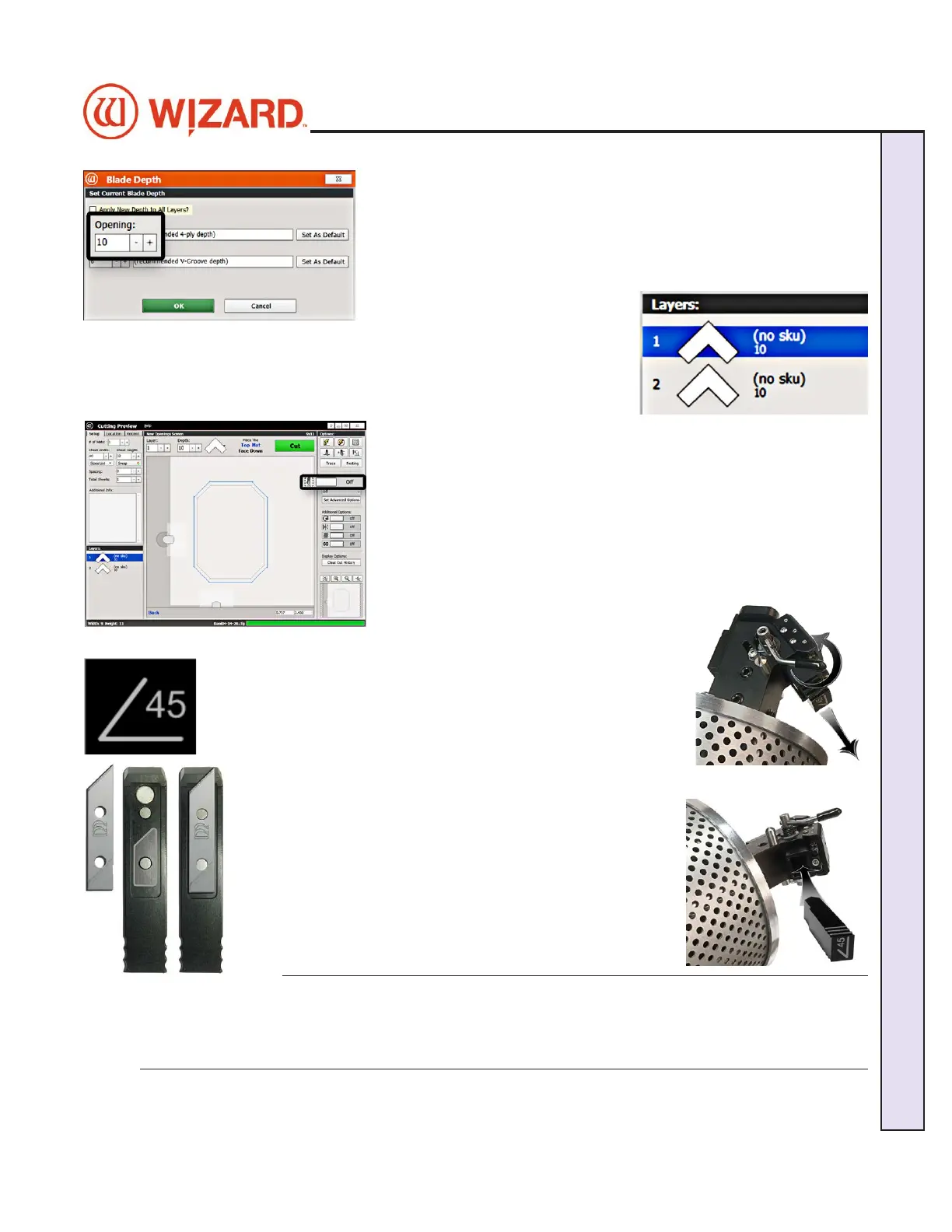3. On the Blade Depth screen, select the new blade depth number 3. On the Blade Depth screen, select the new blade depth number
under under OpeningOpening. .
For this rst mat, leave it at the default setting.For this rst mat, leave it at the default setting.
4. Click 4. Click OKOK. .
5. If we had changed the Blade Depth, the new blade depth number would 5. If we had changed the Blade Depth, the new blade depth number would
be listed next to the current Layer.be listed next to the current Layer.
NOTE: NOTE: Returning to the Editor then back to the Cut Preview reloads the Returning to the Editor then back to the Cut Preview reloads the
default blade depth.default blade depth.
Not Cutting the Outside
1. Click the 1. Click the Outside CutOutside Cut toggle to toggle to OO to not cut the outside of to not cut the outside of
the mat. You will be placing a piece of pre-cut matboard into the the mat. You will be placing a piece of pre-cut matboard into the
machine.machine.
Install a Blade
The 45° cartridge is labeled 45° on the end and is black.The 45° cartridge is labeled 45° on the end and is black.
1. Push blade cartridge release down to eject the current blade 1. Push blade cartridge release down to eject the current blade
cartridge.cartridge.
2. The blade cartridge displays a diagram of the blade orientation (shown in contrast). 2. The blade cartridge displays a diagram of the blade orientation (shown in contrast).
Place the new blade into cartridge with the longest straight Place the new blade into cartridge with the longest straight
side to the right and the bevel face down, lining up the holes side to the right and the bevel face down, lining up the holes
of the blade over the pins in the cartridge. The blade should of the blade over the pins in the cartridge. The blade should
t snugly into the recess space provided for it. t snugly into the recess space provided for it.
3. Turn the cartridge over and reinsert into the head with the 3. Turn the cartridge over and reinsert into the head with the
blade facing the CMC board and the notch on the back of blade facing the CMC board and the notch on the back of
the cartridge facing the head, until it clicks into place. It can the cartridge facing the head, until it clicks into place. It can
only be inserted one way.only be inserted one way.
WARNING: Do not run the CMC without the blade cartridge
in place or damage to the blade cartridge release lever could
occur.
20-36070-1 GettingStartedManualZ1FrameShop
04/07/21
19
Wizard CMC Model Z1 Hardware and Software Getting Started Manual
Wizard™ CMC Model Z1 Hardware and Software Getting Started Guide