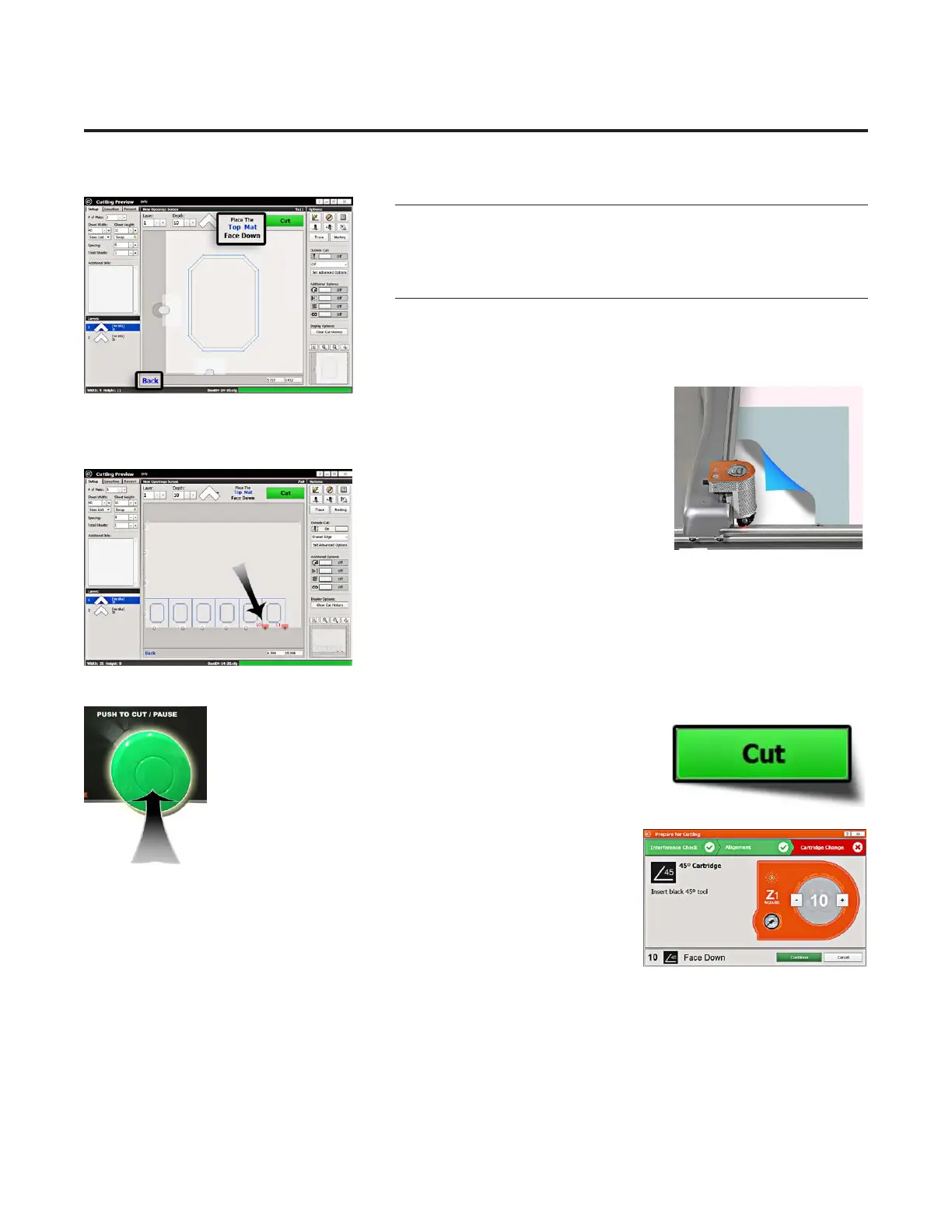Put Matboard onto CMC
*Make sure there are two layers of
disposable slipsheets of adequate size
underneath the matboard to be cut.*
1. The cut preview displays whether the current layer is to be cut from 1. The cut preview displays whether the current layer is to be cut from
the front or from the back of the matboard. This determines how to place the front or from the back of the matboard. This determines how to place
the matboard into the CMC. the matboard into the CMC.
2. When cutting from the back, place the matboard face down onto the CMC 2. When cutting from the back, place the matboard face down onto the CMC
(facing away from the operator). Make sure the matboard nestles tightly under (facing away from the operator). Make sure the matboard nestles tightly under
the horizontal and vertical clamps of the the horizontal and vertical clamps of the
CMC. Since we’re not cutting the outside, CMC. Since we’re not cutting the outside,
place a pre-cut matboard of adequate place a pre-cut matboard of adequate
size.size.
3. If there are any red indicators showing that any of the clamps are in 3. If there are any red indicators showing that any of the clamps are in
the way of cutting, the clamps will need to be rotated. the way of cutting, the clamps will need to be rotated. See “Adjusting See “Adjusting
Clamps for Zero Waste” on page 24Clamps for Zero Waste” on page 24..
Push Cut
1. Push the green 1. Push the green CutCut button on the control panel on the left side of the board to cut the button on the control panel on the left side of the board to cut the
design. Optionally, you can click the design. Optionally, you can click the CutCut button on the Cut button on the Cut
Preview Screen. Preview Screen.
2. If the motors are disengaged, the software will prompt to 2. If the motors are disengaged, the software will prompt to
Align the HeadAlign the Head. When the motors are disengaged, the gantry . When the motors are disengaged, the gantry
can be moved easily back and forth and the head moves can be moved easily back and forth and the head moves
easily up and down on the gantry. easily up and down on the gantry. See “Align the Head” See “Align the Head”
page 21 for instructions on how to Align the Headpage 21 for instructions on how to Align the Head..
3. If the head is aligned but a dierent cartridge or blade 3. If the head is aligned but a dierent cartridge or blade
depth is needed, the user will be prompted to change the blade cartridge depth is needed, the user will be prompted to change the blade cartridge
and conrm the blade depth. and conrm the blade depth. See “Insert Blade Cartridge and Adjust See “Insert Blade Cartridge and Adjust
Blade Depth” page 22 for more informationBlade Depth” page 22 for more information..
20
20-36070-1 GettingStartedManualZ1FrameShop
04/07/21
Wizard™ CMC Model Z1 Hardware and Software Getting Started Guide