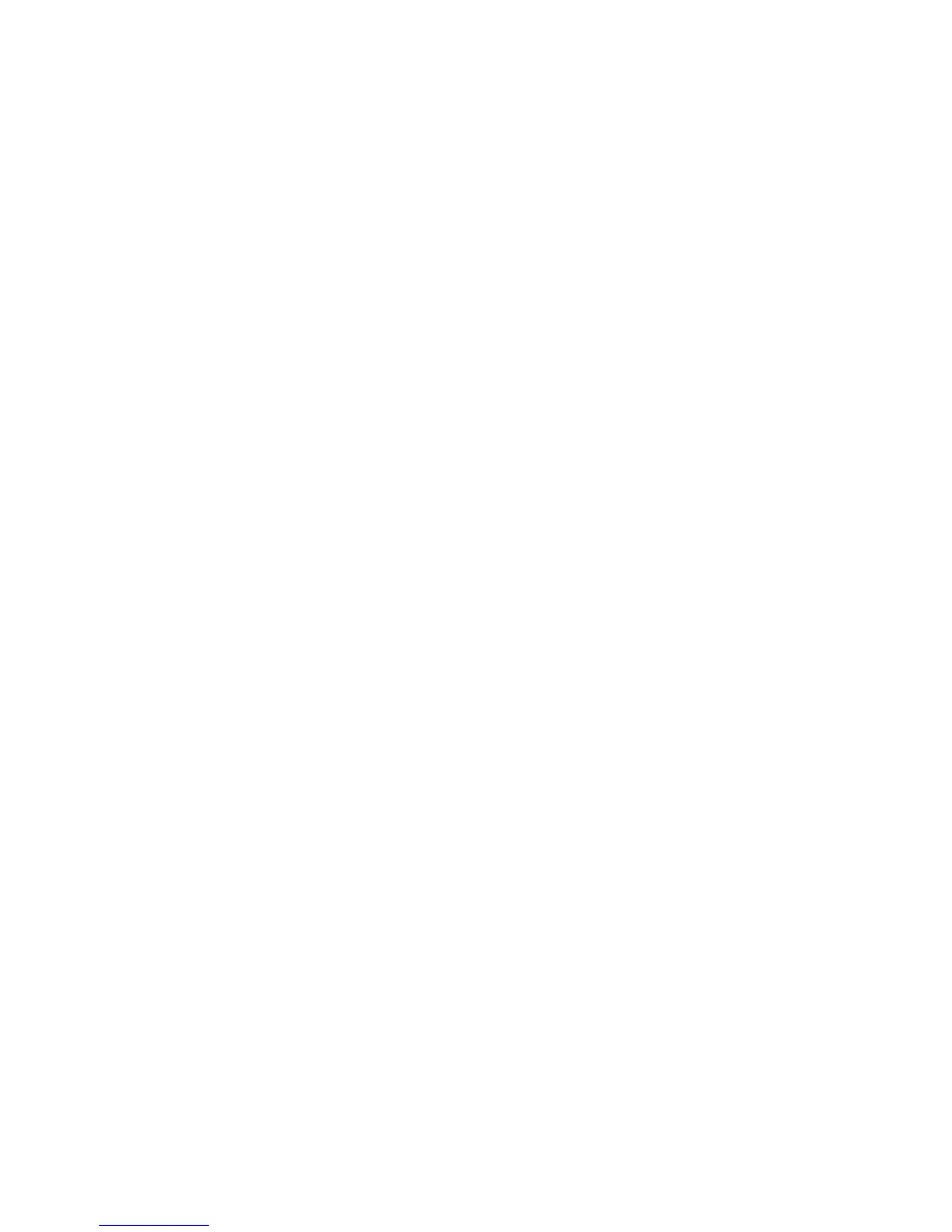Scanning
WorkCentre 6015 Color Multifunction Printer 109
User Guide
Scanning to a Folder on a USB Connected
Computer
1. Start Express Scan Manager:
Windows: Click Start > Programs > Xerox. Select your printer from the list. Double-click Express
Scan Manager.
Macintosh: Navigate to Applications > Xerox. Select your printer from the list. Double-click
Express Scan Manager.
2. Click OK to accept the default Destination Path folder, or click Browse to navigate to another folder.
3. Press OK.
4. Load the original on the document glass or in the automatic document feeder.
5. On the printer control panel, press the Scan button.
6. To select Scan to Computer (USB), press the arrow buttons, then press OK.
7. To change any of the options, press the arrow buttons to select the option, then press OK.
8. To begin the scan, press the arrow buttons to select Scan to, then press Start.
An Express Scan Manager dialog box opens on your computer to indicate the progress. The printer
scans your documents to the output destination specified in Express Scan Manager.