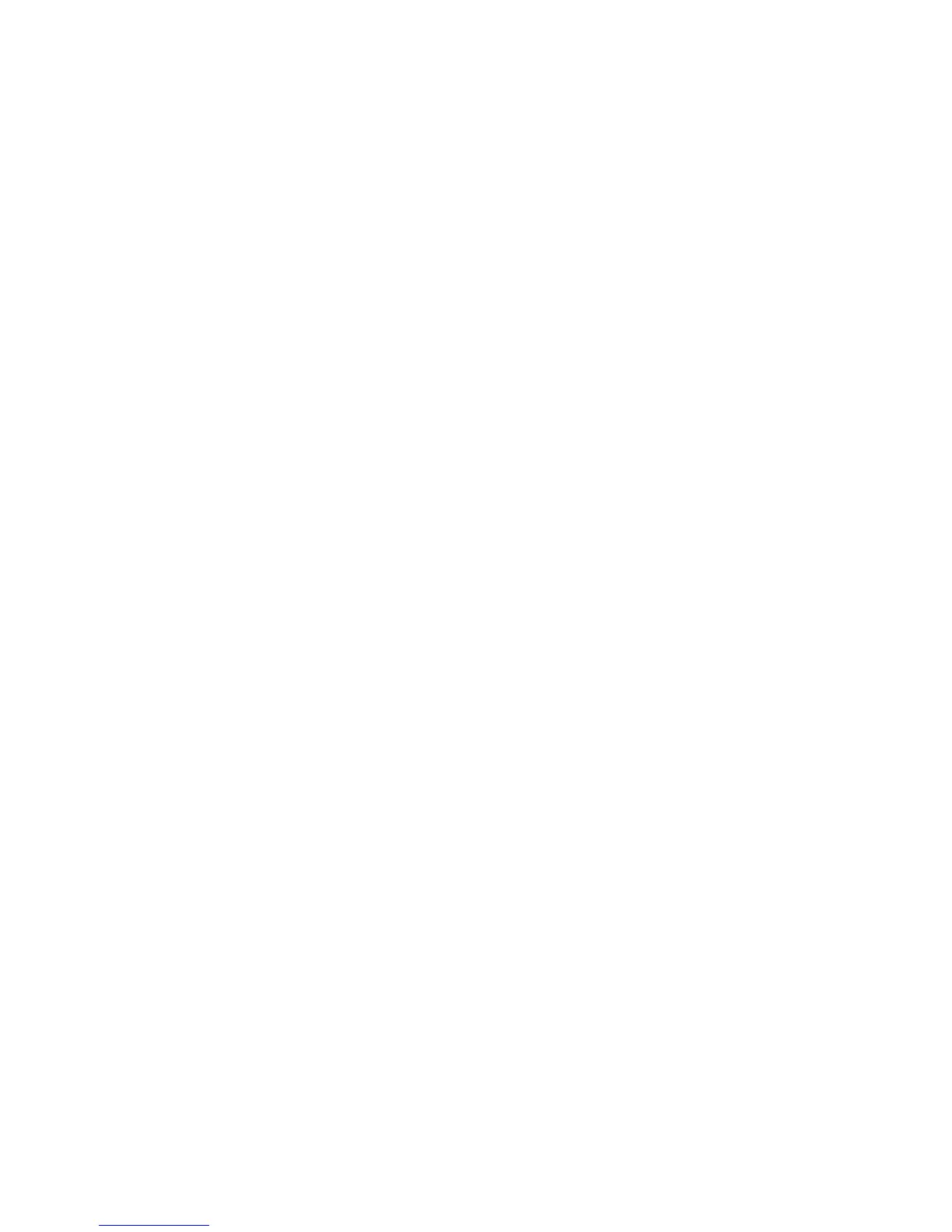Copying
WorkCentre 6015 Color Multifunction Printer 97
User Guide
Basic Settings
This section includes:
Selecting Color or Black and White Copies ............................................................................................................. 97
Specifying the Original Size.......................................................................................................................................... 97
Specifying the Original Document Type ................................................................................................................. 97
Selecting Color or Black and White Copies
If the original document contains color, you can create copies in full color or in black and white. The color
mode indicators light to show the current setting.
Press the Color Mode button to toggle the selection between color and black and white.
Note: The Color Mode returns to the default setting after the copy job is complete. To modify the
default setting, see Selecting the Default Copy Settings on page 101.
Specifying the Original Size
1. To select Document Size, press the arrow buttons, then press OK.
2. Select the document size.
3. Press OK.
Specifying the Original Document Type
The scanner optimizes the appearance of the output based on the contents of the original document.
To specify the type of the original document:
1. To select Document Type, press the arrow buttons, then press OK.
2. Select the document type:
Text for black and white or colored text.
Mixed for both text and photographs, such as magazines or newspapers. This is the default
setting.
Photo for photographs.
3. Press OK.