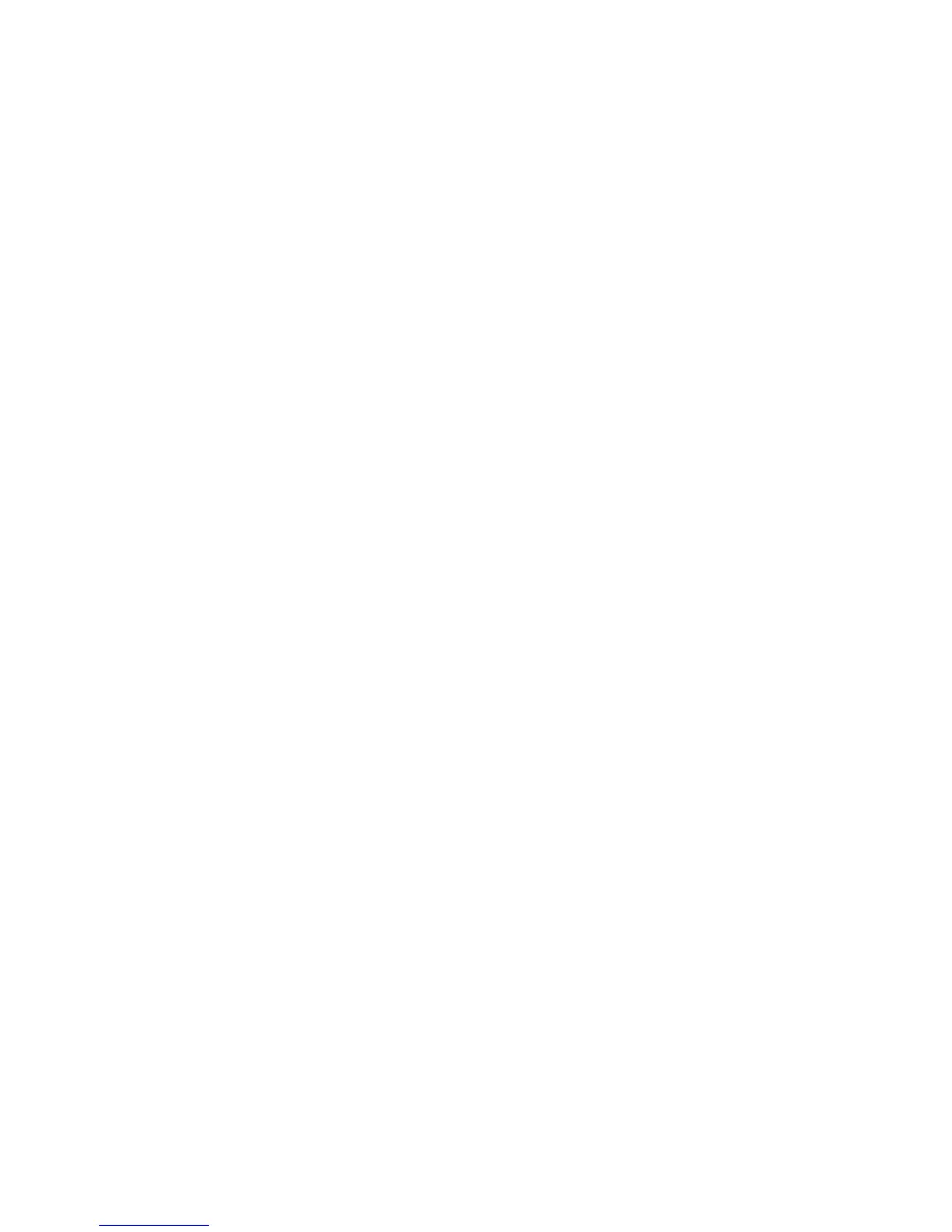Scanning
WorkCentre 6015 Color Multifunction Printer 117
User Guide
Scanning an Image Using Windows XP
Note: To use this feature, the printer must be connected to the computer with a USB cable.
1. On your computer, select Start > Control Panel.
2. Double-click Scanners and Cameras.
3. Double-click Xerox WC6015.
4. Select an option:
Color picture
Grayscale picture
Black and white picture or text
Custom
5. Select the paper source:
Document Glass
Document Feeder
6. To preview the document or select a portion of the document to scan, select Preview.
The printer scans a preview copy of the image.
7. To select a portion of the document to scan, use the corner points to resize the frame.
8. Click Next.
9. Type a name for this group of pictures.
10. Select a file format:
BMP
TIF
JPG
PNG
11. Type in a path name or browse to a location for the scanned images.
12. To save the image to the folder, select Nothing.
13. Click Next.
14. To view the scanned image, click the folder link in the window.
15. Click Finish.
The image is stored in the folder and ready for use in your applications.