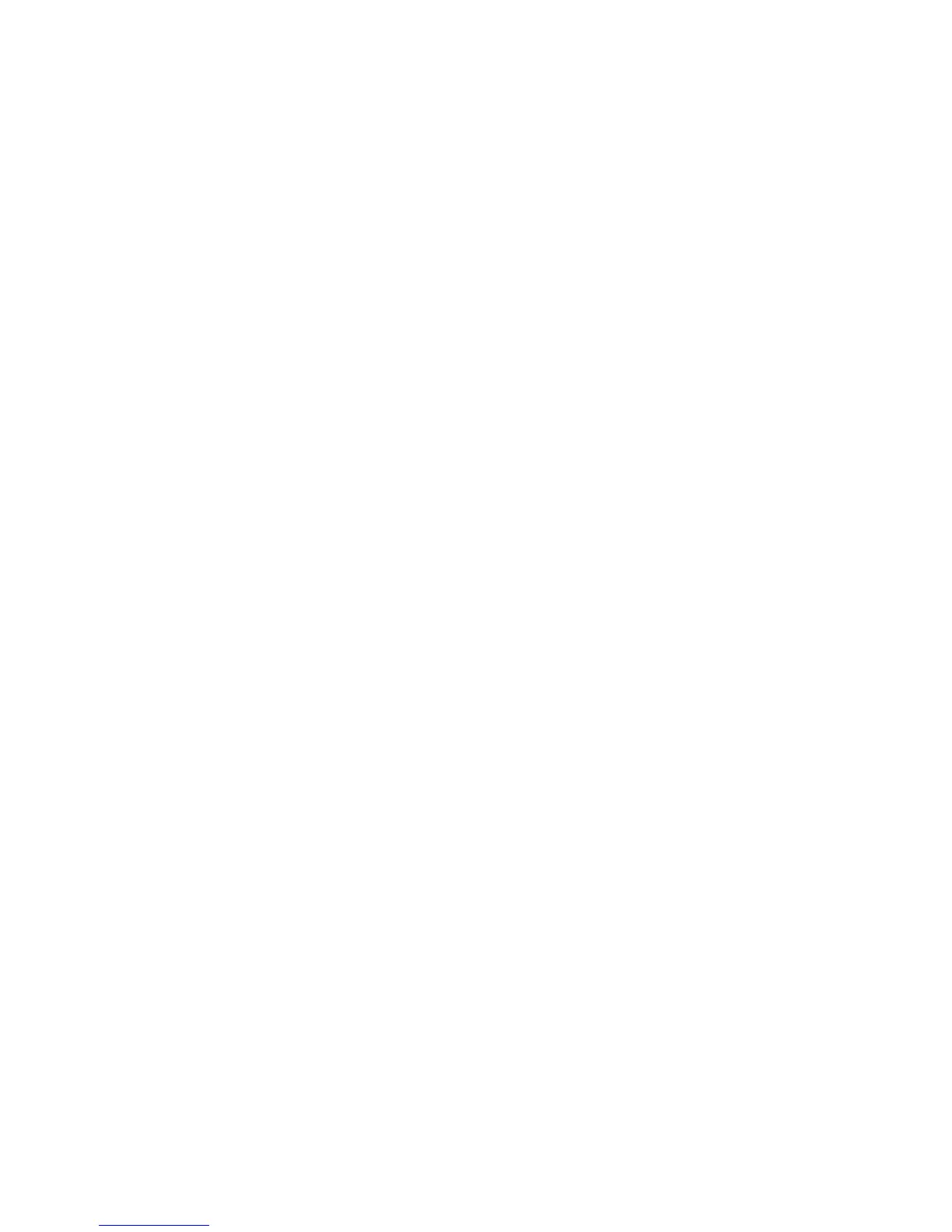Installation and Setup
WorkCentre 6015 Color Multifunction Printer 57
User Guide
6. Identify the country:
a. To select Country, press the arrow button, then press OK.
b. To select your country name, press the arrow button, then press OK.
c. At the Restart System (Are You Sure?) prompt, press the Down Arrow to select Yes, then press
OK.
7. To return to the Ready screen, press Return.
See also:
Setting the Date and Time on page 58
CentreWare Internet Services on page 39
Faxing on page 127
Adding Fax Numbers and Email Addresses to the Address Book
If the printer is connected to a network, you can add fax numbers and email addresses to the printer
address book using CentreWare Internet Services.
If the printer is connected with a USB cable, you can add fax numbers and email addresses to the printer
address book using the Address Book Editor.
For details, see Adding an Individual Fax Address Book Entry on page 132, Creating a Fax Group on page
134, and Editing Address Book Fax Groups on page 135.
For more information, see Faxing on page 127.
Enabling the Printer for Scanning
If the printer is connected to a network, you can scan to an FTP address, an email address, or a shared
folder on your computer. First you must set up scanning in CentreWare Internet Services. For details, see
CentreWare Internet Services on page 39.
If the printer is connected with a USB cable, you can scan to a folder on your computer, or scan into an
application. First you must install the scan drivers and the Express Scan Manager utility.
Note: If your printer is connected using the USB cable, you cannot scan to an email address or a
network location, such as a shared folder on your computer.
For details, see Scanning Setup Overview on page 64.