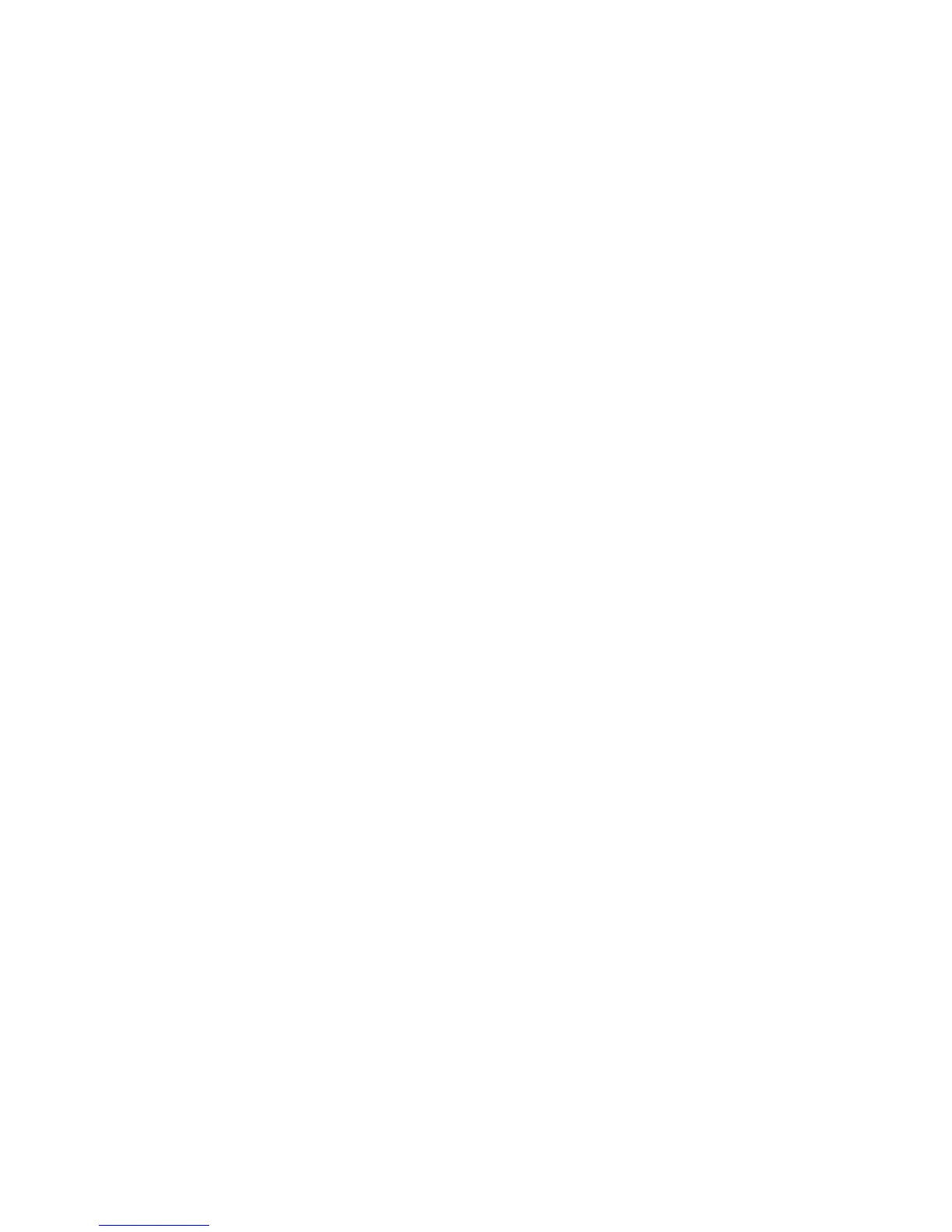Features
38 WorkCentre 6015 Color Multifunction Printer
User Guide
Energy Saver Mode
This section includes:
Setting the Power Saver Timer.................................................................................................................................... 38
Exiting Energy Saver Mode .......................................................................................................................................... 38
You can set the time the printer spends idle in ready mode before it automatically transitions to a lower
power level. You can also turn off the automatic transition.
Setting the Power Saver Timer
1. On the printer control panel, press the System button.
2. To select Admin Menu, press the arrow buttons, then press OK.
3. To select System Setup, press the arrow buttons, then press OK.
4. At Power Saver Timer, press OK.
5. Press the arrow buttons to select one of the following:
Power Saver Mode 1: Reduces power consumption to 15 W or less when the printer is left idle.
Set the timer from 5–60 minutes. The default setting is 60.
Power Saver Mode 2: Disables control panel and all sensors after the printer enters Mode 1.
Reduces power consumption to 7 W or less. Set the timer from 1–60 minutes. The default
setting is 1.
6. Press OK.
7. To select the desired time, press the arrow buttons, then press OK to save the changes.
8. To return to Ready, press the Return button four times.
Exiting Energy Saver Mode
The printer automatically cancels Energy Saver mode when it receives data from a connected computer.
To exit Energy Saver mode manually, press the Power Saver button on the control panel.
