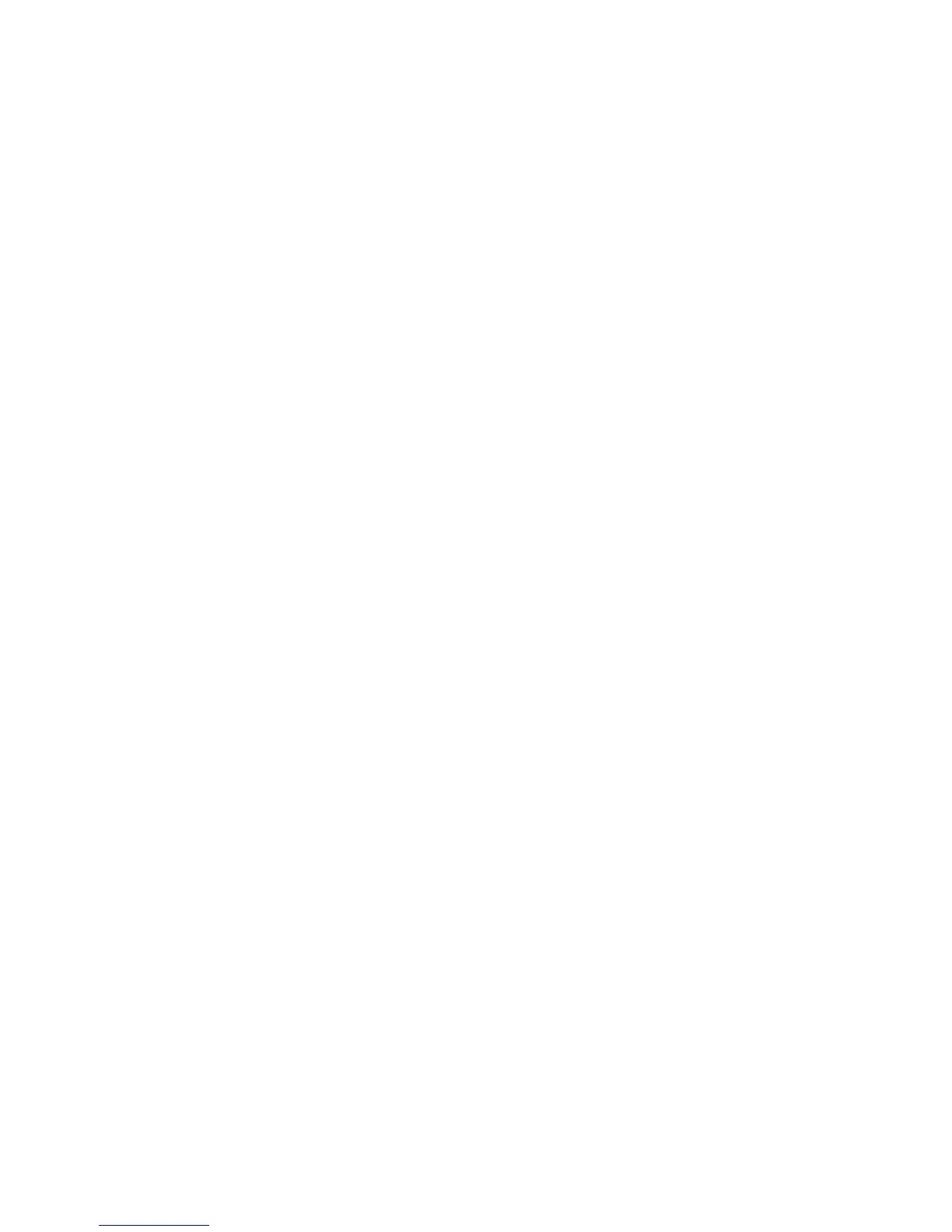Installation and Setup
WorkCentre 6015 Color Multifunction Printer 53
User Guide
Assigning the IP Address of the Printer
This section includes:
Assigning the IP Address Automatically ................................................................................................................. 53
Assigning the IP Address Manually ........................................................................................................................... 53
Finding the IP Address of the Printer ....................................................................................................................... 55
Changing the IP Address Using CentreWare Internet Services...................................................................... 56
By default, the printer is set to acquire an IP address from the network server using DHCP. Network
addresses assigned by DHCP are temporary, however. After a specified time, the network could assign a
new IP address to the printer. If the print driver is set to an IP address that changes periodically, you can
experience connectivity issues. To avoid problems, or if your network administrator requires a static IP
address for the printer, you can assign the IP address to the printer.
Note: You can view the IP address of your printer from the the System Settings Page, the printer
control panel, or CentreWare Internet Services.
See also:
Assigning the IP Address Manually on page 53
Finding the IP Address of Your Printer on page 55
Assigning the IP Address Automatically
1. On the printer control panel, press the System button.
2. To select Admin Menu, press the arrow buttons, then press OK.
3. At Network, press OK.
4. To select TCP/IP, press the Down Arrow button, then press OK.
5. To select IPv4, press the arrow buttons, then press OK.
6. At Get IP Address, press OK.
7. To select DHCP/AutoIP, press the arrow buttons, then press OK.
8. To return to the Ready screen, press Return.