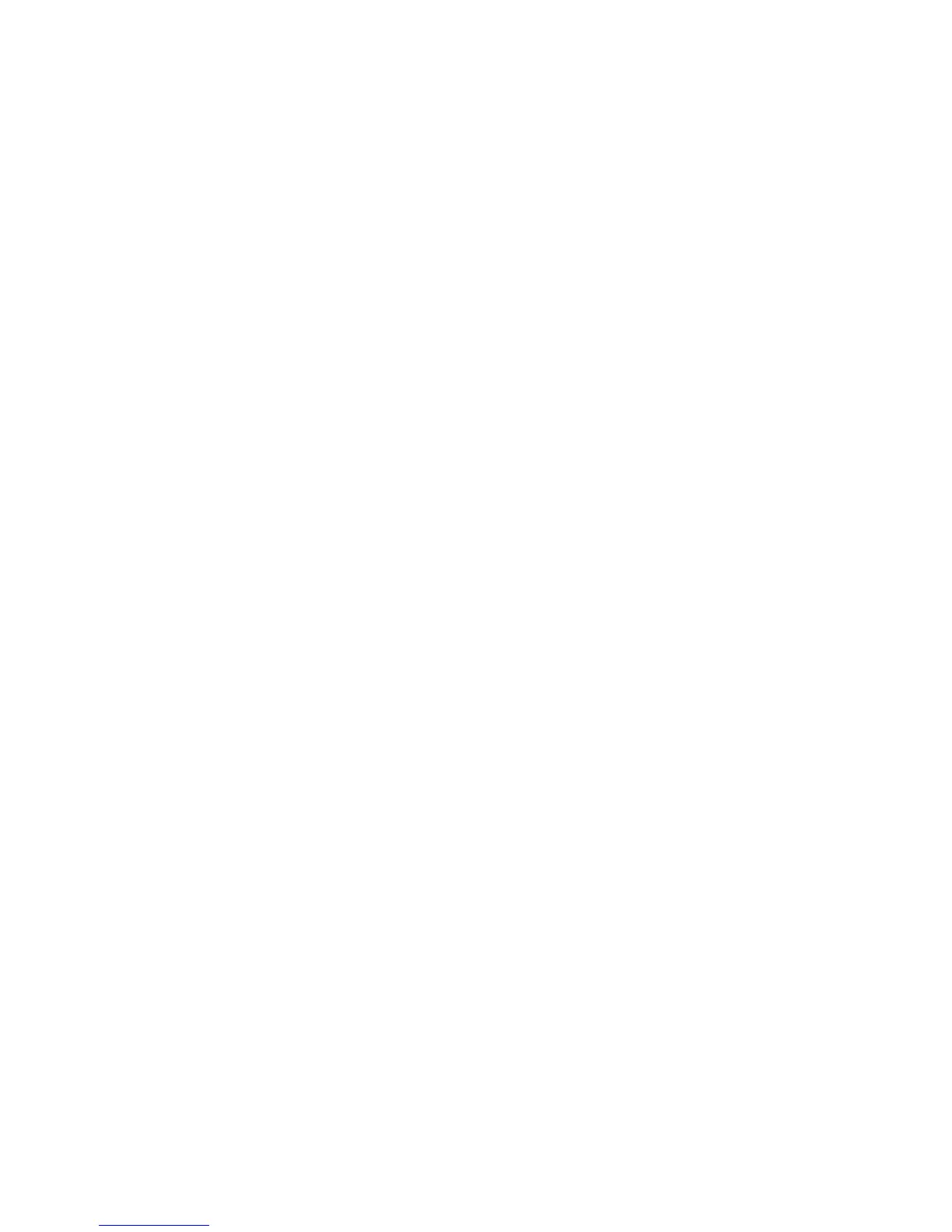Installation and Setup
WorkCentre 6015 Color Multifunction Printer 69
User Guide
Setting Up Scanning to an Email Address
Before you can scan to an email address, you must configure the printer to communicate with your SMTP
email server.
To configure the SMTP server settings:
1. At your computer, open a Web browser, type the IP address of the printer in the address field, then
press Enter or Return.
Note: If you do not know the IP address of your printer, see Finding the IP Address of Your Printer on
page 55.
2. Click Properties.
3. Under Protocols in the left pane, click Email Server.
4. Enter the following information:
SMTP Server (IP Address or DNS Name): Enter the IP address or DNS name of the SMTP
server.
SMTP Port: Enter the default port number for SMTP, 25, or select a number from the range
provided.
5. Select an Authentication Type.
Note: The authentication type needs to be compatible with your SMTP server.
6. Enter a valid SMTP Login Name for the SMTP Server.
7. Enter a valid password for the SMTP server.
8. Re-enter the password.
9. Scroll down and click Save Changes.
Note: Contact your Internet service provider or system administrator to obtain your SMTP server
name or IP address. Some Internet service providers require authentication. Ensure that you confirm
the authentication type, login, and password.
Now you can scan to an email address. For details, see Setting Up Scanning to an Email Address on
page 68.
