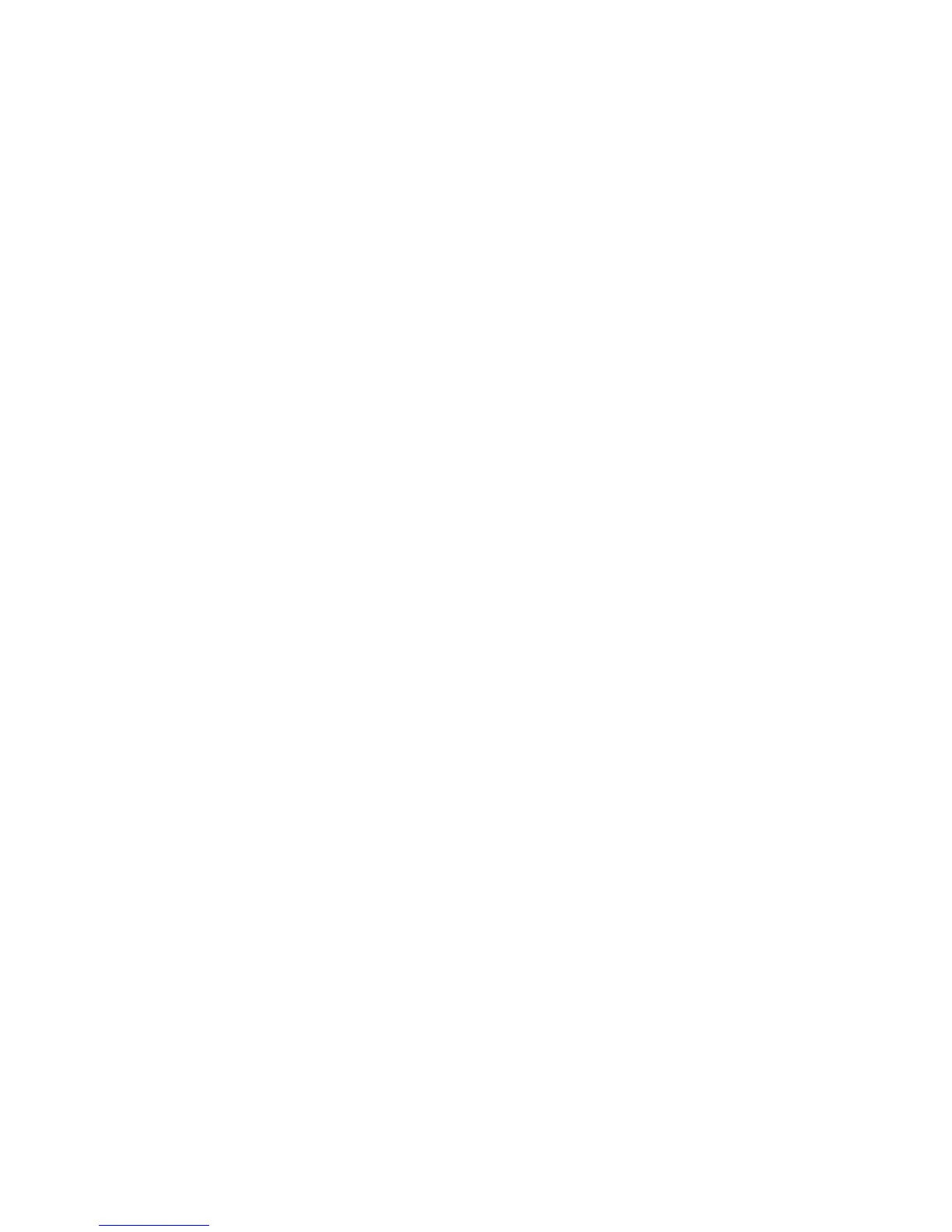Installation and Setup
WorkCentre 6015 Color Multifunction Printer 65
User Guide
Setting Up Scanning to a Shared Folder on Your Computer
This section includes:
Sharing a Folder Using Windows ............................................................................................................................... 65
Sharing the Folder Using Macintosh OS X Version 10.5 and Later ............................................................... 65
Adding the Folder as an Address Book Entry Using the Address Book Editor ........................................... 67
Adding the Folder as an Address Book Entry Using CentreWare Internet Services ............................... 67
Before you can scan to a shared folder, you must share the folder, then add the folder as an Address Book
entry in CentreWare Internet Services.
For details, see CentreWare Internet Services on page 39.
Sharing a Folder Using Windows
1. Open Windows Explorer.
2. Right-click the folder you want to share and select Properties.
3. Click the Sharing tab, then click Share this folder.
4. Click the Permissions button.
5. Select the Everyone group, and verify that all permissions are enabled.
6. Click OK.
Note: Remember the Share name for later use.
7. Click OK again.
8. Open a DOS Command Prompt window:
a. On the Start menu, select Run.
b. In the Open field, type cmd and click OK.
9. Type ipconfig, then press Enter.
10. Record the IP address.
11. Close the DOS Command Prompt window.
The folder is ready. Now add the folder as an Address Book entry. For details, see Adding the Folder as an
Address Book Entry Using CentreWare Internet Services on page 67.