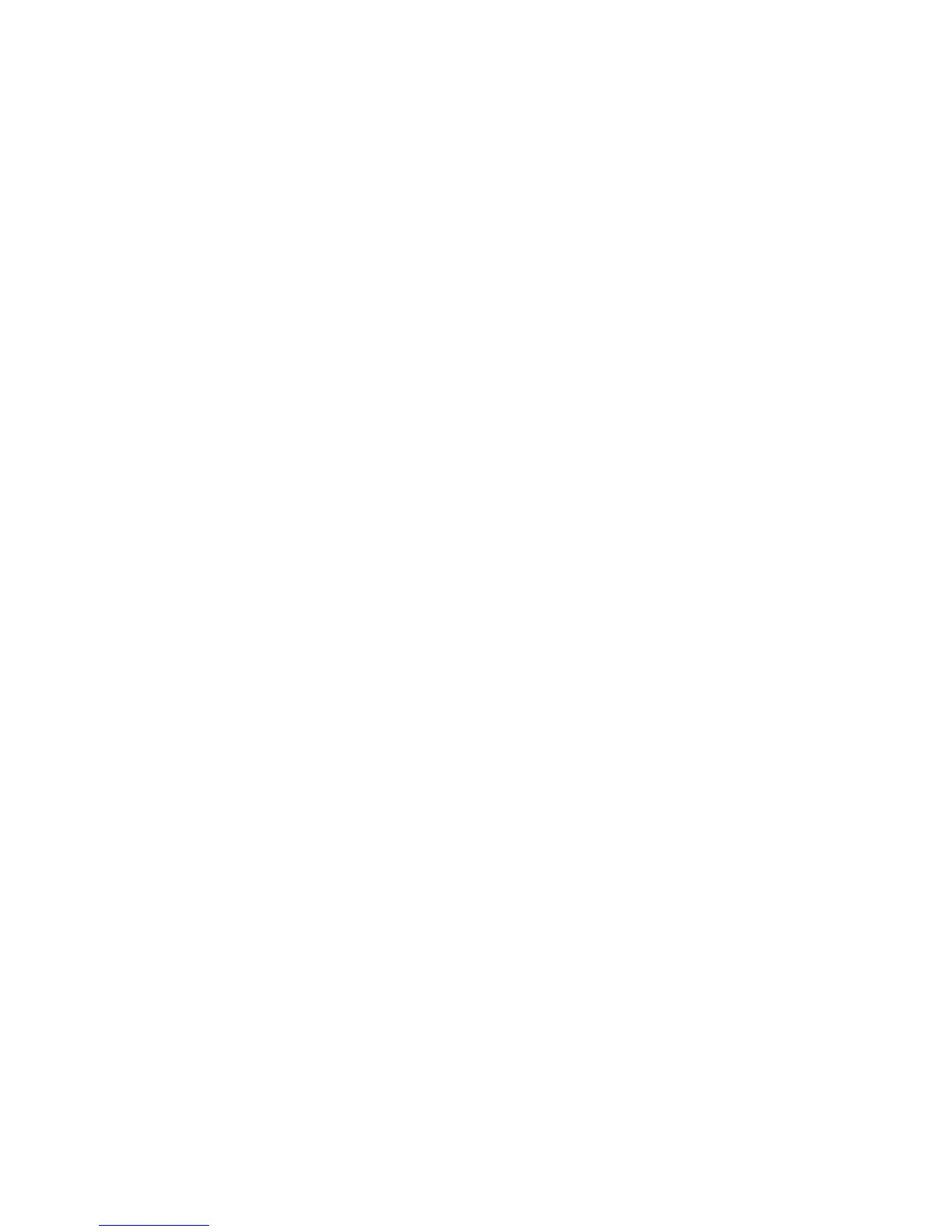Faxing
134 WorkCentre 6015 Color Multifunction Printer
User Guide
Faxing to a Group
This section includes:
Creating a Fax Group ................................................................................................................................................... 134
Editing Address Book Fax Groups ............................................................................................................................ 135
Faxing to an Address Book Group ........................................................................................................................... 136
Searching the Local Phone Book .............................................................................................................................. 136
To send a fax to multiple individuals, create a group speed dial entry. Groups can include both previously
stored individual and group entries.
Note: Individual entries must be set up before groups can be defined. For details, see Adding an
Individual Fax Address Book Entry on page 132.
Creating a Fax Group
You can create group address book entries using CentreWare Internet Services or the Address Book
Editor.
To create a fax group using CentreWare Internet Services:
1. At your computer, open a Web browser, type the IP address of the printer in the address field, then
press Enter or Return.
Note: If you do not know the IP address of your printer, see Finding the IP Address of Your Printer on
page 55.
2. In CentreWare Internet Services, click Address Book.
3. Under Address Book in the left navigation pane, click FAX Groups.
4. In Directory Listing, click the Add link of any group that is not in use.
5. Type a group name, then click the Save Changes button.
6. When you see a Request Acknowledged message, click the Return button.
7. Click the Edit link for the group you created.
8. Select the check boxes of individuals you want to include in the group.
9. Click the Additional Entries links at the bottom of the Group Members column to see additional Fax
Address Book entries. You can also add existing groups to this group.
10. When you have finished selecting group members, click Save Changes.
The address book is saved in the printer with the entries.