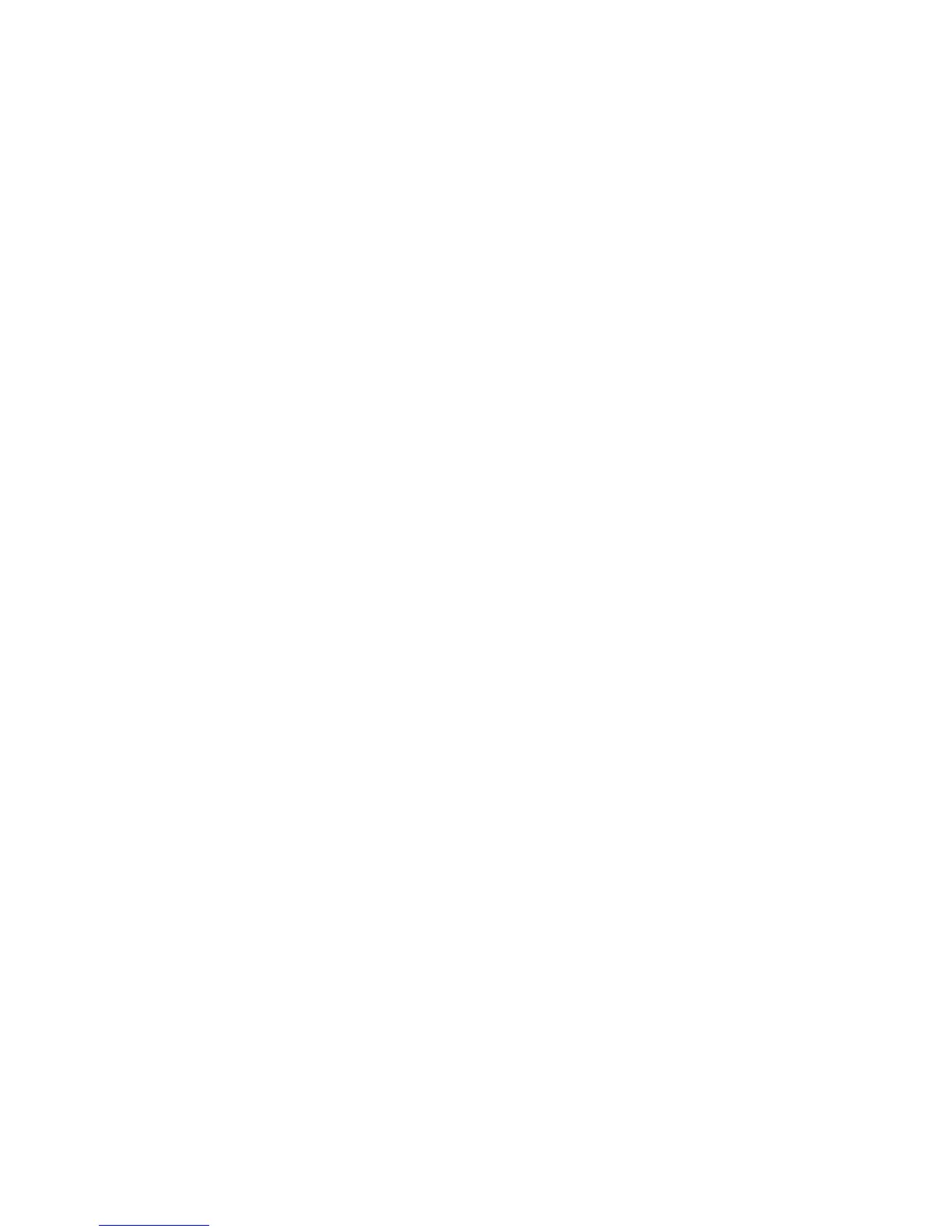Faxing
WorkCentre 6015 Color Multifunction Printer 135
User Guide
To create a fax group using the Address Book Editor:
1. To access the Address Book Editor, do one of the following:
For Windows computers, select Start > Programs > Xerox > WorkCentre 6015 > Address Book
Editor.
For Macintosh computers, open the Applications folder, select Xerox > WorkCentre 6015 >
Address Book Editor, then click OK.
2. In the left pane, right-click the Fax/Email icon, then select New > New Group.
The Group Dial dialog box opens. The Address Book Editor automatically assigns the Group ID to the
first empty entry.
3. To specify the Group ID manually, select the Specify an Address Number check box, then enter a
value from 1–6.
4. Type a group name in the Group Name field.
5. Click the Add or Delete button.
6. Select group members from the list on the left side of the screen, then click the Add button to add
them to the group. To select multiple group members, press and hold the Ctrl key while making
selections.
7. When you have finished adding group members, click OK.
8. Click OK a second time to create the group.
9. Confirm the group members, then click OK to save the group.
10. Click the File menu, then select Save All.
The address book is saved in the printer with the entries.
Editing Address Book Fax Groups
You can edit address book entries using CentreWare Internet Services, or use the Address Book Editor to
add or delete individuals from the groups.
To edit an existing fax group using CentreWare Internet Services:
1. At your computer, open a Web browser, type the IP address of the printer in the address field, then
press Enter or Return.
Note: If you do not know the IP address of your printer, see Finding the IP Address of Your Printer on
page 55.
2. In CentreWare Internet Services, click Address Book.
3. Under Address Book in the left navigation pane, click FAX Groups.
4. In the Directory Listing, click Edit to the right of the group you want to edit.
5. Click the Add or Delete button.
6. Select the check boxes of the individuals that you want in the group.
7. Clear the check boxes of the individuals that you want to remove from the group.
8. To see additional Fax Address Book entries, click the Additional Entries links at the bottom of the
Group Members column.
9. When you have finished editing the group, click Save Changes.
The address book is saved in the printer with the entries.