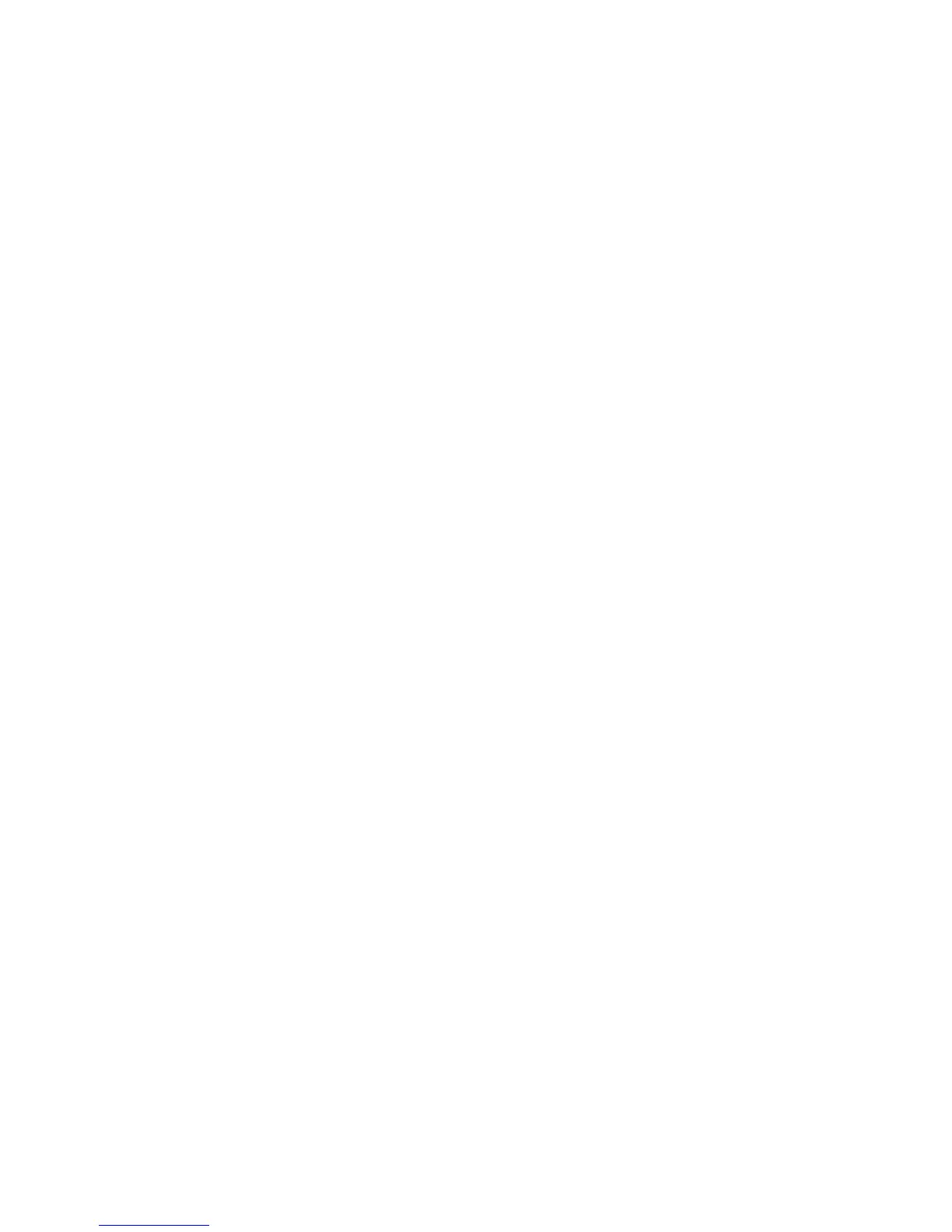Scanning
126 WorkCentre 6015 Color Multifunction Printer
User Guide
Limiting Access to Scanning
The Scan Lock options limit access to scanning by requiring a password to use the Scan function. You can
also turn off scanning.
To set the Scan Lock:
1. On the printer control panel, press the System button.
2. To select Admin Menu, press the arrow buttons, then press OK.
3. If prompted, enter the four-digit password, then press OK.
4. Select Secure Settings, then press OK.
Note: Panel Lock must be enabled before setting the service locks. For more information, see
Changing the Panel Lock Password on page 142.
5. Select Service Lock, then press OK.
6. Select an option:
Scan to Computer
PC Scan
Scan to Email
Scan to Network
Scan to USB Memory
7. Press OK.
8. Select an option:
Unlocked turns off the service lock.
Locked turns on the service lock, and turns off the scan function.
Password Locked requires a password to use the scan function. Enter a new password, then
press OK.
9. Press OK.