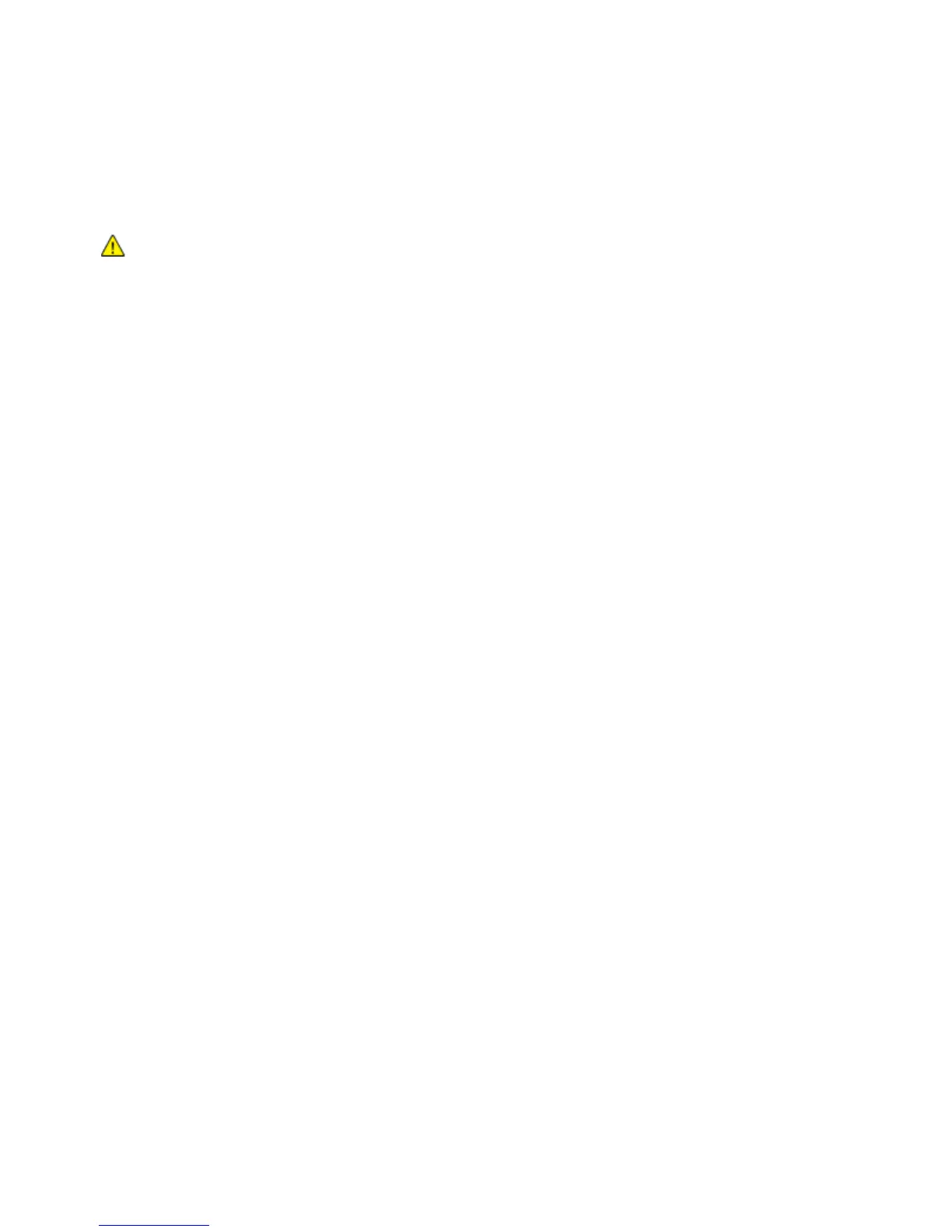Printing
80 WorkCentre 6015 Color Multifunction Printer
User Guide
Setting Paper Types, Paper Sizes, and Display Screen
After loading paper in the main tray or bypass tray, the printer prompts you to set the paper type and size
on the control panel. If you want the control panel message to appear when you load the main tray, turn
Display Screen on.
CAUTION: To prevent print-quality problems, ensure that paper type settings match the paper type
loaded in the tray.
To set the paper size or type for paper in a tray:
1. On the printer control panel, press the System button.
2. To select Tray Settings, press the arrow buttons, then press OK.
3. At Main Tray, press OK.
4. To select Paper Size, Paper Type, or Display Screen, press the arrow buttons, then press OK.
5. To select the desired paper setting, press the arrow buttons, then press OK.
6. To return to the Ready screen, press Return.