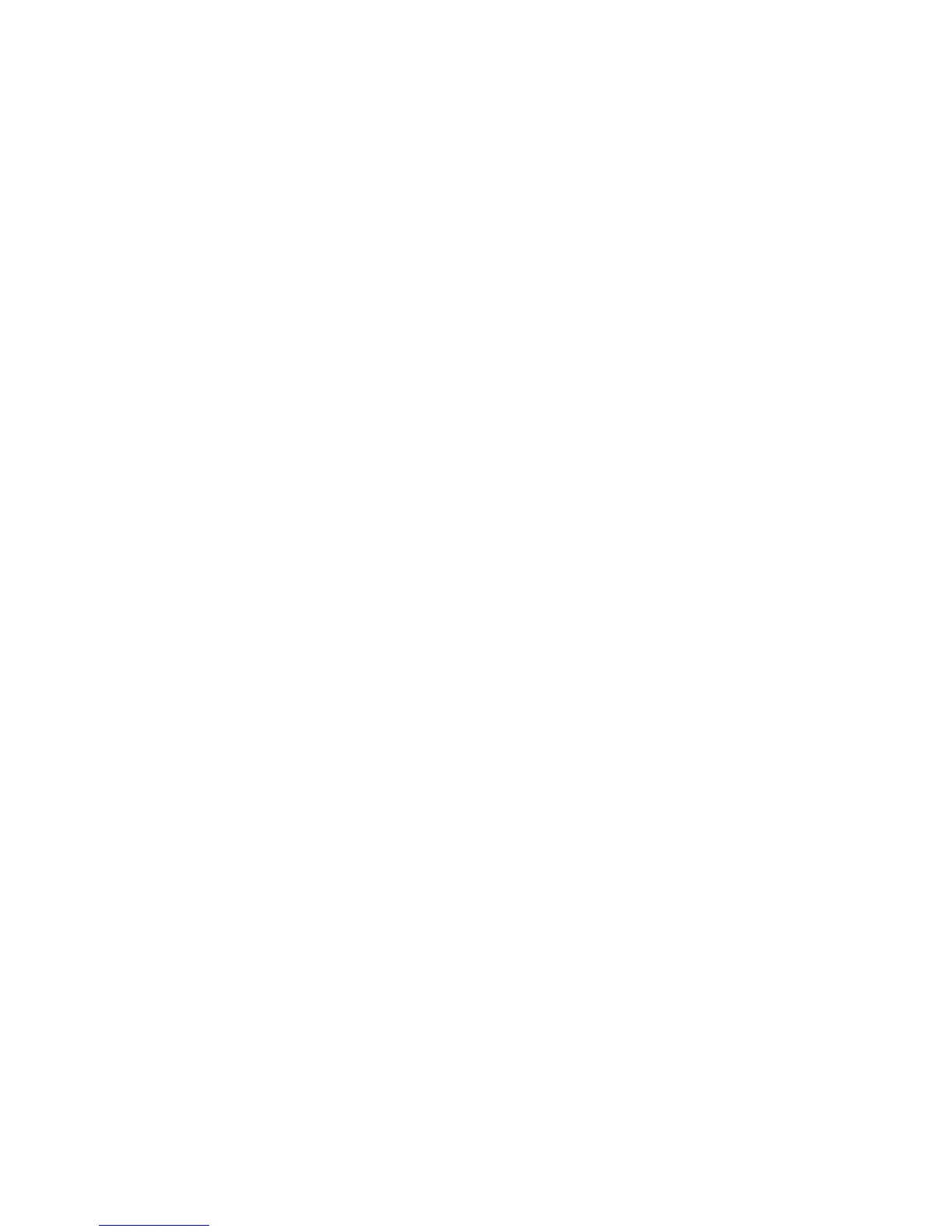Faxing
142 WorkCentre 6015 Color Multifunction Printer
User Guide
7. Select an option:
Unlocked turns off the service lock.
Locked turns on the service lock, and turns off the fax function.
Password Locked requires a password to use the fax function. Enter a new password, then press
OK.
8. Press OK.
Changing the Panel Lock Password
The Panel Lock password limits access to the Admin menu.
1. On the printer control panel, press the System button.
2. To select Admin Menu, press the arrow buttons, then press OK.
3. Enter the current four-digit password, then press OK.
4. Select Secure Settings, then press OK.
5. At Panel Lock, press OK.
6. Select Change Password, then press OK.
7. Enter a new four-digit password, then press OK. The default password is 0000.
Limiting Who Can Send Faxes to the Printer
When the Junk Fax Filter setting is On, the printer only receives faxes from phone numbers in the address
book.
To turn the Junk Fax Filter on or off:
1. On the printer control panel, press the System button.
2. To select Admin Menu, press the arrow buttons, then press OK.
3. If prompted, enter the password, then press OK.
4. Select Fax Settings, then press OK.
5. Select Junk Fax Filter, then press OK.
6. Select an option:
Off allows anyone to send you a fax.
On only receives faxes from phone numbers in the printer address book.
7. Press OK.