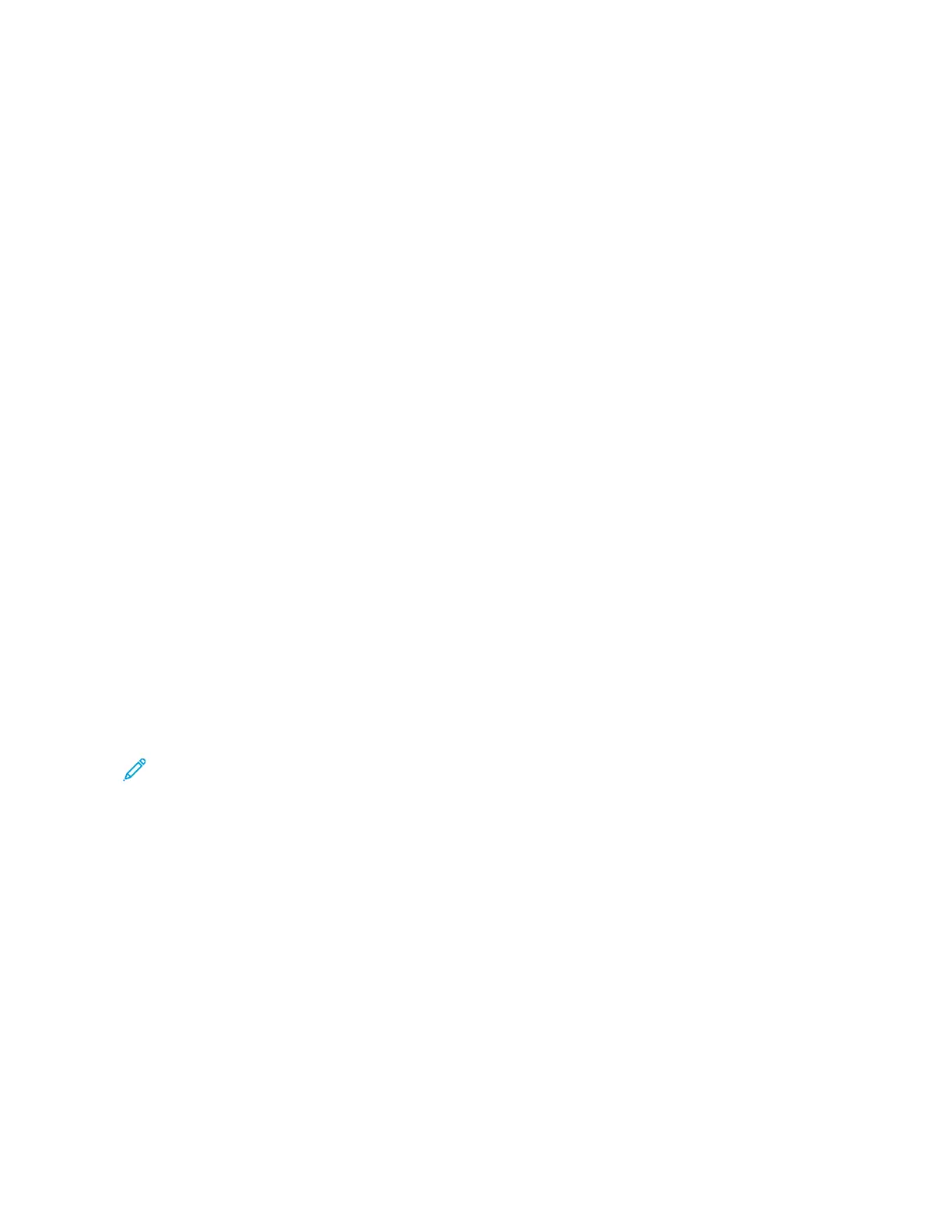• To restore the default home screen, click RReessttoorree hhoommee ssccrreeeenn. Click RReessttoorree, and then click OOKK.
4. Apply the changes.
USING DISPLAY CUSTOMIZATION
Before using the application, make sure to enable and configure the screen saver, slide show, and wallpaper
settings. From the Embedded Web Server, click AAppppss >> DDiissppllaayy CCuussttoommiizzaattiioonn >> CCoonnffiigguurree.
Managing Screen Saver and Slide Show Images
1. From the Embedded Web Server, click AAppppss >> DDiissppllaayy CCuussttoommiizzaattiioonn >> CCoonnffiigguurree.
2. In the Screen Saver and Slide show Images section, add, edit, or delete an image.
• You can add up to 10 images.
• When enabled, the status icons appear on the screen saver only when there are errors, warnings, or
cloud-based notifications.
3. Apply the changes.
Changing the Wallpaper Image
1. From the home screen, touch CChhaannggee WWaallllppaappeerr.
2. Select an image to use.
3. Apply the changes.
Running a Slide Show from a Flash Drive
1. Insert a flash drive into the front USB port.
2. From the home screen, touch SSlliiddee sshhooww.
Note: You can remove the flash drive after the slide show starts, but the images are not stored in the printer.
If the slide show stops, then insert the flash drive again to view the images.
SETTING UP DEVICE QUOTAS
• This application is supported only in printers with the optional Productivity Kit.
• For information on how to configure the application settings, refer to Device Quotas Administrator Guide.
1. Open a web browser, and then type the printer IP address in the address field.
• View the printer IP address on the printer home screen. The IP address appears as four sets of numbers
separated by periods, such as 123.123.123.123.
• If you are using a proxy server, then temporarily disable it to load the web page correctly.
2. Click AAppppss >> DDeevviiccee QQuuoottaass >> CCoonnffiigguurree.
3. In the User Accounts section, add or edit a user, and then set the user quota.
4. Apply the changes.
Xerox
®
B410 Printer User Guide 51
Set up, Install, and Configure
