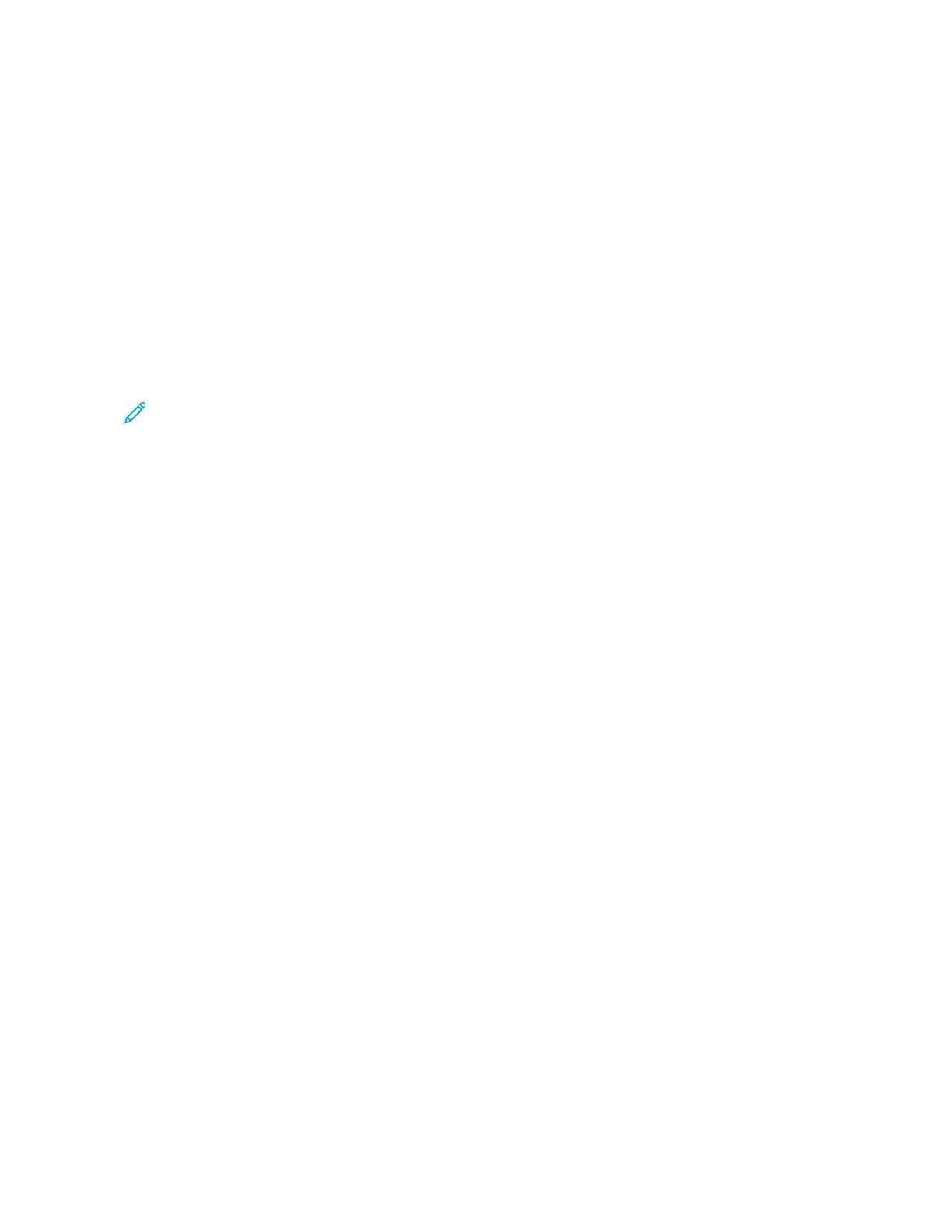Networking
CONNECTING THE PRINTER TO A WI-FI NETWORK
Make sure that, Active Adapter is set to Auto. From the home screen, touch SSeettttiinnggss >> NNeettwwoorrkk//PPoorrttss >> NNeettwwoorrkk
OOvveerrvviieeww >> AAccttiivvee AAddaapptteerr.
Using the Control Panel
1. From the home screen, touch SSeettttiinnggss >> NNeettwwoorrkk//PPoorrttss >> WWiirreelleessss >> SSeettuupp OOnn PPrriinntteerr PPaanneell >> CChhoooossee
NNeettwwoorrkk.
2. Select a Wi-Fi network, and then type the network password.
Note: For Wi-Fi-network-ready printer models, a prompt for Wi-Fi network setup appears during initial setup.
CONNECTING THE PRINTER TO A WIRELESS NETWORK USING WI-FI PROTECTED SETUP (WPS)
Before you begin, make sure that:
• The access point (wireless router) is WPS-certified or WPS-compatible. For more information, see the
documentation that came with your access point.
• A wireless network adapter is installed in your printer. For more information, refer to the instructions that came
with the adapter.
• Active Adapter is set to Auto. From the home screen, touch SSeettttiinnggss >> NNeettwwoorrkk//PPoorrttss >> NNeettwwoorrkk OOvveerrvviieeww >>
AAccttiivvee AAddaapptteerr.
Using the Push Button method
1. From the home screen, touch SSeettttiinnggss >> NNeettwwoorrkk//PPoorrttss >> WWiirreelleessss >> WWii--FFii PPrrootteecctteedd SSeettuupp >> SSttaarrtt PPuusshh
BBuuttttoonn MMeetthhoodd.
2. Follow the instructions on the display.
Using the personal identification number (PIN) method
1. From the home screen, touch SSeettttiinnggss >> NNeettwwoorrkk//PPoorrttss >> WWiirreelleessss >> WWii--FFii PPrrootteecctteedd SSeettuupp >> SSttaarrtt PPIINN
MMeetthhoodd.
2. Copy the eight-digit WPS PIN.
3. Open a web browser, and then type the IP address of your access point in the address field.
• To know the IP address, see the documentation that came with your access point.
• If you are using a proxy server, then temporarily disable it to load the web page correctly.
4. Access the WPS settings. For more information, see the documentation that came with your access point.
5. Enter the eight-digit PIN, and then save the changes.
70
Xerox
®
B410 Printer User Guide
Set up, Install, and Configure