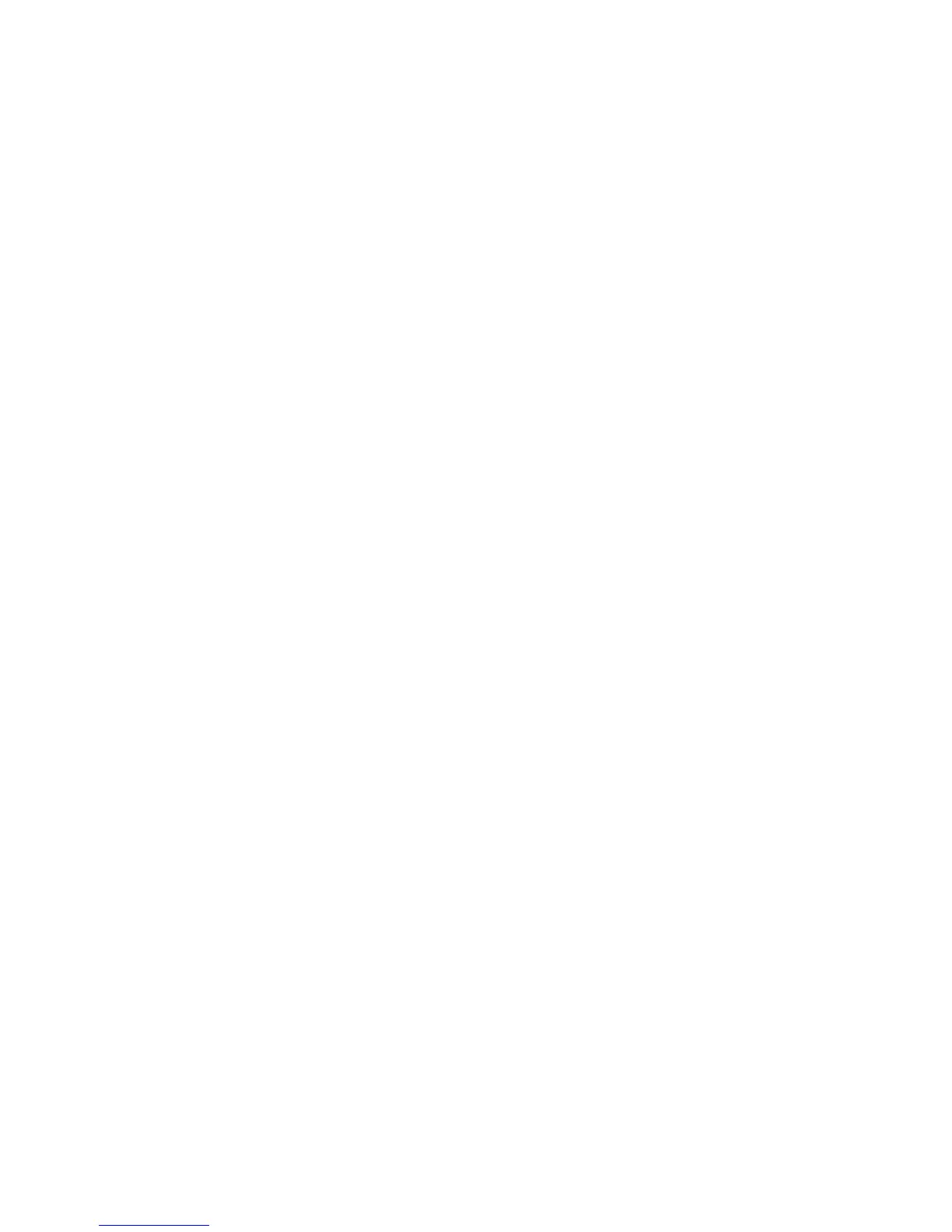Checking File Details in Scan & Other Jobs
1. Select Send from Folder on the Services Home window.
2. Select a file on the Folder - File List screen.
3. Select File Details.
4. Select any option.
• Whole Page
• No Rotation
• Change File Name
• Current Page
Printing Files in Scan & Other Jobs
1. Select Send from Folder on the Services Home window.
2. Select files on the Folder - File List screen.
3. Select Print or Batch Print.
4. Select any option. Enter the number of print sets using the numeric keypad, if
necessary.
5. Select Print.
Configuring/Starting Job Flow
Job Flow is a feature that allows you to register transfer settings of scan data, such as
a transfer method and destination, to simplify data-transfer tasks.
Job flow sheets are categorized into two types according to the target. One type of job
flow sheet targets files stored in folders, and the other type targets scan files. This section
describes the first type of job flow sheet, targeting files stored in folders.
A job flow operates files stored in a folder, and starts in either of the following ways: 1)
automatically start a job flow when a file is stored in a folder, or 2) select a job flow to
manually operate files stored in a folder.
To automatically start a job flow, you must make a link with a folder and a job flow
sheet in advance. Files are automatically processed with the job flow sheet when they
are stored in the linked folder.
User Guide6-14
Send from Folder
