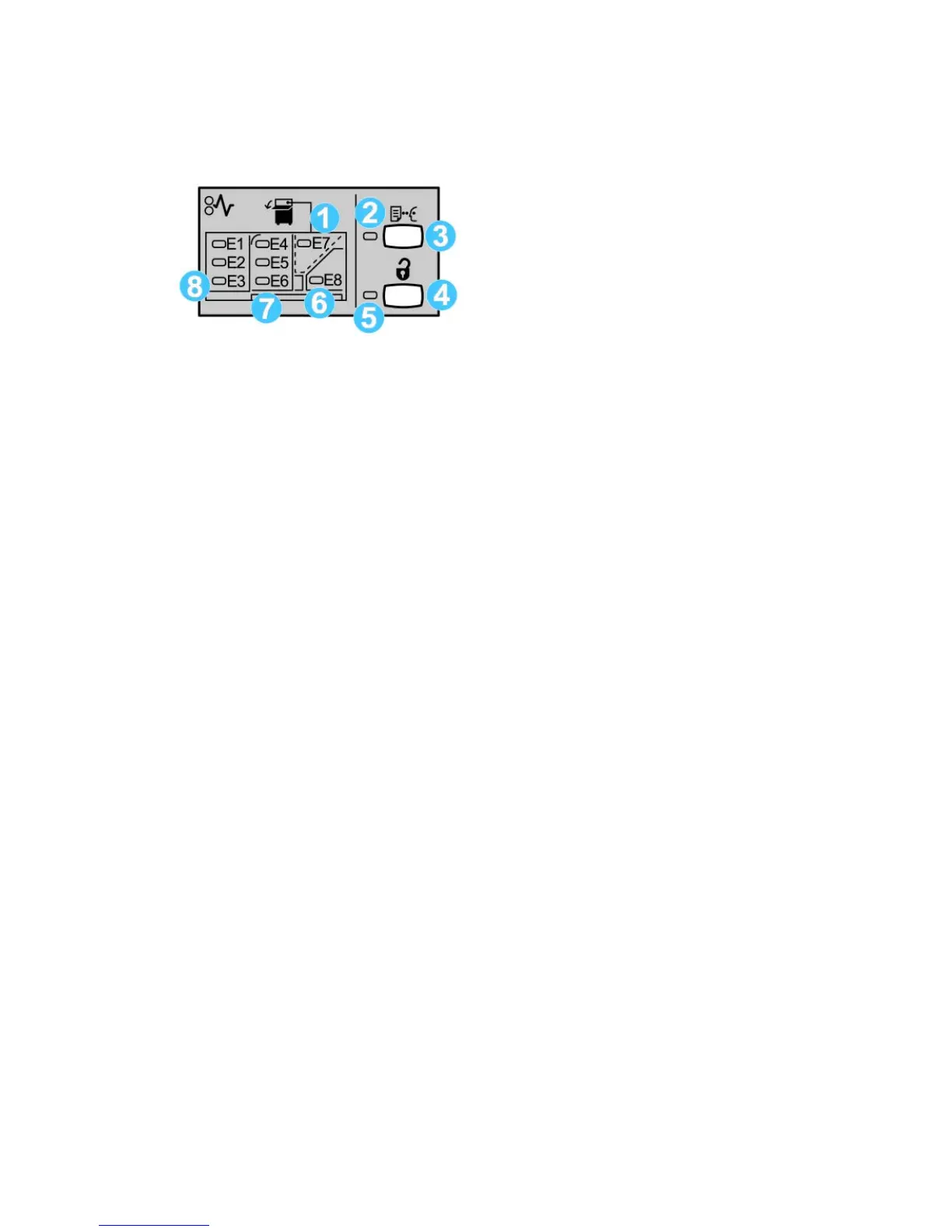Control panel
The HCS control panel consists of:
1. Top Tray jam: This indicator blinks when there is a jam in the top tray area (E7).
2. Sample indicator: This indicator blinks until a sample print is delivered to the top
tray.
3. Sample button: Press this button to have the HCS deliver an additional sample print
such that the stack integrity is maintained. A single-page sample is provided to the
output area.
4. Unload button: Press once to lower the Stacker Tray and unlock the HCS front door.
5. Unload indicator: This indicator lights when the Stacker Tray has reached the down
position and the front door can be opened.
6. Exit jam: This indicator blinks where there is a jam in the exit area (E8).
7. Stacker Transport jam area: These indicators blink when there is a jam in Areas E4,
E5, and/or E6.
8. Stacker Entrance jam area: These indicators blink when there is a jam in Areas E1,
E2, and/or E3.
HCS top tray
The Top Tray offers the following:
• Copies/prints are aligned easily without folds or wrinkles in the output.
• To enable easier pick-up of the output, the HCS can be stopped by selecting the Stop
button on the machine’s UI.
20-3Xerox
®
D95/D110/D125/D136 Copier/Printer
User Guide
High Capacity Stacker (HCS)