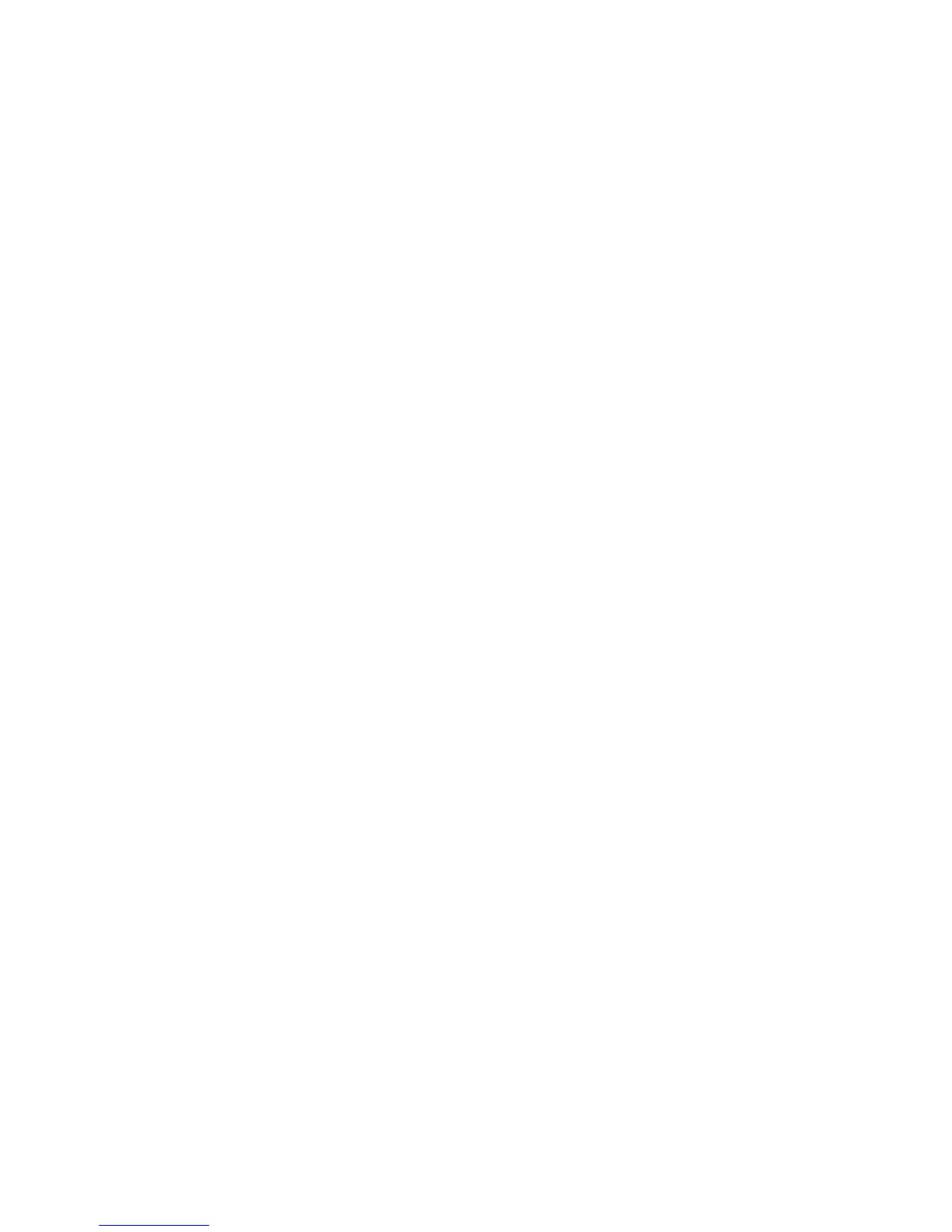2-Sided Book Copying
This feature allows you to make 2-Sided copies of facing pages of the original bound
document.
Note
This feature and Book Copying cannot be activated simultaneously, you must use the
document glass to make copies from books, magazines, or pamphlets. Do not place
bound originals in the document feeder. Non-standard size documents will not be
separated into two pages accurately.
1. Select Copy on the Services Home window, then select the Layout Adjustment tab.
2. Select 2-Sided Book Copying and then select On.
3. To specify the copy start page and copy end page, select Starting & Ending Page.
• For Starting Page: touch Left Page or Right Page.
• For Ending Page: touch Left Page or Right Page.
4. To specify the Binding Edge Erase amount, the space between the image area and
the binding, touch the plus or minus (+/–) buttons.
5. Select Save.
Original Size
1. On the Services Home window, select Copy, then select the Layout Adjustment tab.
2. Select Original Size.
• The printer can pre-scan the first page of the originals to determine the area to
copy. Select Auto Detect.
• If the area to be copied matches a particular paper size, select Manual Size Input,
then select the desired paper size. To view the entire list, select the scroll arrows.
• If the original contains pages of different sizes, select Mixed Size Originals.
3. Select Save.
Edge Erase
You can erase content from the edges of your copies by specifying the amount to erase
on the right, left, top, and bottom edge.
1. Select Copy on the Services Home window, then select the Layout Adjustment tab.
2. Select Edge Erase.
3. To erase all the edges by the same amount:
• Select All Edges.
• Select the plus or minus (+/–) buttons.
4. To specify different amounts for the edges:
User Guide4-8
Copy