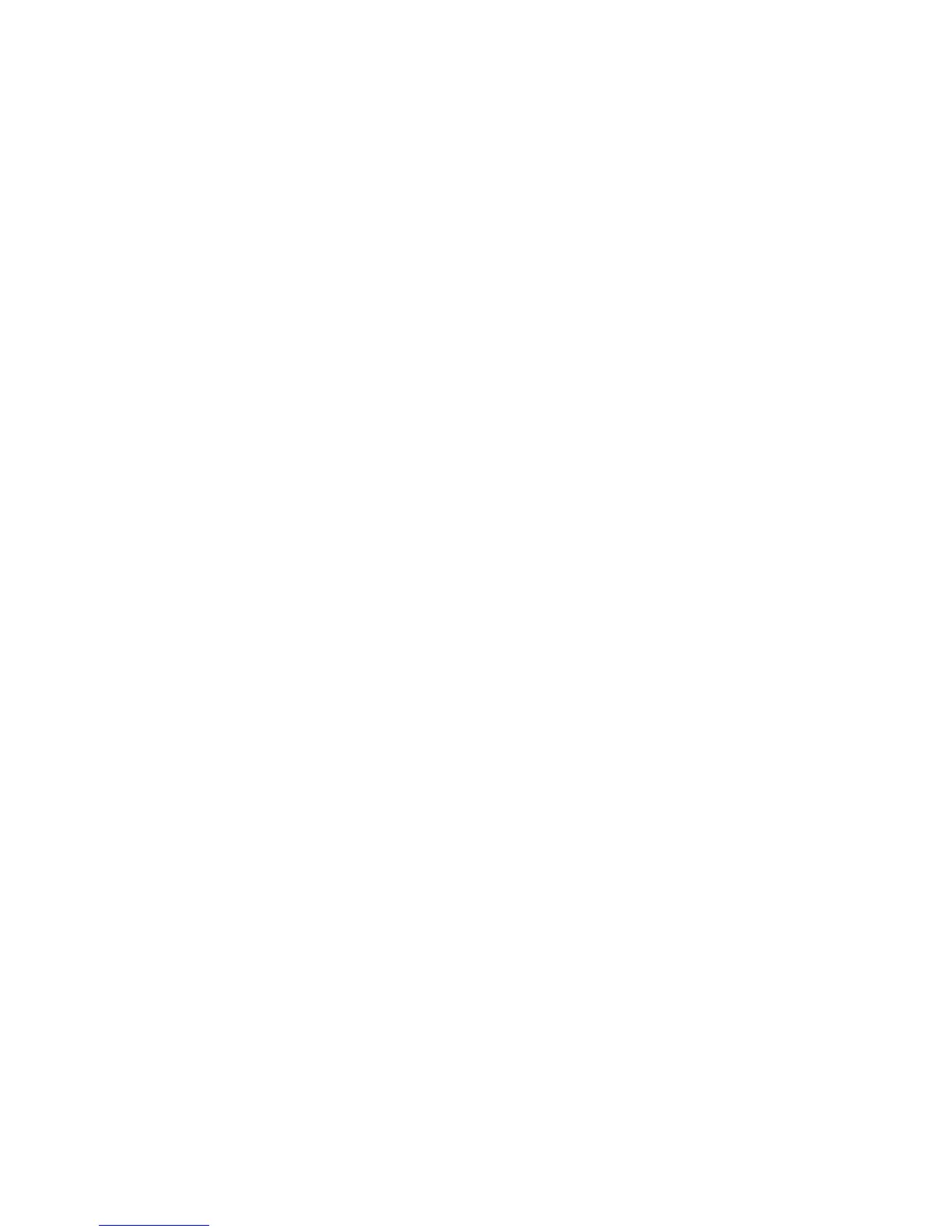12
Job Status
Job Status overview
The Job Status feature allows the user to check active, pending, and completed jobs.
The ability to cancel printing or print pending-print jobs is also available from Job Status.
Active Jobs
The Active Jobs tab allows you to check or cancel current or pending jobs.
1. Select Job Status from the Control Panel.
2. Select Active Jobs.
3. From the View pull-down menu, select the desired jobs to be viewed. You can select:
• All Jobs
• Printer and Print from Folder Jobs
• Scan and Internet Fax Jobs
• Job Flow and File Transfer Jobs
4. From the displayed list, select the applicable job to view.
5. Use the up and down buttons to navigate the list.
6. If required, select Display Time to show the time required to process the selected
job.
7. To delete a job or change the execution order, select a job from the list.
8. Select Delete or Promote from the pop-up menu.
12-1Xerox
®
D95/D110/D125/D136 Copier/Printer
User Guide