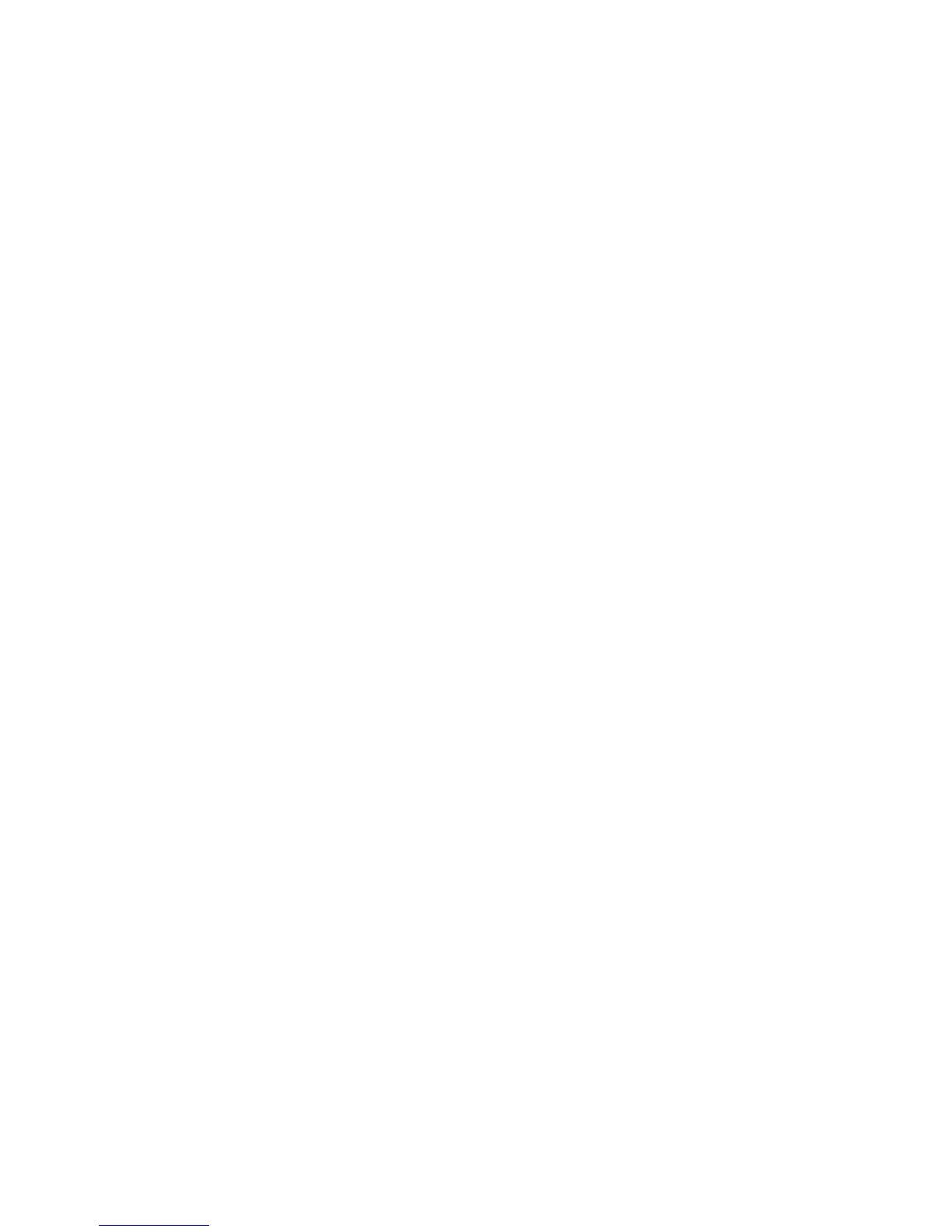6. Select the Color Scanning option to set the output color to scan a document. You
can choose Auto Detect, Color, Black & White, or Grayscale.
7. Select 2 Sided Scanning to automatically scan both sides of a 2-sided document. If
you select the binding style, the print job will scan both sides in the same orientation.
8. Select Original Type to identify the type of document. Select Photo & Text, Text, or
Photo.
9. Select Scan Presets. Select Sharing & Printing, Archive Record, OCR, High Quality
Printing, or Simple Scan.
Using a USB Storage Device
A commercially available Memory Card Reader with a single slot can be used for this
feature, but the safe performance of this reader is not guaranteed. When a Memory
Card Reader with multiple slots is used, only one particular slot is available.
The following USB memory devices are supported:
• A formatted USB memory device
• A USB 2.0 compliant memory device (USB 1.1 is not supported.)
• A USB memory device with a storage capacity of up to 128 GB
A USB memory device encrypted with software is not supported.
When a USB memory device is inserted into the USB memory slot during the Energy
Saver mode, the touch screen does not light. After exiting the Energy Saver mode by
pressing the Energy Saver button, insert the USB memory device again or select Store
to USB on the Services Home screen.
Before removing the USB memory device, make sure that the screen indicating that
data is being transferred is not displayed. If you remove the USB memory device while
the data is being stored, the data in the device may be damaged. You can also view the
[Job Status] screen to confirm if the data has been stored to the USB memory device.
Save using the USB Memory Device (optional)
The Store to USB is an optional service that allows you to scan documents and save the
scanned data to a USB memory device.
Use the following USB memory devices:
• A formatted USB memory device
• A USB 2.0 compliant memory device (USB 1.1 is not supported.)
• A USB memory device with a storage capacity of up to 128 GB
To save using the USB, perform the following:
1. Insert the USB memory device into the USB memory slot on the control panel.
5-15Xerox
®
D95/D110/D125/D136 Copier/Printer
User Guide
Scan
