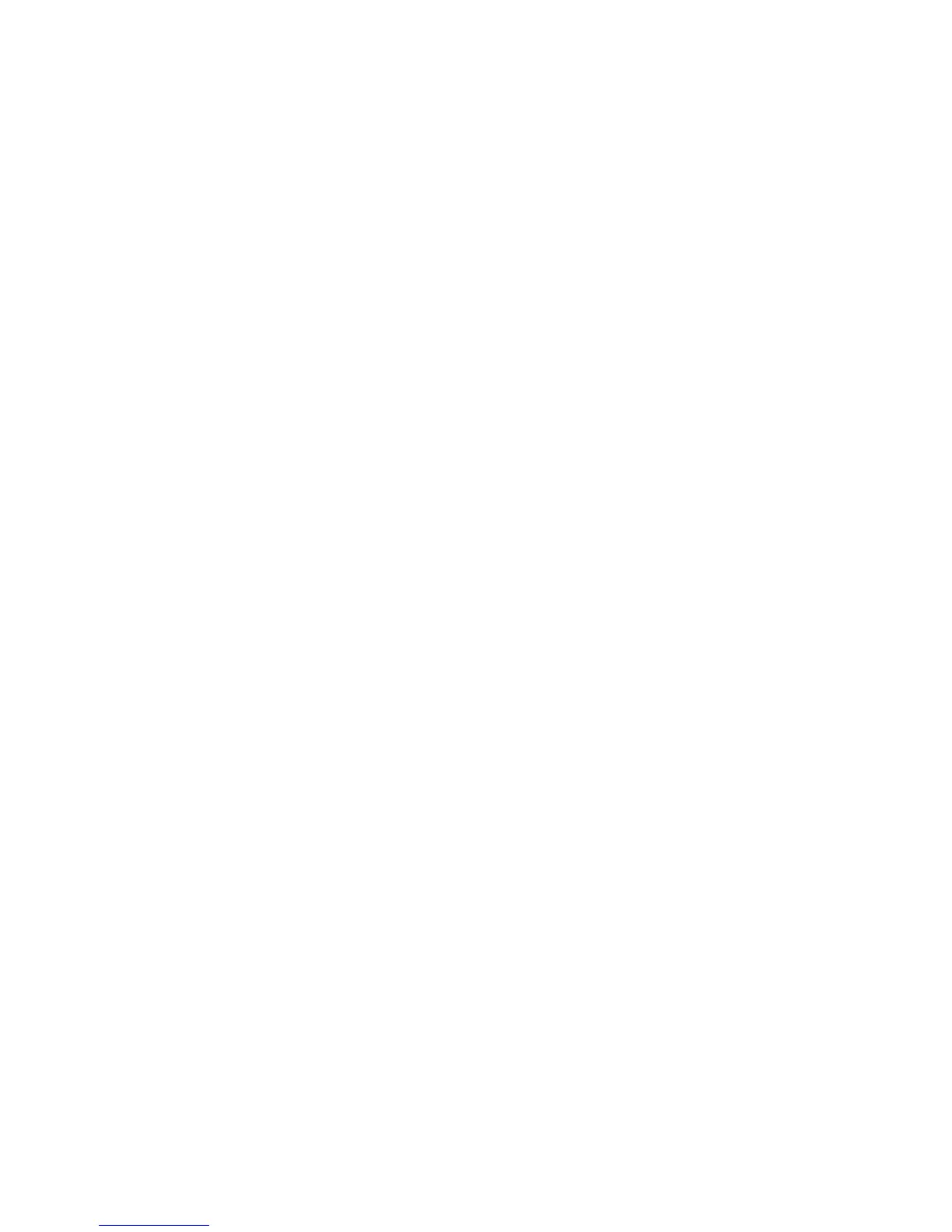Shadow Suppression
You can use the Shadow Suppression feature to hide background colors and image
bleed-through.
1. From the Advanced Settings tab, select Shadow Suppression...
2. Select No Suppression or Auto Suppression.
3. Select Save.
Color Space
The Color Space feature is available if Color is selected from the Color Scanning section
of a tab screen.
1. From the Advanced Settings tab, select Color Space.
2. Select sRGB or Device Color Space.
3. Select Save.
Note
When this Device Color Space is selected, the factory default values are used or the
Image Options, Shadow Suppression, and Image Enhancement features.
Layout Adjustment tab
You can specify layout adjustment settings from the Layout Adjustment tab.
1. Select E-mail from the All Services screen.
2. Select the Layout Adjustment tab.
3. Select the applicable option:
• Original Orientation
• Original Size
• Edge Erase
• Book Scanning
• Reduce/Enlarge
Original Orientation
The document orientation needs to be set to indicate the top of the document.
1. From the Copy tab screen, select the Layout Adjustment tab.
2. Select Original Orientation...
3. Select the orientation in accordance with the document that is loaded.
4. Select Save to save the changes.
User Guide5-24
Scan
