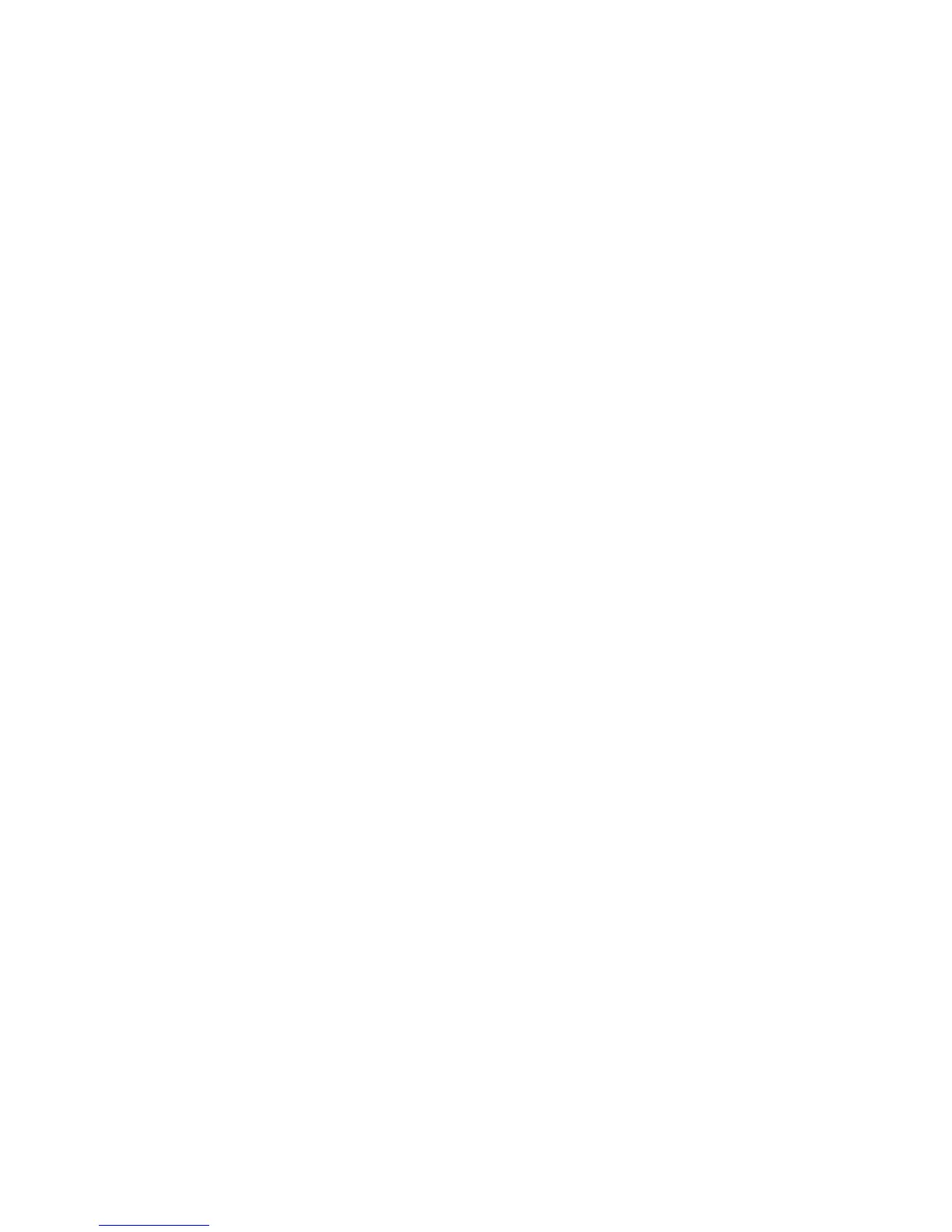Sample Job
With a complicated copy job, it can be helpful to print a test copy before printing multiple
copies. This feature prints a single copy and holds the remaining copies. After inspection
of the sample, the remaining copies can be printed using the same settings, or canceled.
The sample copy is counted as part of the total quantity selected. For example, when
copying a book, if 3 is entered as the number of desired copies, one copy of the book
will be printed, and two other copies will be held until they are released for printing.
1. Select Copy on the Services Home window, then select the desired copy settings.
2. Select the Job Assembly tab.
3. Select Sample Job, then select On.
4. Select Save.
5. Press the green Start button on the control panel. The sample set is printed.
6. To print the remaining copies of the job, select Start, or press the green Start button
on the control panel.
7. If the sample copy is unsatisfactory, select Delete.
Combine Original Sets
This feature allows you to copy sets of documents that cannot be loaded into the
document feeder. This is useful when copying documents that may be damaged, ripped
or torn, or too wrinkled to go through the document feeder. Combine Original Sets allows
you to copy each original by placing it on the document glass and creating one copy
job for the entire set.
1. Select Copy on the Services Home window. Select the desired copy settings, then
enter the number of copies using the alphanumeric keypad on the control panel.
2. Select the Job Assembly tab, then select Combine Original Sets.
3. Select On, then select Save.
4. Copy the first set of originals:
a) If the first set of originals is not damaged, place them in the document feeder.
b) If the set of originals is damaged, copy them from the document glass.
5. Press the green Start button on the control panel. Copying begins.
6. Scan additional sets:
a) Use either the document feeder (if the originals are not damaged) or the document
glass to copy the next set of originals.
b) On the Copy screen, select Next Original.
7. Select Start on the touch screen, or press the green Start button on the control panel.
8. When the final set has been copied, in the Combine Original Sets screen, select Last
Original.
9. To cancel the job, select Delete.
4-23Xerox
®
D95/D110/D125/D136 Copier/Printer
User Guide
Copy