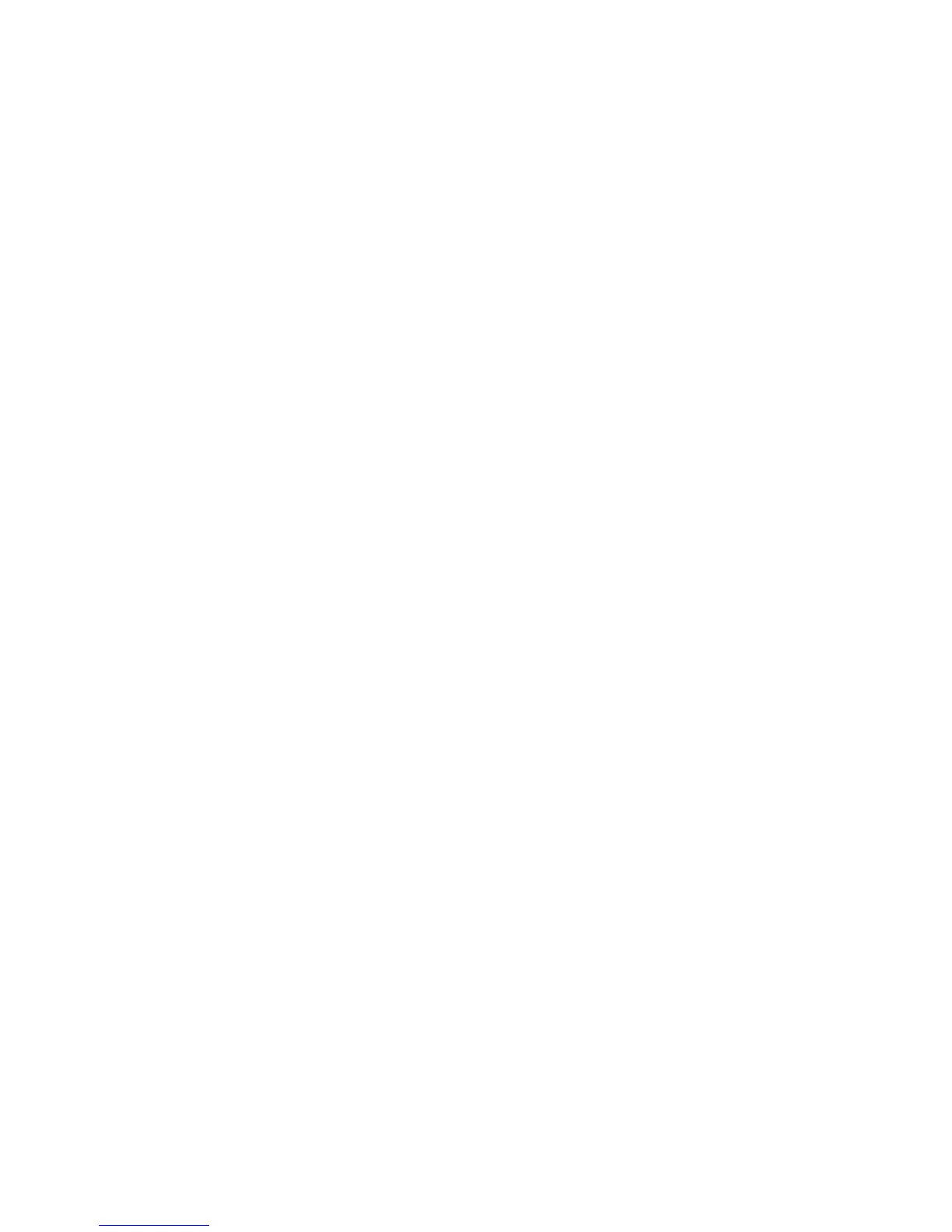Importing scanned data
There are 3 methods for importing documents from a machine mailbox to your computer.
• Importing from a TWAIN Compatible Application
• Importing from Mailbox Viewer2
• Importing using CentreWare Internet Services
Importing from a TWAIN-compatible application
The following section describes methods for using application software to import a
document stored on a machine mailbox.
The Network Scan driver is used to allow client-side application software to import
documents (scan data) stored on the mailbox in the machine via the network.
Note
To learn about fields in the displayed dialog box, click Help and refer to the online help.
1. Launch the application software to import the document.
Tip
The application must support TWAIN. TWAIN is a standard for scanners and other
input devices.
2. From the File menu, select the command used to choose the scanner (source).
3. From the Source, select Network Scan, and click Select.
4. From the File menu, select the command used to import the image from the scanner.
5. From the displayed list, click the scanner name of the machine, and click the Select
Scanner button.
• If no items are shown in the list, click Refresh. The application searches for
scanners.
• Click on Options to change the way scanner names are displayed.
6. In the Mailbox Number field, input the mailbox number (001 - 500) that contains
the document you wish to import, and input a password (up to 20 digits) into the
Password field.
• When you check the Save Password check box, you can skip steps 5 to 7 the next
time you select the same mailbox.
• Clicking Change Scanner returns to step 5, where you can reselect a scanner.
7. Click Open Mailbox.
8. Select a document(s) to import from the list, and click Import.
11-5Xerox
®
D95/D110/D125/D136 Copier/Printer
User Guide
Computer operations