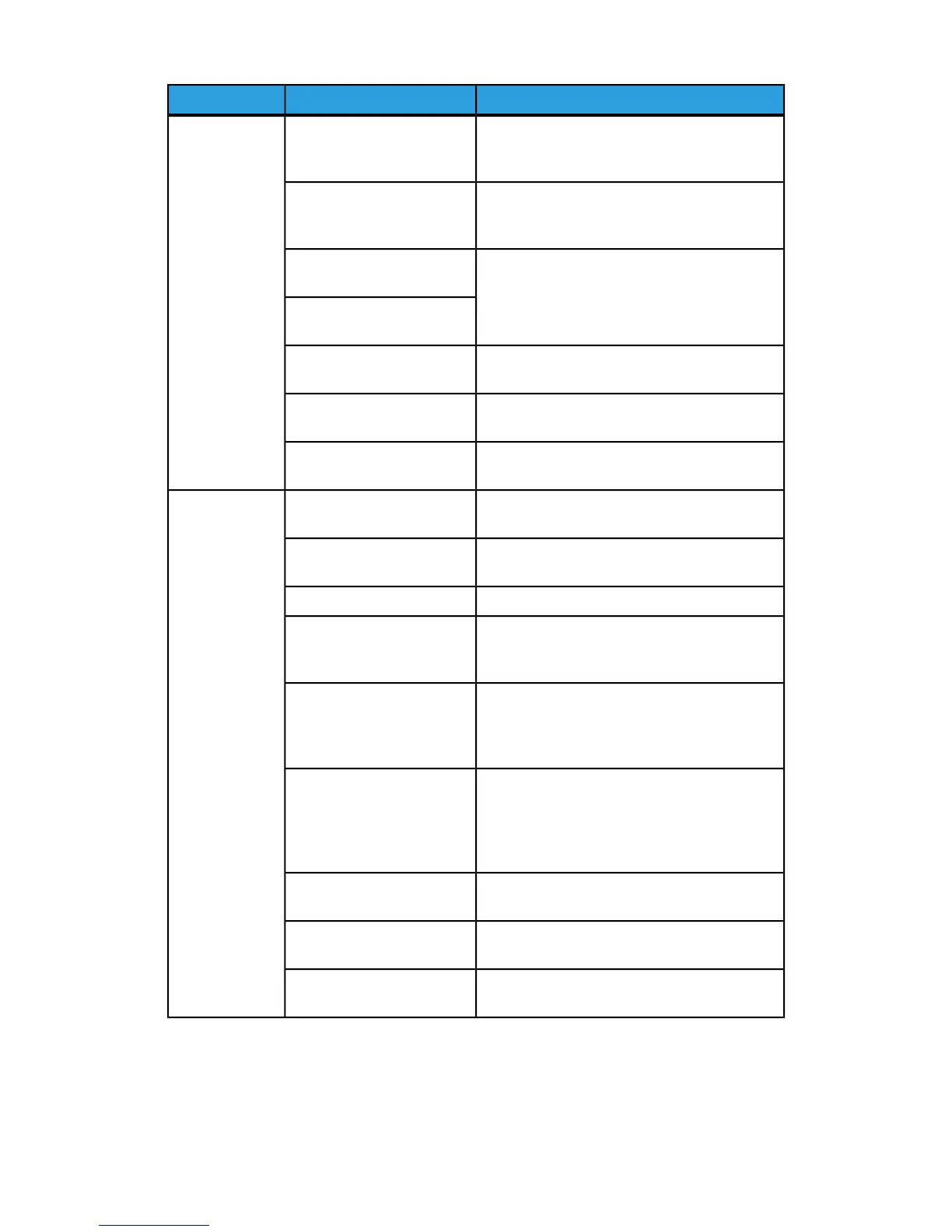RemedyCheckSymptoms
Clean the document feeder glass or the
document cover.
Is the document scanning
glass or the document cover
dirty?
Copies are not
made at the
desired size.
Place the document on the document glass,
and place a white sheet of paper on top of the
document before making a copy.
Is the document made of
highly transparent material
like a transparency?
Load the document correctly.Is the document at the
correct position?
Is the document loaded
correctly?
Properly set the document guides.Are the document guides at
the correct position?
Straighten and properly reset the document.Is the document folded or
bent?
Enter the document size.Is the document a non-
standard size?
Load paper correctly.Is paper loaded properly in
the paper tray?
Paper is often
jammed or
wrinkled.
To ensure tray closure, Firmly push it in as far
as possible.
Is the paper tray set
properly?
Replace with paper from a new ream.Is the paper damp?
Either turn the paper so that the curl is facing
down in the paper tray, or replace with paper
from a new ream.
Is the paper curled?
Make sure the paper and paper tray selected
match the paper size settings.
Refer to “Paper Tray Settings” in the System
Administration Guide.
Are the paper and paper tray
settings correct?
Open the door of the machine or slide out the
paper tray to remove the torn paper or the
foreign object.
Are there any torn pieces of
paper still remaining inside
the machine or is there a
foreign object in the
machine?
Replace with paper that meets machine
specifications.
Is out-of-spec paper loaded
in the tray?
Load paper in the paper tray so that it does not
exceed the maximum fill line.
Is the paper tray loaded past
its maximum fill line?
Load the paper correctly, and apply the paper
guides lightly.
Is the paper guide set
correctly?
15-31Xerox
®
D95/D110/D125/D136 Copier/Printer
User Guide
Problem solving