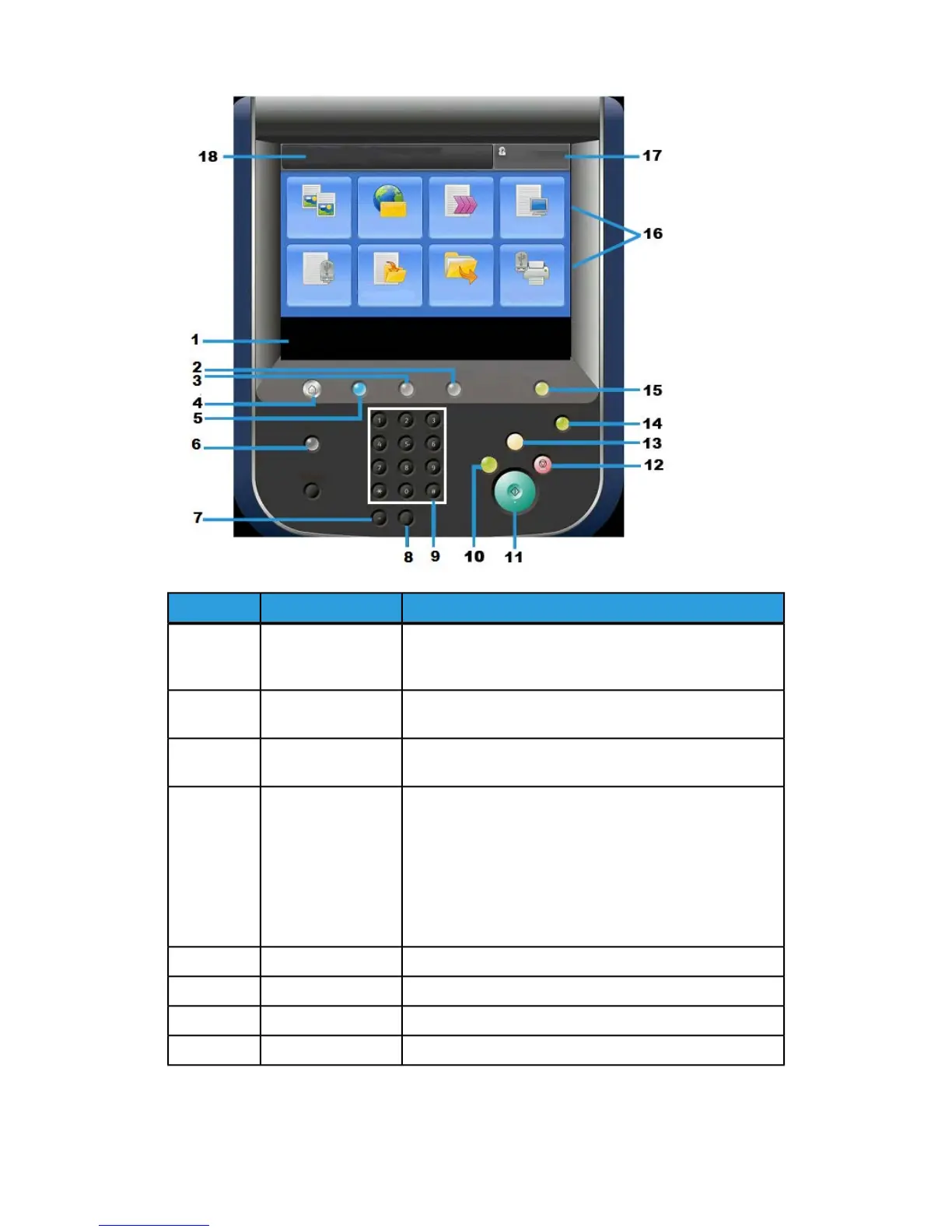FunctionComponentNumber
Displays messages required for operation and buttons for
features. You can directly touch the screen to instruct
operations and to set features.
Touch Screen1
Use this button to check the machine status, meters, the
status of the consumables, and to print reports.
Machine Status2
Use this button to check or cancel the current job, to check
or print stored jobs, or to check completed jobs.
Job Status3
Press this button to display the main window, which is called
Services Home. The Services Home window, by default, is
where the UI displays the available service buttons such
as Copy, E-Mail, Network Scanning, Store to Folder, and
Send from Folder. The system administrator can change
the Services Home window to display a specific feature
(such as Copy); refer to the System Administration Guide
for more information.
Services Home4
This button lights when the main power is on.Services5
Displays the Help SystemHelp6
Not usedDial Pause7
Clear the last entryC8
User Guide1-4
Product Overview
