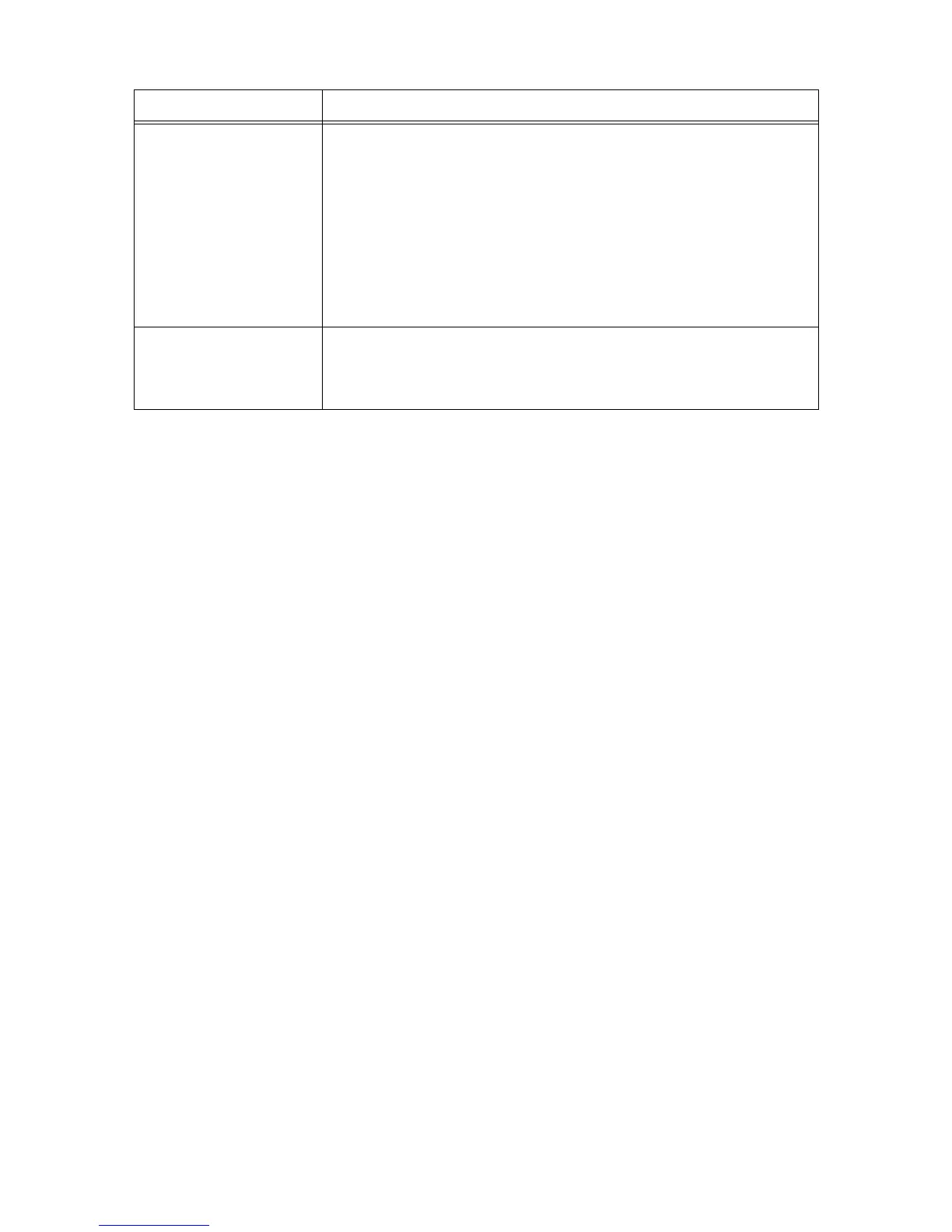6.5 Paper Feeding Problems 115
(continued form the previous
page)
If a paper jam occur when performing 2-sided printing, follow the instructions in the
message on the control panel, clear the jam, and then close the cover. After the jam is
cleared, the printer continues printing the rest of the job. When all pages are finished
printing, check the page numbers of the pages that were not printed to reprint them.
Refer to
• "A.6 Handling Paper Jams When Performing 2-sided Printing" (P. 189)
Important
• If you set [Handling paper jams for manual duplex] to [Print] (default: [Do Not Print])
on the print driver when requesting a job, the procedure for handling the jam differs.
For details, refer to "A.6 Handling Paper Jams When Performing 2-sided Printing" (P.
189).
The printer does not feed
paper from the manual feeder.
Isn't the [Paper/Output] tab > [Paper Source] set to [Auto]? The manual feeder cannot
be auto-selected by the printer.
Refer to
• Online help for the print driver
Symptom Cause/Remedy
