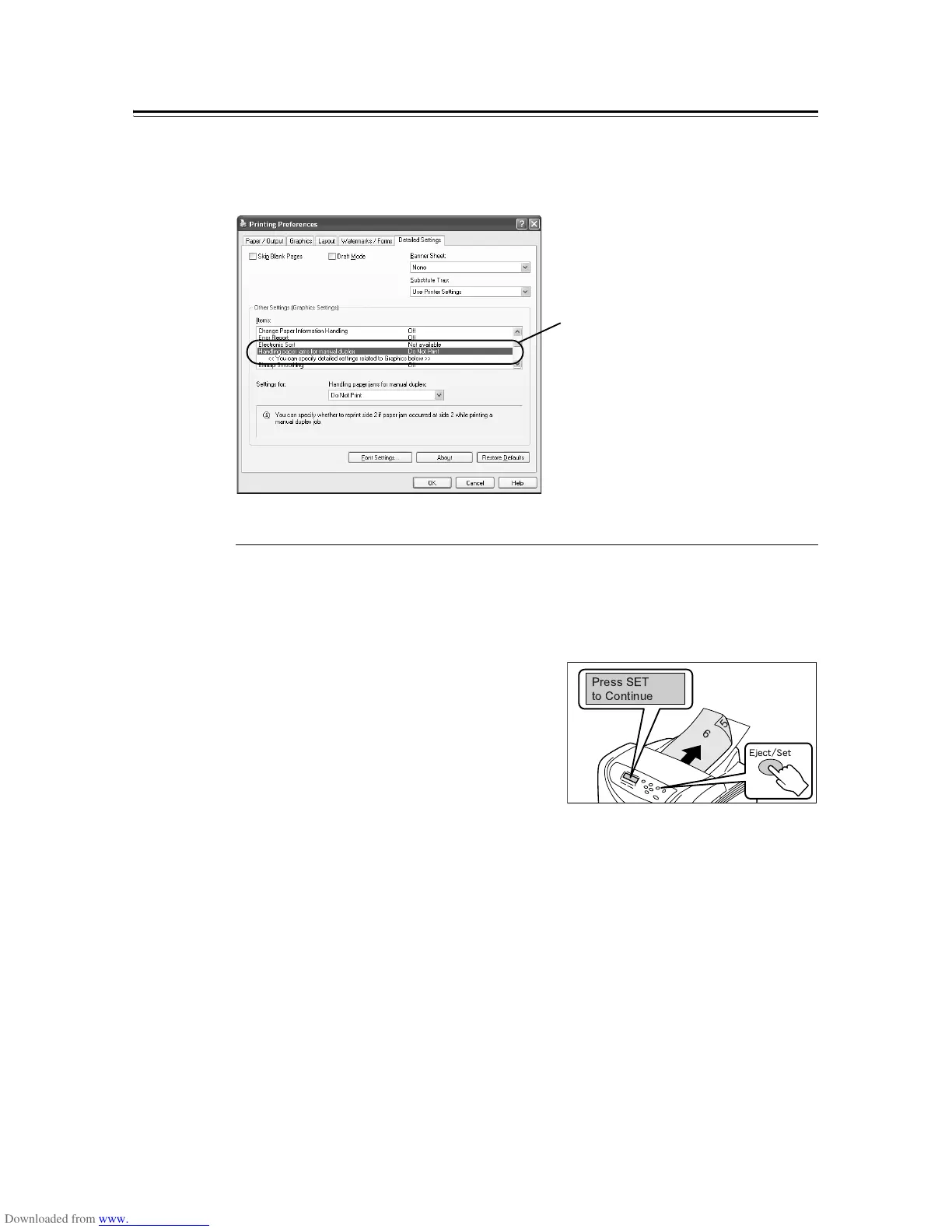190 A Appendix
Papar Jams When Printing Odd Pages
If a paper jam occurs when printing the odds pages on the reverse sides of the even pages,
the procedure for handling the jam varies depending on the [Handling paper jams for
manual duplex] setting on your print driver when requesting a job.
When [Do Not Print] (Default) is Selected
If printing a 2-sided job without changing the default setting ([Do Not Print] is selected) on
the print driver, the printer does not reprint the jammed page, but continues printing the rest
of the job after the jam is cleared.
• Example: If page 3 is jammed
1. After the jam is cleared, the message
shown in the figure appear.
Press the <Eject/Set> button to restart
printing.
The printer restarts printing the job from the
next page (page 5) and continues printing
the rest of the job.
[Detailed Settings] tab > [Other Settings] >
[Handling paper jams for manual duplex]
• When [Do Not Print] (default) is selected,
refer to " When [Do Not Print] (Default) is
Selected" (P. 190).
• When [Print] is selected, refer to " When
[Print] is Selected" (P. 191).