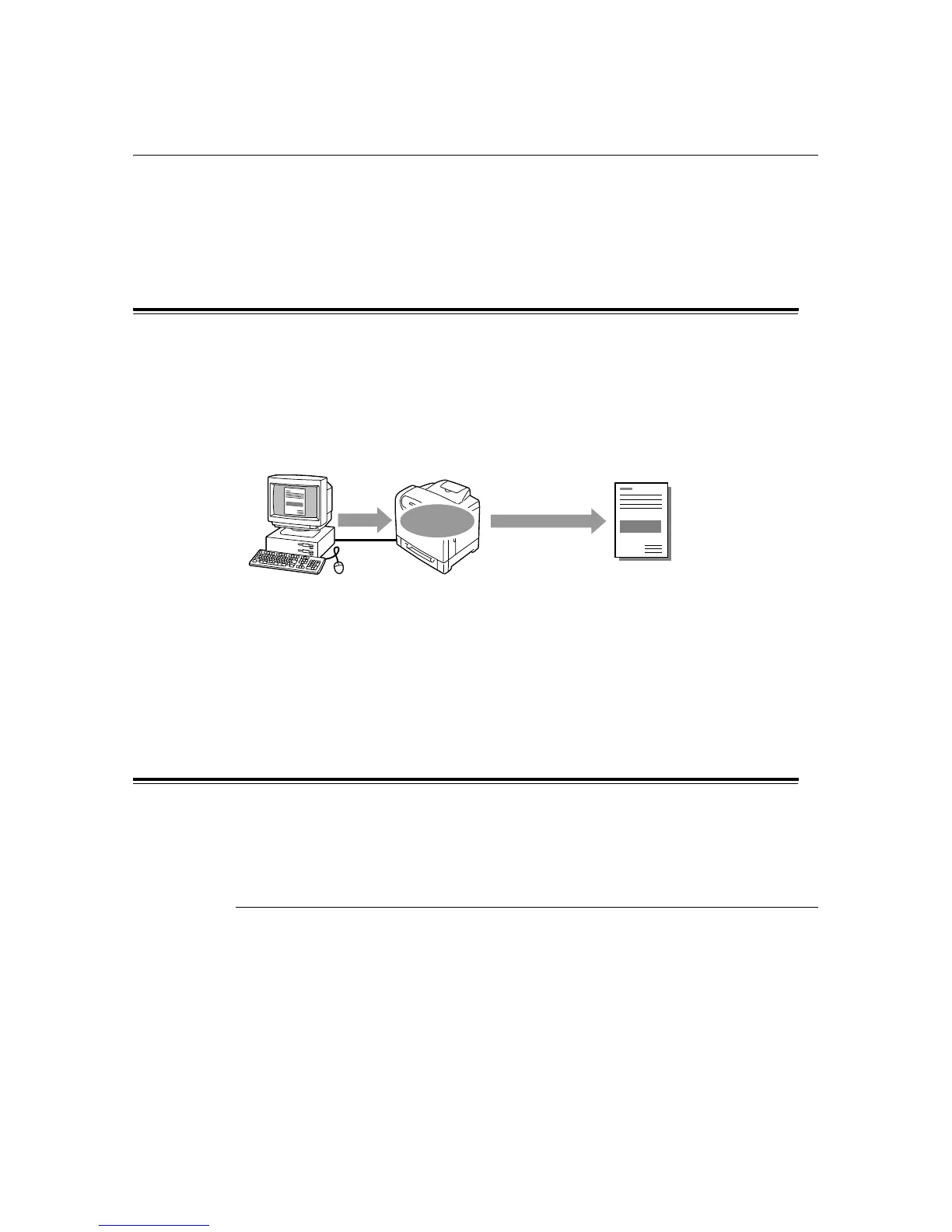3.5 Printing Confidential Documents - Secure Print - 55
3.5 Printing Confidential Documents
- Secure Print -
If your printer has additional memory of 256 MB or above installed, you can use the Secure
Print feature.
Important
• The data stored in the RAM disk is erased when the printer is switched off.
Secure Print Feature
Secure Print is a feature that allows you to send a password-protected document to the
printer. The printer then stores the document temporarily, rather than printing it immediately,
until you manually start the printing from the control panel. The feature can also store
documents that are not password protected. By storing frequently-used documents in the
printer, you can print them whenever you want, without having to send them each time from
your computer.
Note
• Whether or not to delete a Secure Print job after printing it can be specified when you print it from the
control panel. For more information, refer to "Operations on the Control Panel" (P. 57).
• To use the Secure Print feature, configure the following settings.
- Set [RAM disk] to [Available] on the [Options] tab in the Properties dialog box that is displayed by
clicking the printer icon. For details, refer to " Changing the Accessory Configuration on the Print
Driver" (P. 188).
- Set [Admin Menu] > [System Settings] > [RAM disk] to [On] on the control panel.
Printing Using the Secure Print Feature
The following explains how to secure print a job.
To secure print a job, configure the following settings on your computer and send the job to
the printer. Then, operate the control panel to manually start printing.
Operations on Your Computer
The following procedure uses Windows XP WordPad as an example.
Note
• The method of displaying the Properties dialog box varies depending on the application being used.
Consult the documentation for your application.
1. From the [File] menu, select [Print].
2. Select the printer from the [Select Printer] list box, and then click [Preferences].
