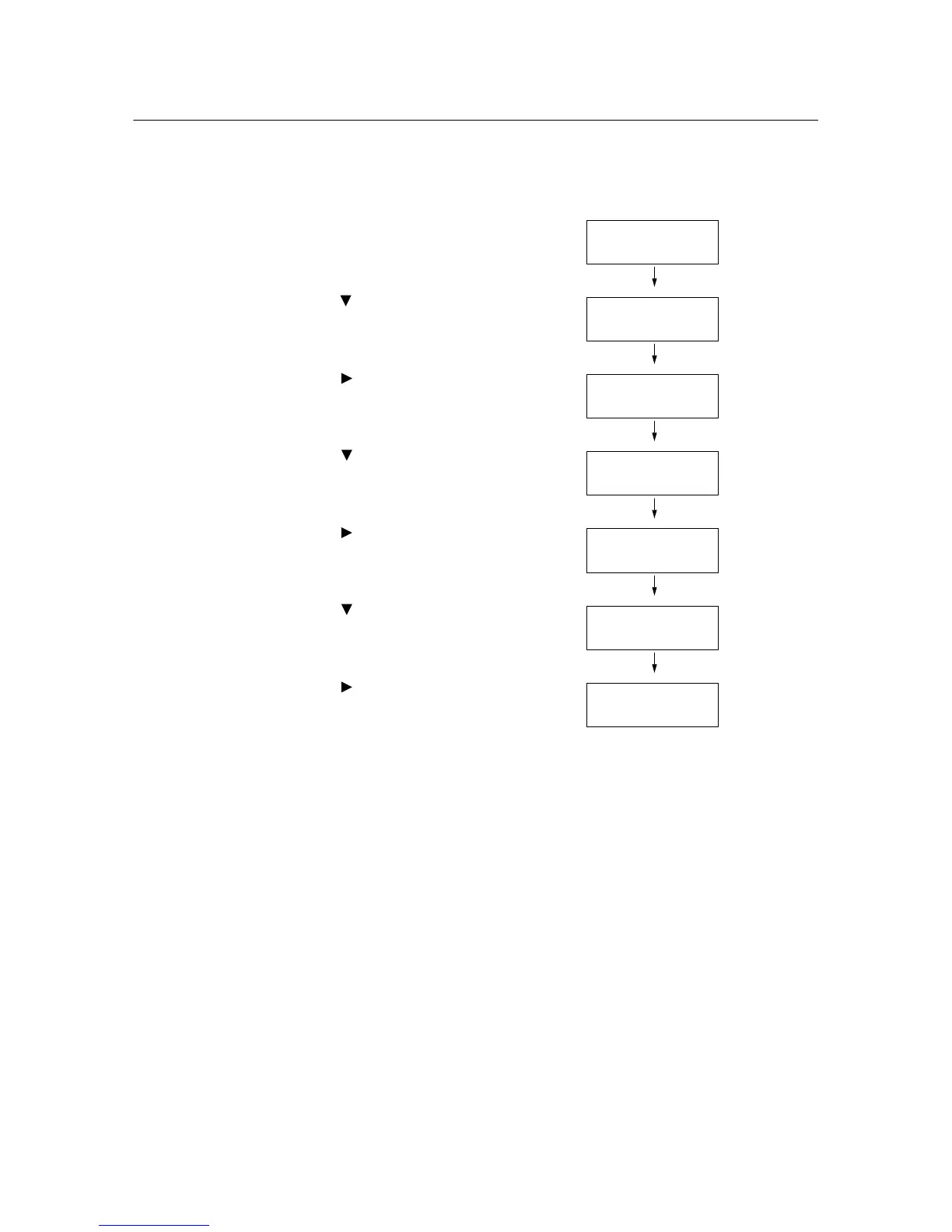7.15 Cleaning the Developer 169
7.15 Cleaning the Developer
When you get bad printing results such as having skewed, uneven halftone images, clean
the developer to solve this printing problem.
Use the following procedure to clean the developer.
1. Press the <Menu> button on the control
panel to display the menu screen.
2. Press the < > button until [Admin Menu] is
displayed.
3. Press the < > or <Eject/Set> button to
accept the selection.
[Wired Network] is displayed.
4. Press the < > button until [Maintenance
Mode] is displayed.
5. Press the < > or <Eject/Set> button to
accept the selection.
[Adjust PaperType] is displayed.
6. Press the < > button until [Clean
Developer] is displayed.
7. Press the < > button or <Eject/Set> to
accept the selection.
The confirmation screen is displayed.
8. Press the <Eject/Set> button.
The cleaning of the developer starts. When
finished, the display returns to the print
screen.