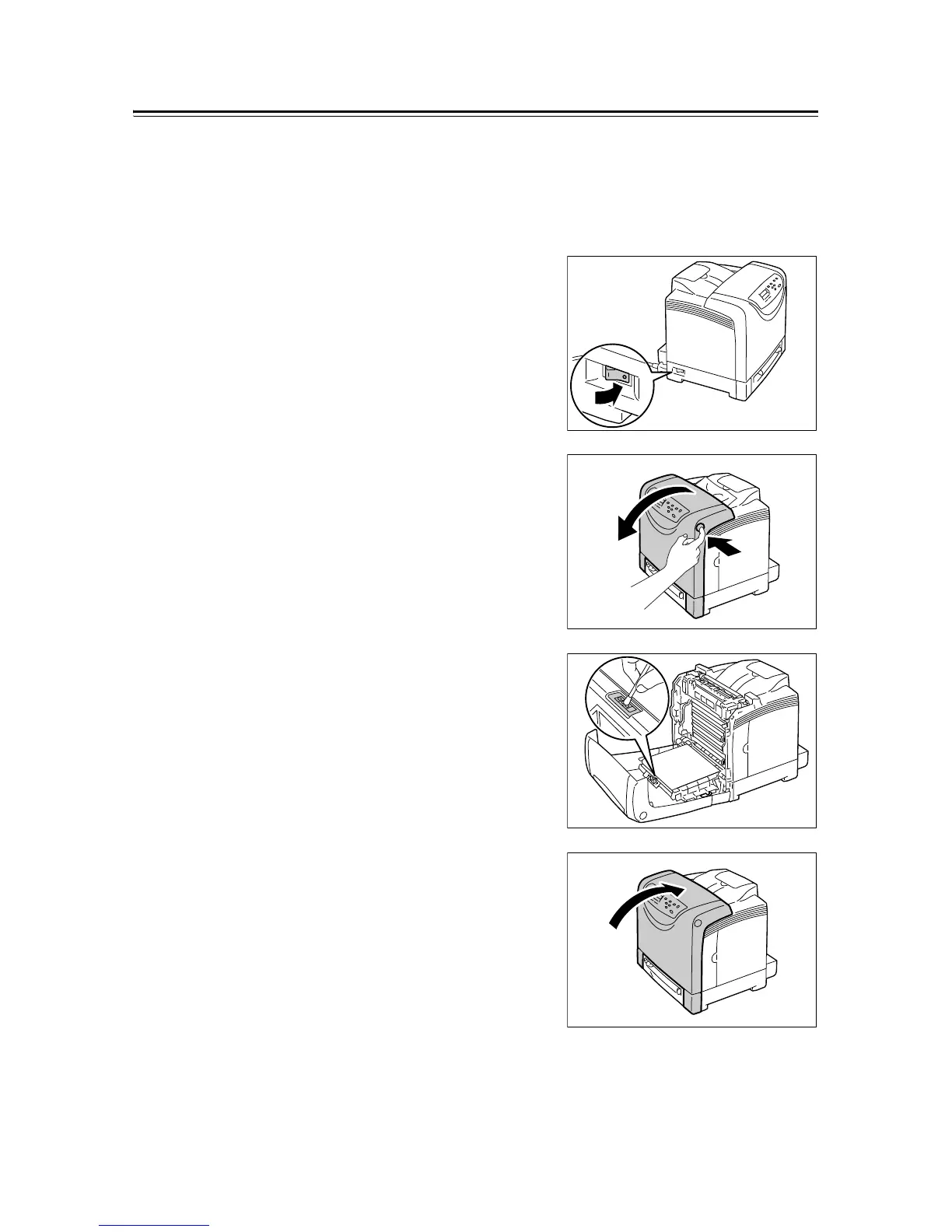7.16 Cleaning the Printer 173
Cleaning the CTD Sensor
Clean the CTD sensor only when the error message “Clean CTD Sensor” appears on the
printer’s control panel.
Important
• To protect the drum cartridge against bright light, close the front cover within three minutes. If the front
cover remains open for more than three minutes, print quality may deteriorate.
1. Switch the power off by pressing the power
switch located on the left side of the printer
to the <O> position.
2. Unplug the power cord from the power
outlet and the printer.
3. Push the side button (right side) and open
the front cover.
4. Identify the location of the CTD sensor
inside the printer and clean the sensor with
a clean dry cotton swab.
5. Close the front cover.
Important
• When closing the front cover, be careful not to get your
fingers caught between (the left, right, top, or bottom
edge of) the cover and the printer.
6. Plug the power cord to the connector on the
rear side of the printer. Then plug the other
end of the power cord into a power outlet.
7. Switch the power on by pressing the power
switch located on the left side of the printer
to the <|> position.