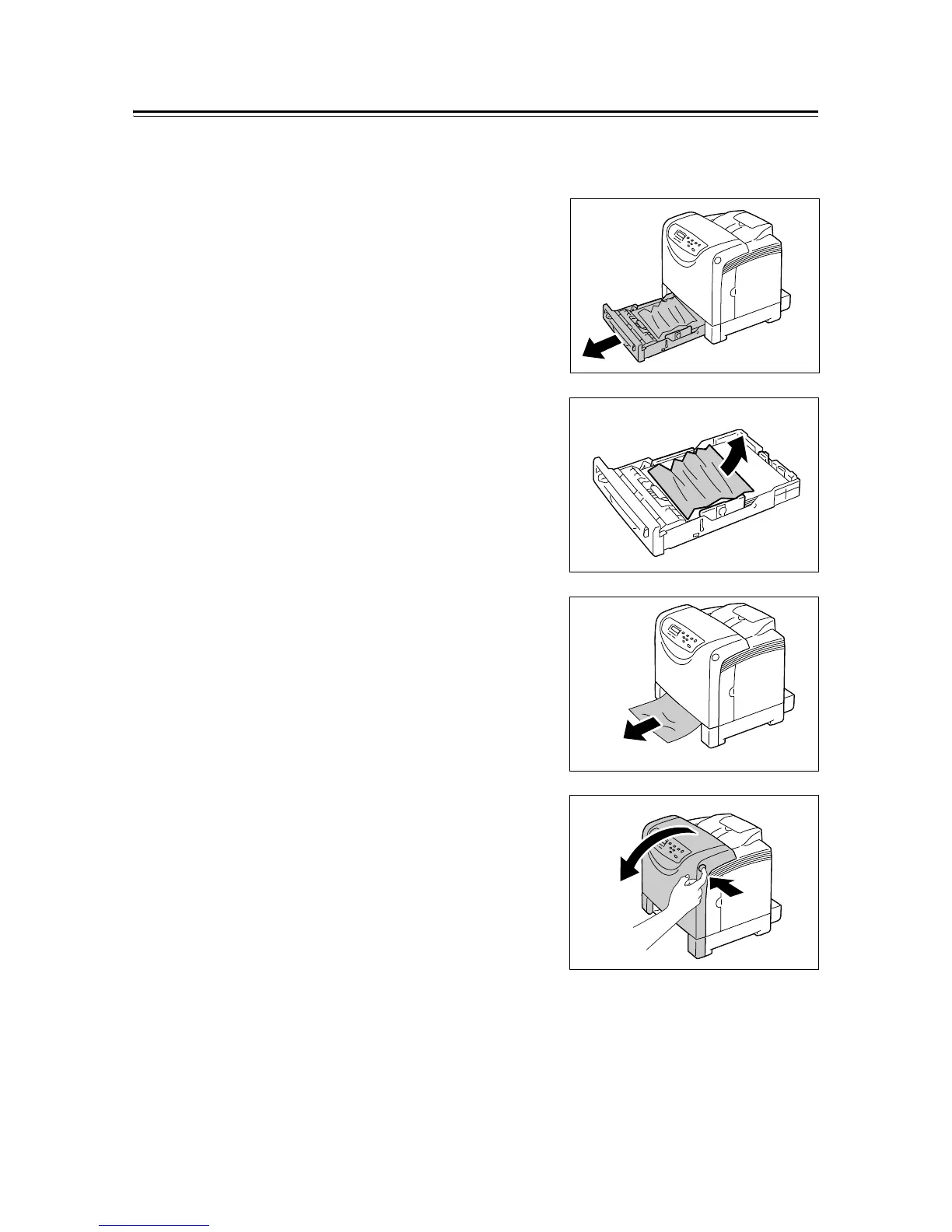6.1 Clearing Paper Jams 103
Paper Jams in the Tray 1
Use the following procedure to cleaer an error displayed on the control panel.
The error will not clear unless you open and close the front cover.
1. Gently pull the tray 1 out of the printer.
2. Remove the jammed paper and any paper
that is wrinkled.
3. If paper is jammed in the printer, gently
remove the paper carefully without tearing.
If it is still hard to remove the paper, go on
to the next step.
4. Push the side button (right side) and open
the front cover.
Important
• To protect the drum cartridge against bright light, close
the front cover within three minutes. If the front cover
remains open for more than three minutes, print
quality may deteriorate.