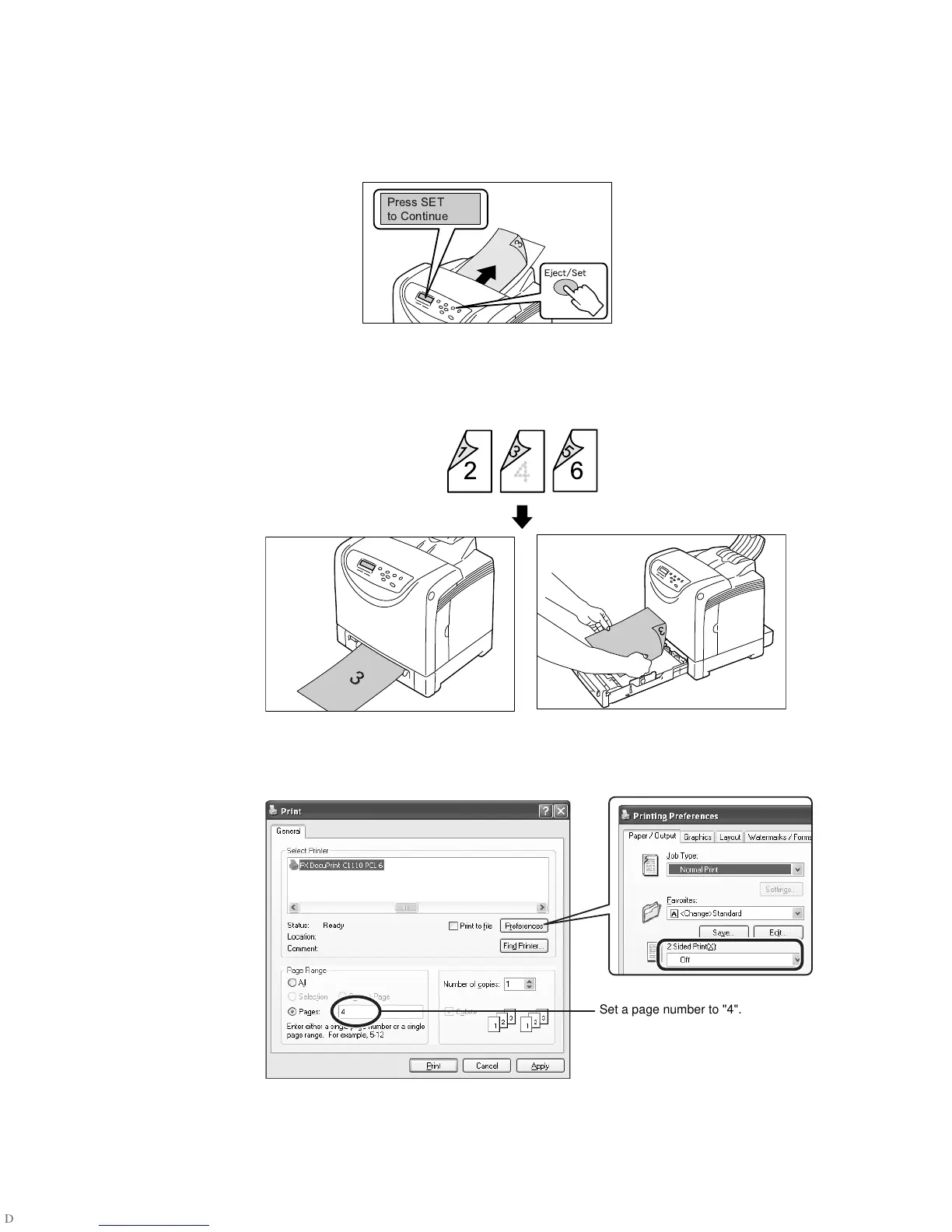192 A Appendix
2. The message shown in the figure appears.
Press the <Eject/Set> button to restart printing.
The printer reprints the jammed page (page 3) and continues printing the rest of the
job.
3. When all pages are finished printing, the display returns to [Ready to Print].
Since the reverse side (page 4) of the jammed page where the jam occurred is blank,
reload that paper in the tray.
4. Specify the page number on the blank page under [Pages] and request a 1-sided job
again from the application.
