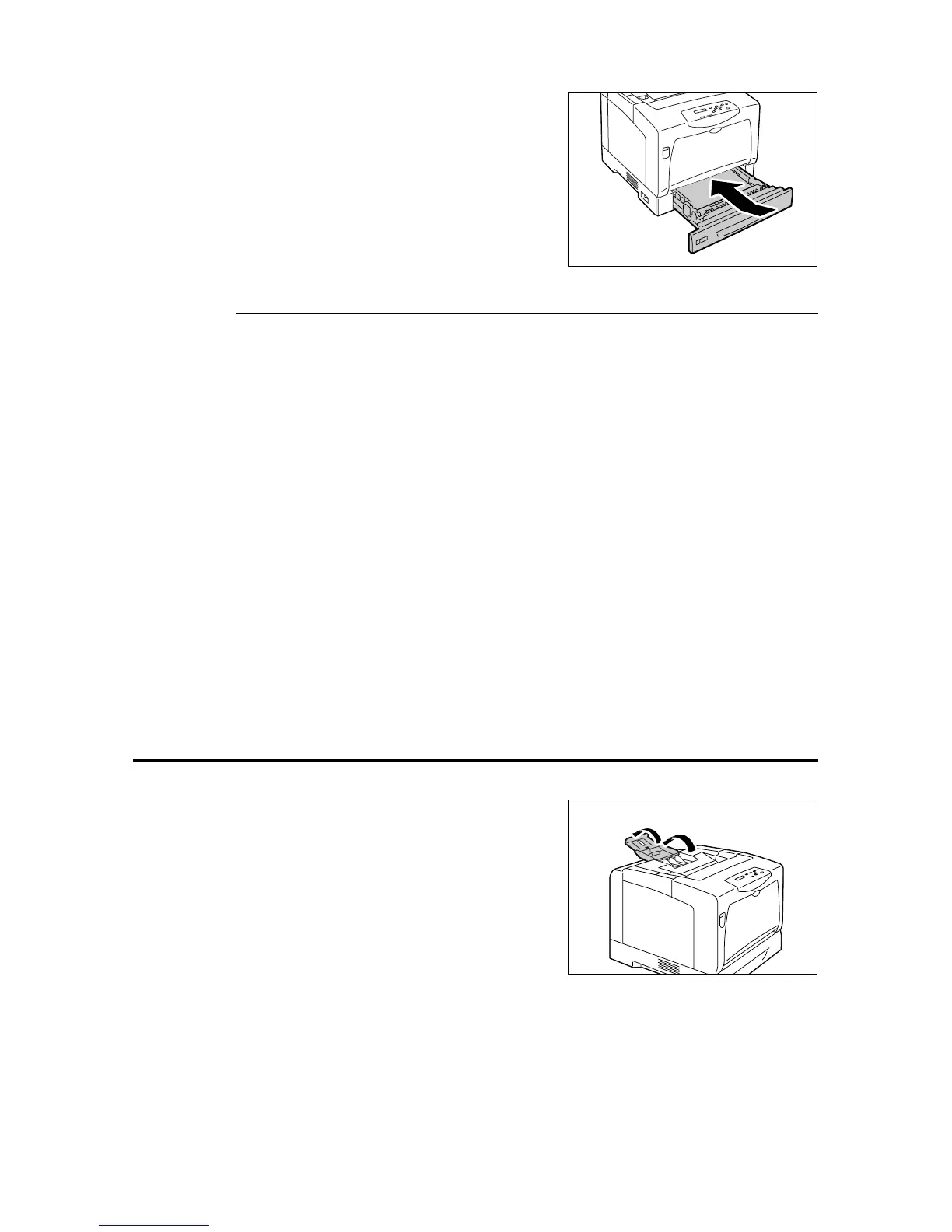4.2 Loading Paper 85
8. Push the tray all the way into the printer.
If the tray is extended, the extended portion
sticks out from the back of the printer.
Important
• When inserting the tray, be careful not to get your
fingers caught between the tray and the printer or
other tray (if the optional sheet feeders are installed).
Paper Sizes/ Paper Types of the Trays 1 - 4
If you load standard-size paper in the trays 1 - 4, the printer automatically senses the size
and orientation of the paper in each paper tray. If you loaded non-standard-size paper into
the tray 1, 2, 3, or 4, manually set its paper size on the control panel.
The printer does not have ability to sense the type of the paper loaded in each paper tray.
The default paper types for the trays 1 - 4 are [Plain Paper]. If you loaded paper other than
plain paper into the tray 1, 2, 3, or 4, manually change its paper type on the control panel.
Make sure to set the paper type correctly on the control panel. If the paper type setting does
not match the actual type of the paper, toner may not fuse properly onto the paper, resulting
in poor print quality.
Note
• The paper type setting can be changed under [Paper Type] on the control panel. You can also change
the paper type from your print driver when requesting a print job.
• You can program your printer to display a message asking you to change the paper type each time you
load paper into the paper trays. You can program this under [Display Screen] on the control panel.
Refer to
• For information on how to set a paper size on the control panel, refer to " [Paper Size]" (P. 123).
• For information on how to change the paper type on the control panel, refer to " Changing the Paper
Types of the Trays 1 - 4" (P. 86).
• For information about [Display Screen], refer to " [Display Screen]" (P. 120).
• For information on how to set a paper type on your print driver, refer to " Printing by Changing the Paper
Type Setting" (P. 55).
Extending the Extension Output Tray
The extension output tray prevents printed
output from falling off the printer.
When printing documents, extend the extension
output tray.
If the tray is not long enough, extend it all the way
(the tray extends in two stages).
