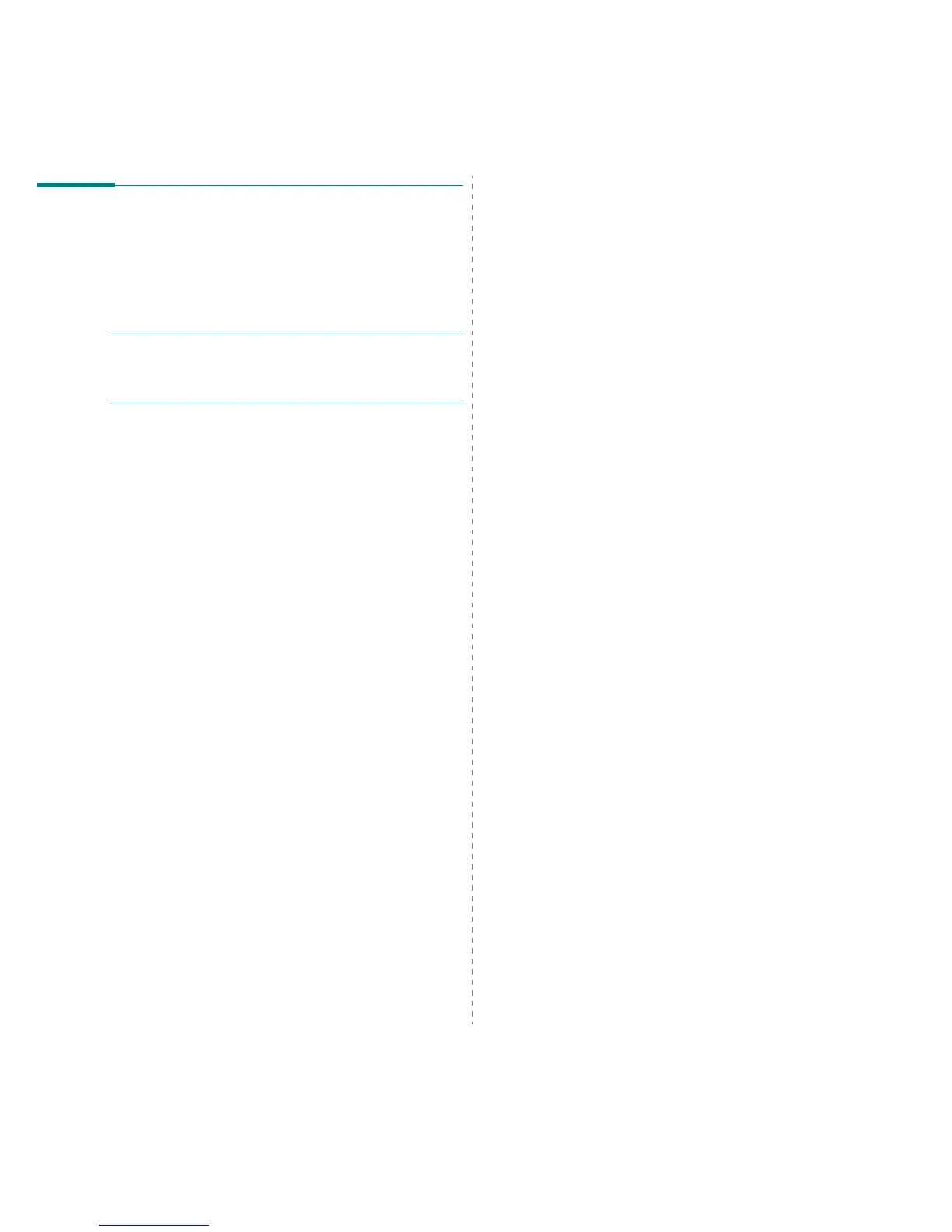Using Your Printer with a Macintosh
33
Setting Up the Printer
Set up for your printer will be different depending on which
cable you use to connect the printer to your computer—the
network cable or the USB cable.
For a Network-connected Macintosh
N
OTE
:
Some printers do not support a network interface.
Before connecting your printer, make sure that your
printer supports a network interface by referring to Printer
Specifications in your Printer User’s Guide.
Mac OS 10.2 or higher
1
Follow the instructions on Installing printer driver for
Macintosh on page 32 to install the PPD file on your
computer.
2
Open
Print Center
or
Printer Setup Utility
from the
Utilities folder.
•For MAC OS 10.5, open
System Preferences
from the
Applications
folder, and click
Print & Fax
.
3
Click
Add
on the Printer List.
•For MAC OS 10.5, press the “
+
” icon then a display
window will pop up.
4
For MAC OS 10.3, select the
Rendezvous
tab.
•For MAC OS 10.4, click
Default Browser
and find the
Bonjour
.
•For MAC OS 10.5, click
Default
and find the
Bonjour
.
The name of your machine appears on the list. Select
XRX000xxxxxxxxx
from the printer box, where the
xxxxxxxxx
varies depending on your machine.
5
For MAC OS 10.3, if Auto Select does not work properly,
select
Xerox
in
Printer Model
and
your printer name
in
Model Name
.
•For MAC OS 10.4, if Auto Select does not work properly,
select
Xerox
in
Print Using
and
your printer name
in
Model
.
•For MAC OS 10.5, if Auto Select does not work properly,
select
Select a driver to use...
and
your printer name
in
Print Using
.
Your machine appears on the Printer List and is set as the
default printer.
6
Click
Add
.
For a USB-connected Macintosh
Mac OS 10.2 or higher
1
Follow the instructions on Installing printer driver for
Macintosh on page 32 to install the PPD file on your
computer.
2
Open
Print Center
or
Printer Setup Utility
from the
Utilities folder.
•For MAC OS 10.5, open
System Preferences
from the
Applications
folder, and click
Print & Fax
.
3
Click
Add
on the Printer List.
•For MAC OS 10.5, press the “
+
” icon then a display
window will pop up.
4
For MAC OS 10.3, select the
USB
tab.
•For MAC OS 10.4, click
Default Browser
and find the
USB connection.
•For MAC OS 10.5, click
Default
and find the USB
connection.
5
Select
your printer name
.
6
For MAC OS 10.3, if Auto Select does not work properly,
select
Xerox
in
Printer Model
and
your printer name
in
Model Name
.
•For MAC OS 10.4, if Auto Select does not work properly,
select
Xerox
in
Print Using
and
your printer name
in
Model
.
•For MAC OS 10.5, if Auto Select does not work properly,
select
Select a driver to use...
and
your printer name
in
Print Using
.
Your machine appears on the Printer List and is set as the
default printer.
7
Click
Add
.
