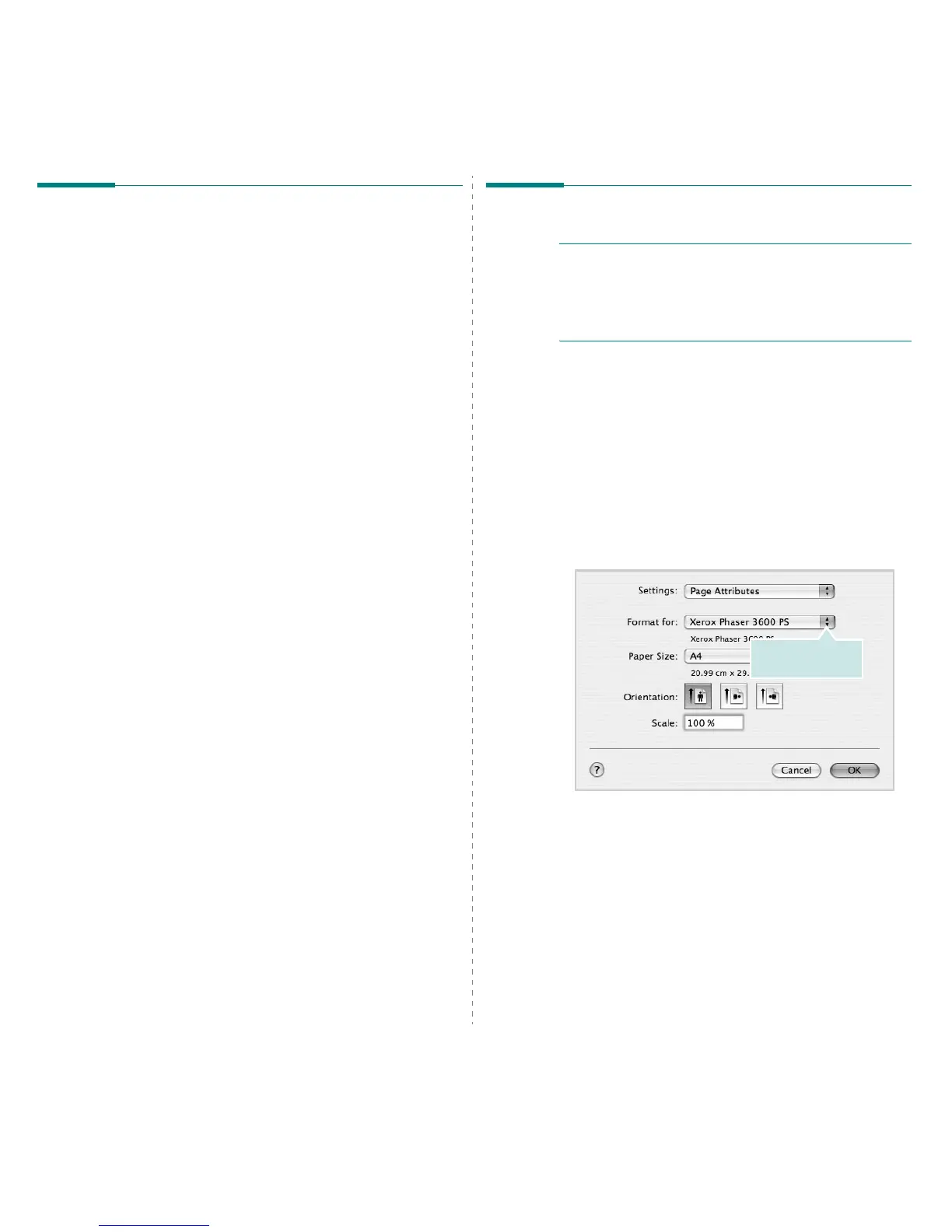Using Your Printer with a Macintosh
34
Installable Options
After setting up for your printer, you can set some more
detailed options.
1
Open
Print Center
or
Printer Setup Utility
from the
Utilities folder.
•For MAC OS 10.5, open
System Preferences
from the
Applications
folder, and click
Print & Fax
.
2
Select your printer model name.
3
Click
Show Info
.
•For MAC OS 10.5, click
Options & Supplies...
4
Select
Installable Options
tab.
•For MAC OS 10.5, Select
Driver
tab.
5
Configure each items in
Installable Options
window.
•
Tray n
: If the machine have optional tray n, you have to
check the tray name.
•
Duplex Unit
: If the machine has duplex unit, you have t
o check this item.
•
Printer Memory
: If you installed additional printer
memory, you have to configure the size of memory.
6
Select
Apply Change
.
Printing
N
OTES
:
• The Macintosh printer’s properties window that appears in
this User’s Guide may differ depending on the printer in use.
However the composition of the printer properties window is
similar.
• You can check your printer name in the supplied CD-ROM.
Printing a Document
When you print with a Macintosh, you need to check the printer
software setting in each application you use. Follow these steps
to print from a Macintosh.
1
Open a Macintosh application and select the file you want
to print.
2
Open the
File
menu and click
Page Setup
(
Document
Setup
in some applications).
3
Choose your paper size, orientation, scaling, and other
options and click
OK
.
4
Open the
File
menu and click
Print
.
5
Choose the number of copies you want and indicate which
pages you want to print.
6
Click
Print
when you finish setting the options.
▲
Mac OS 10.4
Make sure that your
printer is selected.