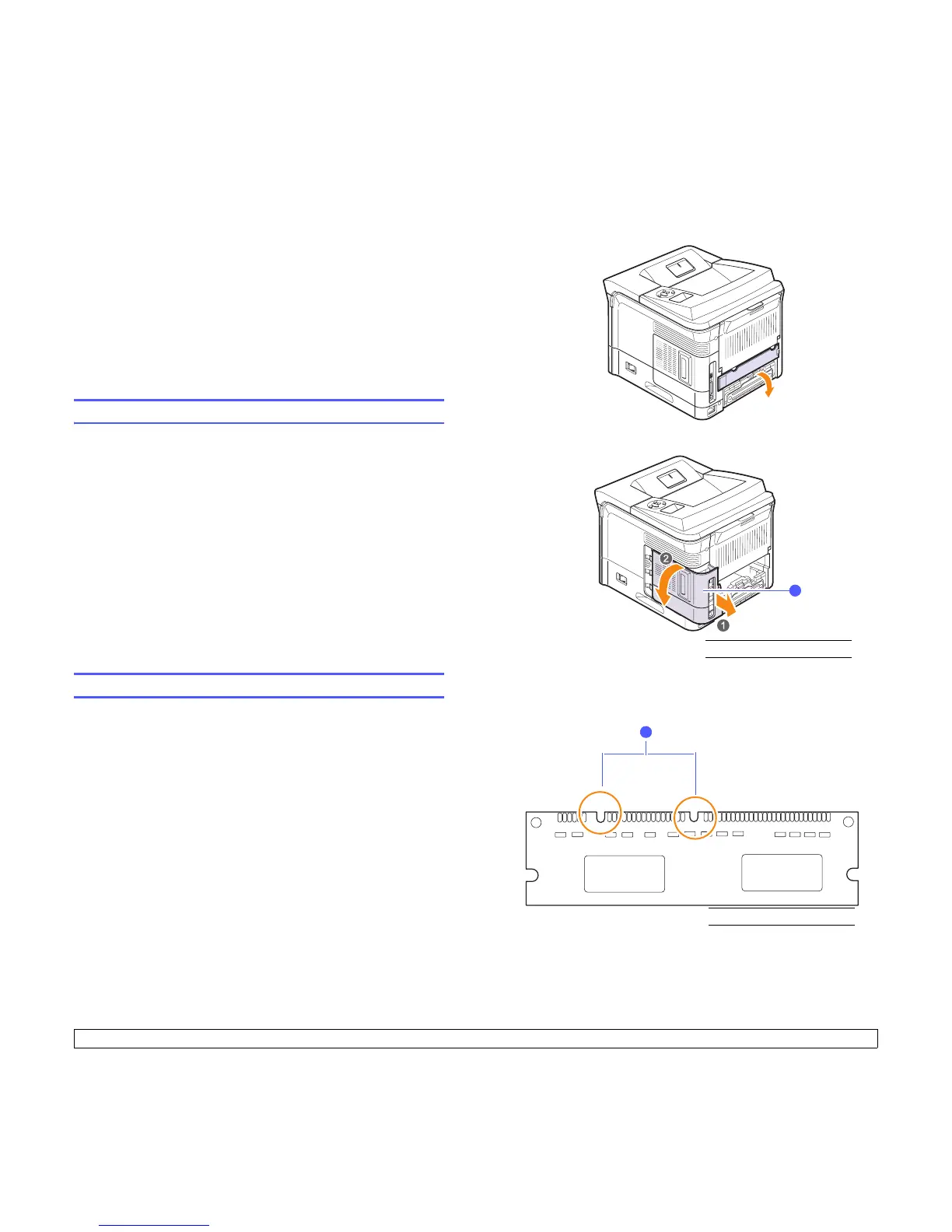10.1 <
Installing accessories>
10 Installing accessories
Your printer is a full-featured laser printer that has been optimized to
meet most of your printing needs. Recognizing that each user may have
different requirements, however, Xerox makes several accessories
available to enhance the printer’s capabilities.
This chapter includes:
• Precautions when installing accessories
• Installing a memory DIMM
Precautions when installing accessories
Disconnect the power cord:
Never remove the control board cover while the power is being supplied.
To avoid the possibility of an electrical shock, always disconnect the
power cord when installing or removing ANY internal or external
accessories.
Discharge static electricity:
The control board and internal accessories (network interface card and
memory DIMM) are sensitive to static electricity. Before installing or
removing any internal accessories, discharge static electricity from your
body by touching something metal, such as the metal back plate on any
device plugged into a grounded power source. If you walk round before
finishing installation, discharge any static electricity once again.
Installing a memory DIMM
Your printer has a dual in-line memory module (DIMM) slot. Use this
DIMM slot to install additional memory.
Phaser 3600/B has 64 MB, and Phaser 3600N or Phaser 3600/DN has
128 MB of memory. The memory can be expanded to 512 MB.
For order information for optional memory DIMMs, see page 7.1.
1 Turn the printer power off and unplug all cables from the printer.
2 Remove the duplex-slot cover from the back of the printer. If you
installed an optional duplex unit, remove it from the printer.
3 Grasp the control board cover and slide toward you to open it.
4 Completely open the latches on each side of the DIMM slot.
5 Remove the memory DIMM from its antistatic package. Locate the
alignment notches on the bottom edge of the DIMM.
1
1
control board cover
1
notch
1
