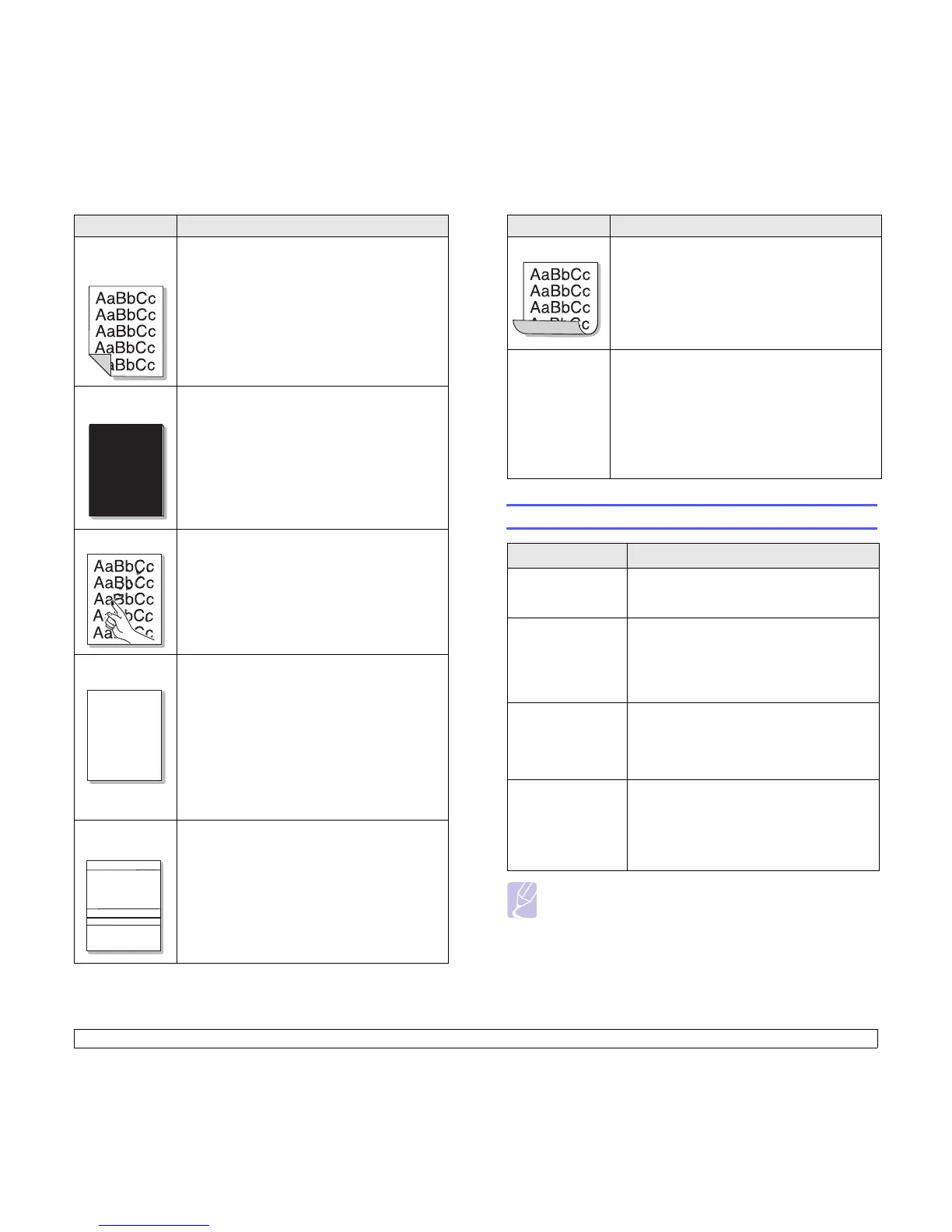9.15 <
Troubleshooting>
Back of
printouts are
dirty
• The transfer roller may be dirty. See page 8.1.
• Check for leaking toner. Clean the inside of the
printer.
Solid color or
Black pages
•The print cartridge may not be installed
properly. Remove the cartridge and reinsert.
•The print cartridge may be defective and need
replacing. Install a new print cartridge.
• The printer may require repair. Contact a
service representative.
Loose toner
• Clean the inside of the printer.
• Check the paper type and quality. See
page 5.2.
• Install a new print cartridge. See page 8.4.
• If the problem persists, the printer may require
repair. Contact a service representative.
Character
Voids
Character voids are white areas within characters
that should be solid black:
• If you are using transparencies, try another
type of transparency. Because of the
composition of the transparency, some
character voids may be normal.
• You may be printing on the wrong surface on
the paper. Remove the paper and turn it
around.
• The paper may not meet paper specifications.
See page 5.3.
Horizontal
stripes
If horizontally aligned black streaks or smears
appear:
•The print cartridge may be installed
improperly. Remove the cartridge and reinsert.
•The print cartridge may be defective. Install a
new print cartridge. See page 8.4.
• If the problem persists, the printer may require
repair. Contact a service representative.
Condition Suggested solutions
A
A
AaBbCc
AaBbCc
AaBbCc
AaBbCc
AaBbCc
Common Windows problems
Note
Refer to Microsoft Windows 2000/XP/Vista/2003 User Guide
that came with your PC for further information on Windows
error messages.
Curl If the printed paper is curled or paper does not
feed into the printer:
• Turn over the stack of paper in tray. Also try
rotating the paper 180° in tray.
• Try printing to rear cover.
An unknown
image
repetitively
appears on a
next few sheets
or loose toner,
light print, or
contamination
occurs.
Your printer is probably being used at an altitude
of 2,500 m (8,200 ft) or above.
The high altitude may affect the print quality such
as loose toner or light imaging. You can set this
option through Printer Settings Utility or
Altitude Adj. in System Setup menu. See
page 2.5.
Condition Suggested solutions
“File in Use”
message appears
during installation.
Exit all software applications. Remove all
software from the StartUp Group, then restart
Windows. Reinstall the printer driver.
“Error Writing to
LPTx” message
appears.
• Ensure that the cables are connected
correctly, the printer is on.
• If bi-directional communication is not turned
on in the driver, it will also cause this
message.
“General Protection
Fault”, “Exception
OE”, “Spool32”, or
“Illegal Operation”
messages appear.
Close all other applications, reboot Windows
and try printing again.
“Fail To Print”, “A
printer timeout error
occurred”,
messages appear.
These messages may appear during printing.
Just keep waiting until the printer finishes
printing. If the message appears in standby
mode or after printing has been completed,
check the connection and/or whether an error
has occurred.
Condition Suggested solutions