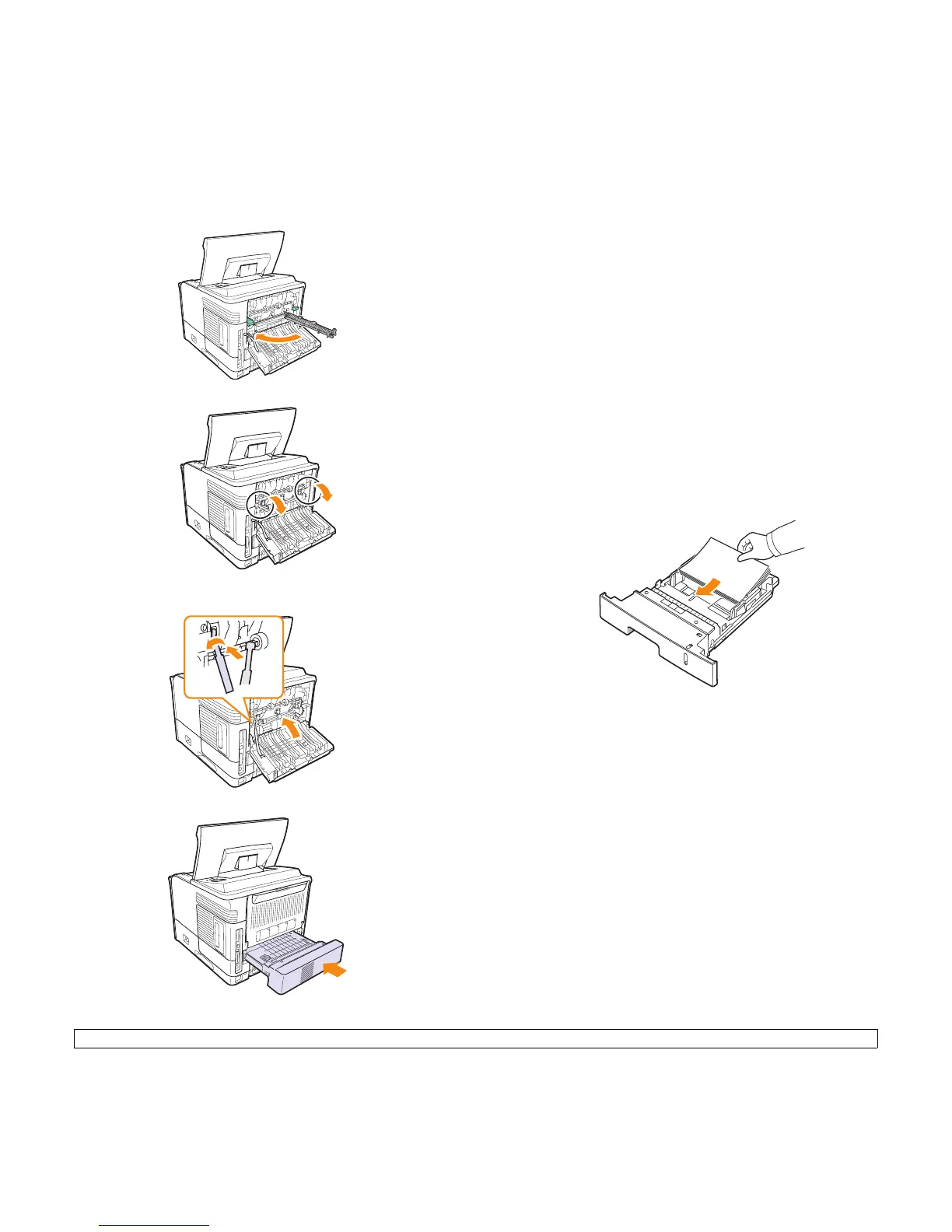9.6 <
Troubleshooting>
7 Return the fuser door to its original position.
8 Push the pressure levers downwards.
9 Insert the rear cover stopper in the groove, and close the rear
cover.
10 Insert the duplex unit into the slot.
11 Close the top cover then the printer will resume printing.
Tips for avoiding paper jams
By selecting the correct media types, most paper jams can be avoided.
When a paper jam occurs, follow the steps outlined on page 9.1.
• Follow the procedures on page 5.5. Ensure that the adjustable guides
are positioned correctly.
• Do not overload the tray. Ensure that the paper level is below the
paper capacity mark on the inside wall of the tray.
• Do not remove paper from tray while your printer is printing.
• Flex, fan, and straighten paper before loading.
• Do not use creased, damp, or highly curled paper.
• Do not mix paper types in a tray.
• Use only recommended print media. See
page 5.1
.
• Ensure that the recommended print side of print media is facing down
in Tray 2 or optional tray 3, or facing up in tray 1(MPT).
• If paper jams occur frequently when you print on A5-sized paper:
Load the paper into the tray with the long edge facing the front of the
tray.
In the printer properties window, set the page orientation to be rotated
90 degrees. See the Software Section.