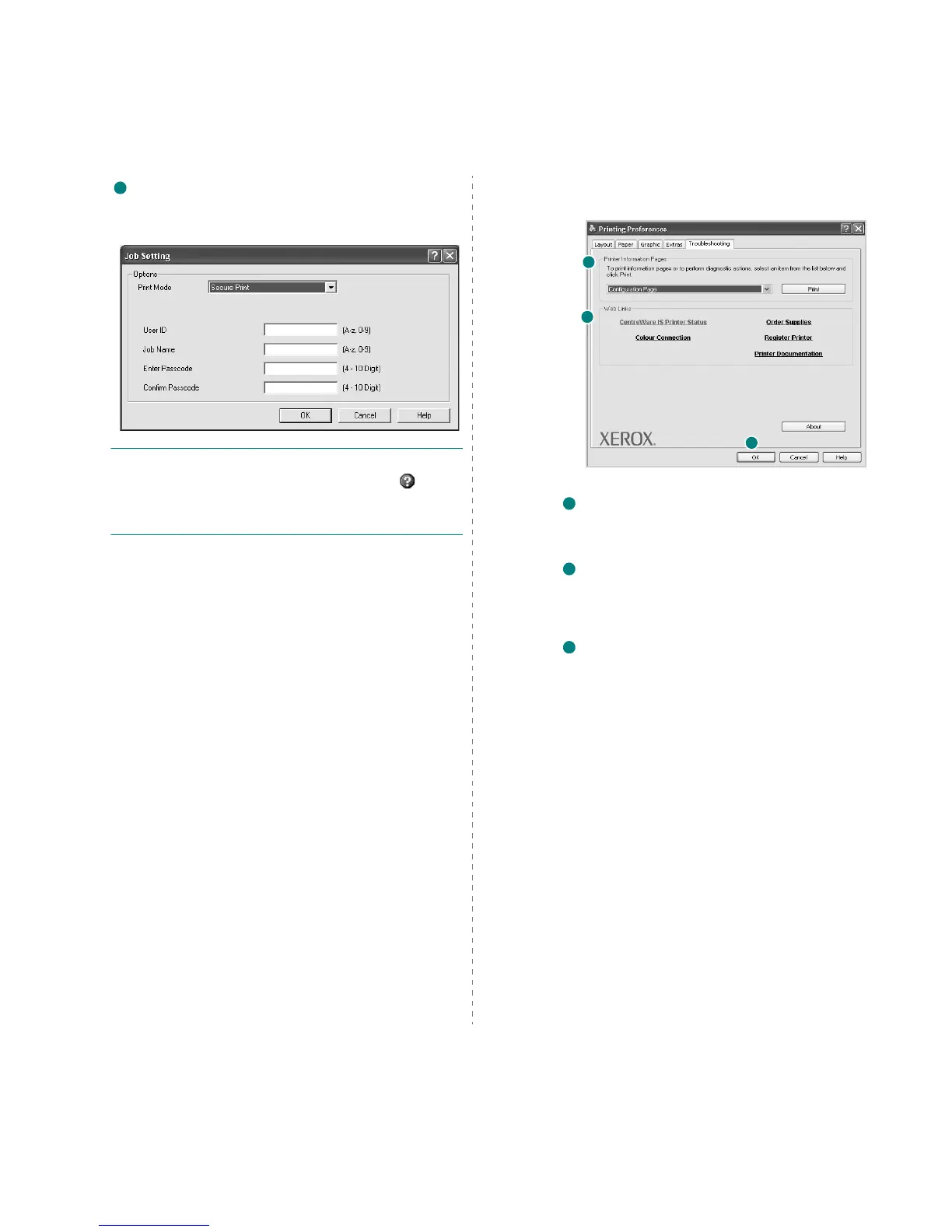Basic Printing
17
Job Setting
Job Setting dialog allows you to select how to print or save the
printing file.
Some printers require optional memory to
support this feature.
Using Onscreen Help File
• For more information about
Job Setting
, click at the
top right corner of the window. The
Job Setting
Help
window opens and allows you to view onscreen help supplied
on the
Job Setting
.
-
Normal
: Select this setting for normal printing.
-
Secure Print
:
Select this setting to send your document
with a specified passcode to the memory so that you can
prevent the other users from accessing it. To print the
document, you must enter the passcode.
The Job Properties options are available as below.
-
User ID
:
Enter the user's ID. It can be used when you
print the file at a later time or when find the saved file
using the printer's control panel.
-
Job Name
:
Enter the name of the print job. It can be used
when you print the file at a later time or when find the
saved file using the printer's control panel.
-
Passcode:
Enter the passcode in which will be used for
secure print setting. If you set the passcode a specific file,
you must enter the passcode to print or delete the job.
4
Troubleshooting Tab
Click the
Troubleshooting
tab to access the following feature:
Printer Information Page
To print information pages or to perform diagnostic actions,
select an item from the list below and click
Print
Web Links
If you have an Internet connection and a browser installed,
click one of the web links to connect to a web page directly from
the driver.
About
Use the
About
tab to display the copyright notice and the
version number of the driver.
Printer Tab
If you access printer properties through the
Printers
folder, you
can view the
Printer
tab. You can set the printer configuration.
The following procedure is for Windows XP. For other Windows OS,
refer to the corresponding Windows User's Guide or online help.
1
Click the Windows
Start
menu.
2
Select
Printers and Faxes
.
3
Select
your printer driver
icon.
4
Right-click on the printer driver icon and select
Properties
.
5
Click the
Printer
tab and set the options.
Using a Favorite Setting
The
Favorites
option, which is visible on each properties tab,
allows you to save the current properties settings for future use.
To s ave a
Favorites
item:
1
Change the settings as needed on each tab.
1
2
3
1
2
3
